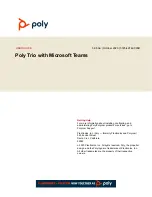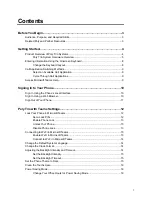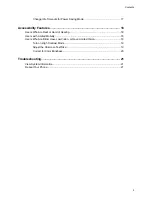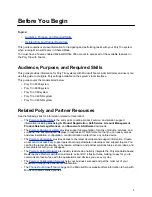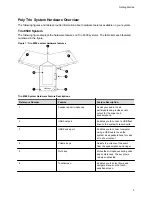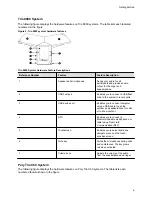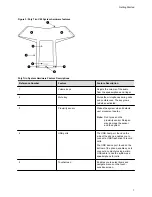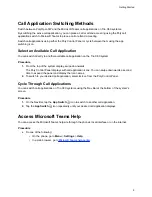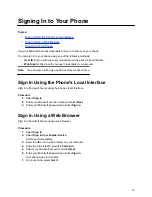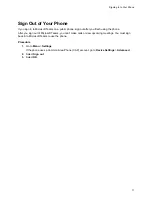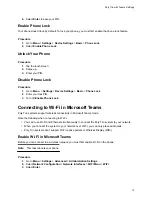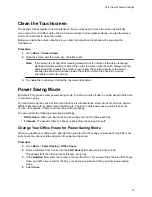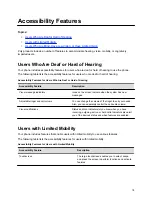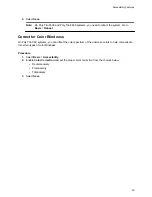6.
Select
Enter
to save your PIN.
Enable Phone Lock
Your phone doesn’t lock by default. To lock your phone, you must first enable the phone lock feature.
Procedure
1.
Go to
Menu
>
Settings
>
Device Settings
>
Basic
>
Phone Lock
.
2.
Select
Enable Phone Lock
.
Unlock Your Phone
Procedure
1.
Tap the touchscreen.
2.
Swipe up.
3.
Enter your PIN.
Disable Phone Lock
Procedure
1.
Go to
Menu
>
Settings
>
Device Settings
>
Basic
>
Phone Lock
2.
Enter your lock PIN.
3.
Turn off
Enable Phone Lock
.
Connecting to Wi-Fi in Microsoft Teams
Poly Trio systems support wireless connectivity in Microsoft Teams mode.
Note the following when connecting to Wi-Fi:
• You can’t use Wi-Fi and Ethernet simultaneously to connect the Poly Trio system to your network.
• When you connect the system to your network over Wi-Fi, you can only place audio calls.
• Poly Trio systems don’t support Wi-Fi captive portals or Wireless Display (WiDi).
Enable Wi-Fi in Microsoft Teams
Before you can connect to a wireless network, you must first enable Wi-Fi on the phone.
Note:
This task reboots your phone.
Procedure
1.
Go to
Menu
>
Settings
>
Advanced
>
Administration Settings
.
2.
Select
Network Configuration
>
Network Interfaces
>
WiFi Menu
>
WiFi
.
3.
Select
Enter
.
Poly Trio with Teams Settings
13