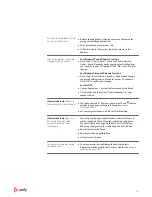Mute
During an active call, tap the Mute button to mute or unmute your headset.
Hold a call
To hold an active call or resume a held call:
• Press the headset Call button for 2 seconds.
• Computer or desk phone: Press the corresponding base Audio
button for 2 seconds.
The button flashes red when a call is on hold.
NOTE
2 desk phone calls can be put on hold only from your desk phone.
Switch between calls (flash)
To switch between calls:
• Press the headset Call button for 2 seconds.
• Computer or desk phone: Tap the corresponding Audio button on the base. The button
flashes red when a call is on hold.
NOTE
Switching 2 desk phone calls can only be done from your desk phone.
Your base and headset each have a Teams button to quickly open and use the Microsoft
Teams desktop app. The base Teams button illuminates when you have a meeting or
notification.
TIP
Your headset's Call button is also a Teams button.
• When not on a call, tap the Teams button to view Microsoft Teams app on your
computer.
• When the base's Teams button LED pulses purple, tap to join your meeting.
• When the base's Teams button LED is solid purple, tap to view your Teams notifications.
NOTE
Teams model and Teams desktop application required. Teams mobile application is not
supported.
Launch Microsoft
Teams (Teams model
only)
12