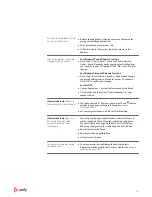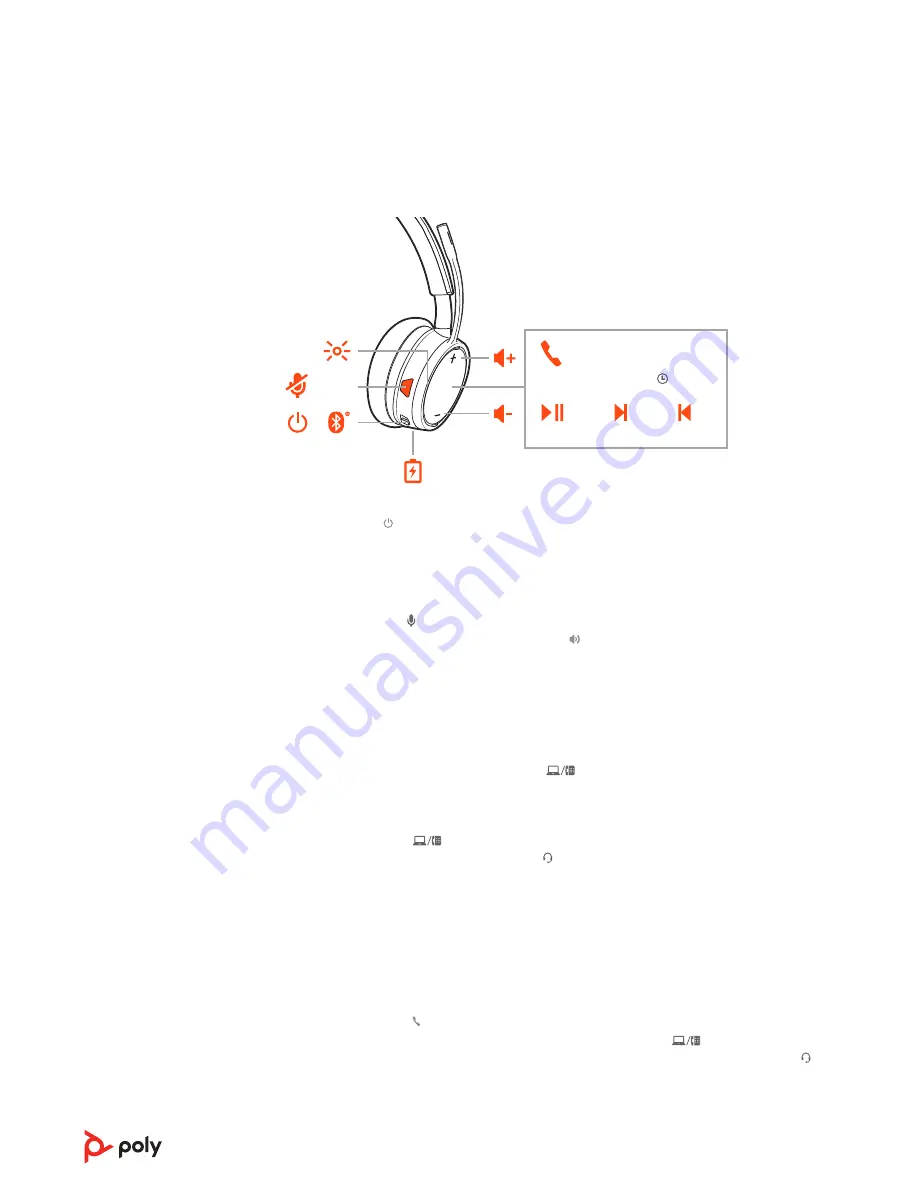
:02
2x
1x
1x
1x
3x
Siri
Google Assistant™
Microsoft
Teams*
Amazon
Alexa*
Slide the switch to power on or off.
• Headset volume Fine-tune your headset volume by adjusting the headset's volume up (+)
and down (-) controls.
• Desk phone volume When you are on a desk phone call and your voice is too quiet/loud,
adjust the speaking volume on the bottom of the base. If your caller's voice is too loud/
quiet on a desk phone call, adjust the listening volume.
• Base ringtone volume Adjust the base ringtone volume setting in Poly Lens Desktop App.
This ringtone alerts you if you are not wearing your headset and a call comes in.
Adjust headset microphone volume (softphone)
Place a test softphone call and adjust softphone volume and PC sound volume accordingly.
On the front of the base there are 2 Audio
buttons: computer and desk phone. These
buttons allow you to switch to a different phone line/audio channel.
Make a call (computer or desk phone)
1
Tap an Audio button
on your base display. You hear a dial tone.
Desk phone only: Press the phone's Headset button or manually remove the handset if you
don't have an HL10 lifter or EHS cable.
TIP
If you do not hear a dial tone, turn over the base and adjust the switch (A--G). “A” works for
the majority of desk phones. "D" works for Cisco phones.
2
Dial from your softphone or desk phone.
Answer or end a call
To answer or end a call, choose:
• Tap the headset Call button.
• Computer or desk phone: Tap the corresponding Audio button
Desk phone only: If you don't have an HL10 lifter or EHS cable, Press the phone's Headset
button or manually remove the handset when answering a call or hang up the handset when
ending a call.
The basics
Power on/off
Adjust volume
Make, answer, end
calls
11