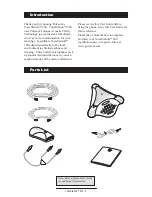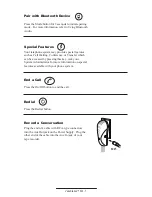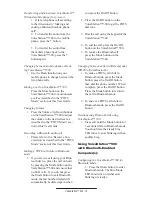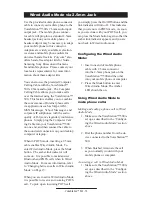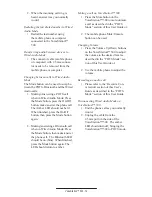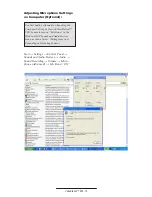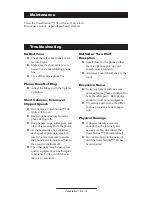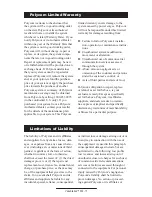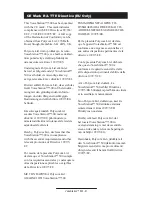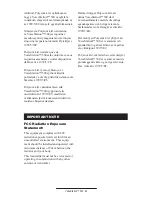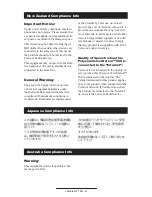VoiceStation™ 500 - 8
Fax Machine
Telephone
s
n
o
it
p
o
t
r
o
p
a
t
a
D
e
l
u
d
o
M
l
l
a
W
Fax Machine
Telephone
s
n
o
it
p
o
t
r
o
p
a
t
a
D
e
l
u
d
o
M
l
l
a
W
Private Conversations
Plug a telephone into the data port on the
VoiceStation™ 500 wall module. Press the Hold
button to place the call on hold, then pick up the
receiver of the telephone connected to the data port.
You may also connect a fax machine or computer
modem to the data port.
Using Bluetooth Audio
Bluetooth Mode is an additional new mode
of operation offered by the VoiceStation™
500. This feature enables you to com-
bine the convenience of a mobile phone
or computer calling application with the
acoustics of a conference phone. For ex-
ample, if you were in a call on your mobile
telephone, you could connect your mobile
phone via Bluetooth to the VoiceStation™
500 and use its speaker and microphones
to continue your conversation and include
everyone in the room in the conversation.
Bluetooth Mode on the VoiceStation™ 500
provides increased flexibility to conference
anywhere, even in environments where
there are no analog lines or telephony
infrastructure.
Bluetooth mode can be established in one
of three ways:
• Manually establish a Bluetooth
connection with VoiceStation™ 500
from a previously unpaired mobile
phone (see instructions below), or;
• Manually establish a Bluetooth
connection with VoiceStation™ 500
from a previously paired mobile
phone (select “PLCM VS500” from
a list of paired devices on your
mobile phone), or;
• Press the Mode button to go to
Bluetooth Mode. At this point,
pressing the On/Off button on
VoiceStation™ 500 will initiate
a Bluetooth link to the last paired
mobile phone that it was connected
to. Once connected it will establish
the Bluetooth mode without further
user action. During this time,
the Link Indicator will be solid
blue. If a Bluetooth link cannot
Computer