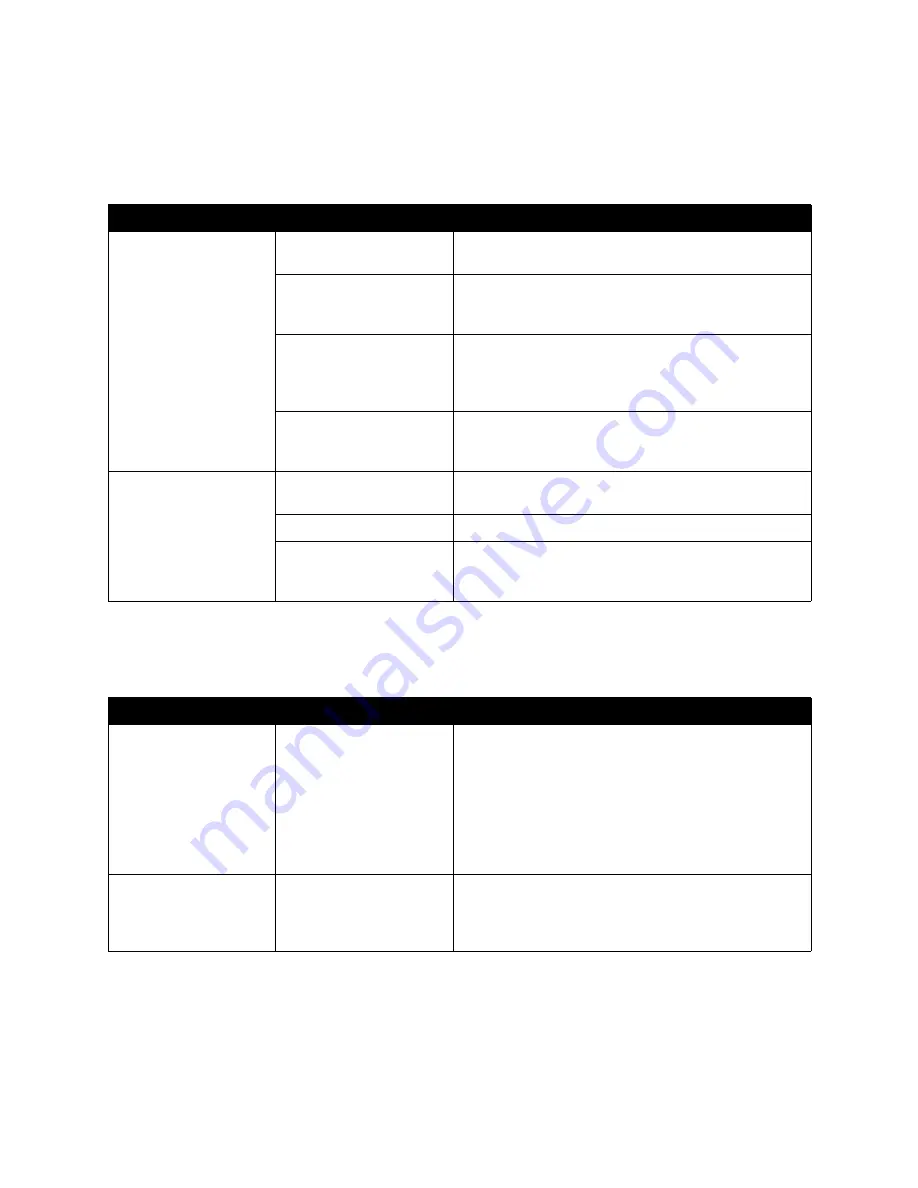
Chapter 7 - Diagnostics and General Troubleshooting
© Polycom, Inc.
7 - 9
Remote Control
Access to Screens and System
Symptom
Problem
Corrective action
The system does not
respond to the remote
control
No batteries in the remote
control.
Install batteries in the remote control.
The batteries are installed
incorrectly in the remote
control.
Insert the batteries in the c/- position.
The room lights operate in
the 38 Khz range and
interfere with the remote
control signals.
Turn off the lights in the room and try the remote control
again.
The infrared sensor is not
receiving signals from the
remote control.
Make sure you are pointing the remote control at the
infrared sensor on the front of the system (the black
semi-circle located to the right of the camera).
The TV monitor screen
remains blank when you
pick up the remote
control.
The monitor’s power cord
is not plugged in.
Connect the monitor’s power cord and then power on the
monitor.
The monitor is powered off.
Power on the monitor.
The monitor is not
connected correctly to the
system.
Verify that the monitor is connected correctly according to
the installation procedures in
Connecting the Monitor on
page 2-2
.
Symptom
Problem
Corrective action
Cannot navigate to
Admin screens —
System button is not
displayed
The Home screen is not
configured to display the
System button.
Access the system remotely using the V500 web
interface, FTP, Telnet, or SNMP.
From the V500 web interface, you can add the System
button back to the Home screen. Click System Setup and
navigate to Admin Settings > General Settings > Home
Screen Settings, then select System. The change takes
effect after you navigate away from the Home screen and
then back again on the system.
Cannot navigate to
Admin screens without a
password
The system administrator
has set a password
or the default password
was not deleted.
Enter the password.
The default password is the system’s serial number.
Summary of Contents for Audio and Video
Page 4: ...Administrator s Guide for the V500 System iv www polycom com videodocumentation ...
Page 8: ...Administrator s Guide for the V500 System viii www polycom com videodocumentation ...
Page 14: ...Administrator s Guide for the V500 System 1 6 www polycom com videodocumentation ...
Page 20: ...Administrator s Guide for the V500 System 2 6 www polycom com videodocumentation ...
Page 46: ...Administrator s Guide for the V500 System 3 26 www polycom com videodocumentation ...
Page 72: ...Administrator s Guide for the V500 System 4 26 www polycom com videodocumentation ...
Page 92: ...Administrator s Guide for the V500 System 6 10 www polycom com videodocumentation ...
Page 112: ...Administrator s Guide for the V500 System 7 20 www polycom com videodocumentation ...
Page 120: ...Administrator s Guide for the V500 System Appendix 8 www polycom com videodocumentation ...
Page 136: ...Index 10 www polycom com videodocumentation Administrator s Guide for the V500 System ...
















































