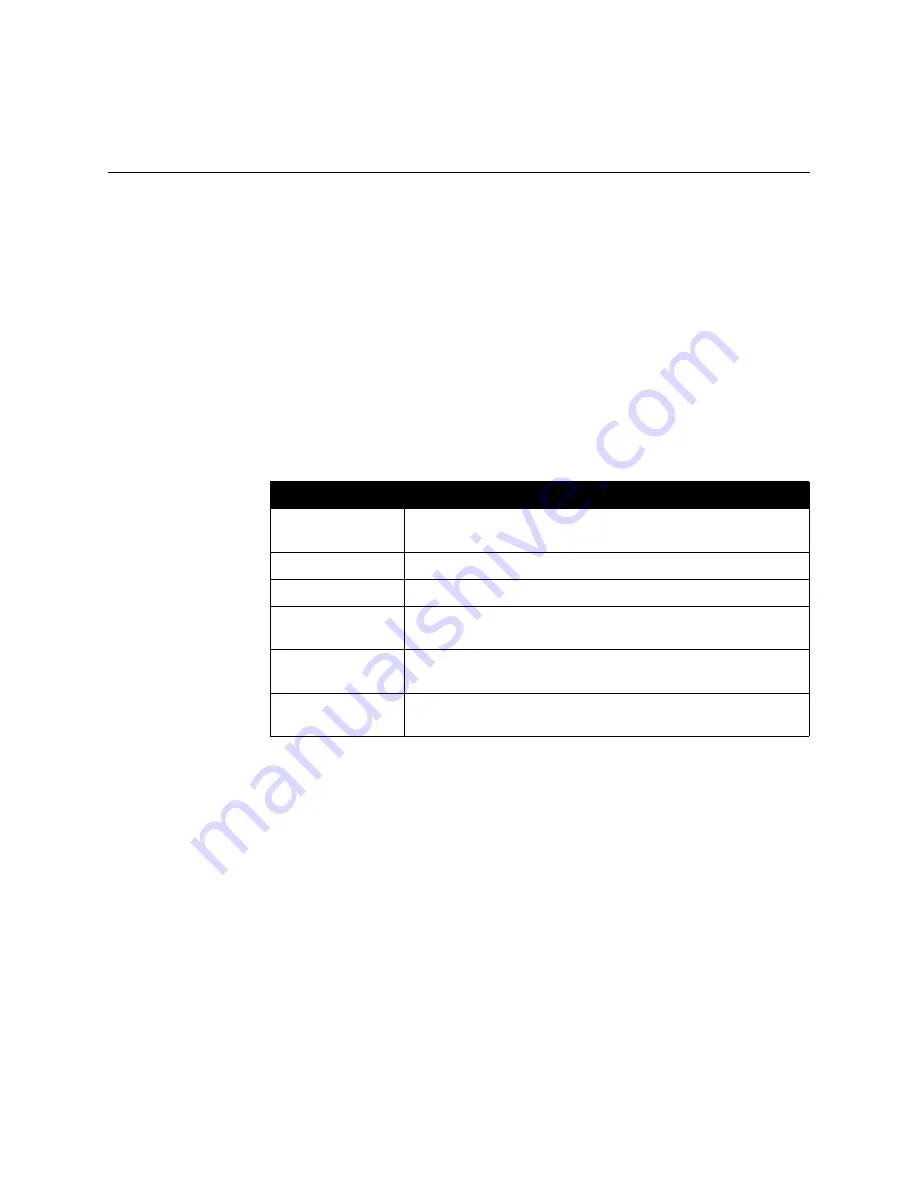
Administrator’s Guide for the V500 System
3 - 22
www.polycom.com/videodocumentation
Configuring the Global Directory
If you use the Polycom Global Management System, you can configure your
system to use the Global Directory. The Global Directory provides a list of other
systems that are registered with the Global Directory Server and are available for
calls. The other systems appear in the Directory, allowing you to place calls to other
users by selecting their names.
Configuring the Directory Server Settings
To configure the Directory Server settings:
1.
Go to
System > Admin Settings > Global Services > Directory Servers
.
2.
Configure these settings:
Setting
Description
Global Directory
(GDS)
Specifies the IP address or DNS address of the Global Directory
Server. You can enter up to five addresses.
Register
Registers this system with the Global Directory Server.
Password
Lets you enter the Global Directory password, if there is one.
Display Global
Addresses
Displays other registered systems in the Global Directory.
Display Name in
Global Directory
Specifies whether to display the system’s name in the Global
Directories of other registered systems.
Save Global
Directory to System
Copies the Global Directory to this local system.
Summary of Contents for Audio and Video
Page 4: ...Administrator s Guide for the V500 System iv www polycom com videodocumentation ...
Page 8: ...Administrator s Guide for the V500 System viii www polycom com videodocumentation ...
Page 14: ...Administrator s Guide for the V500 System 1 6 www polycom com videodocumentation ...
Page 20: ...Administrator s Guide for the V500 System 2 6 www polycom com videodocumentation ...
Page 46: ...Administrator s Guide for the V500 System 3 26 www polycom com videodocumentation ...
Page 72: ...Administrator s Guide for the V500 System 4 26 www polycom com videodocumentation ...
Page 92: ...Administrator s Guide for the V500 System 6 10 www polycom com videodocumentation ...
Page 112: ...Administrator s Guide for the V500 System 7 20 www polycom com videodocumentation ...
Page 120: ...Administrator s Guide for the V500 System Appendix 8 www polycom com videodocumentation ...
Page 136: ...Index 10 www polycom com videodocumentation Administrator s Guide for the V500 System ...
















































