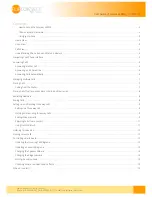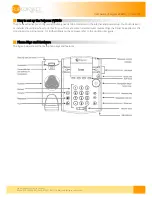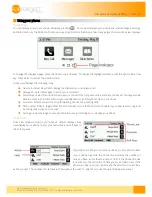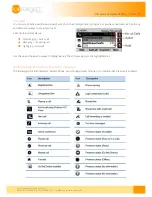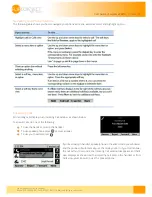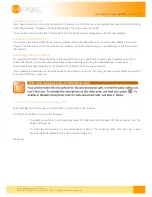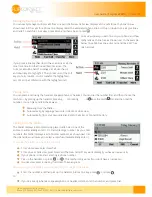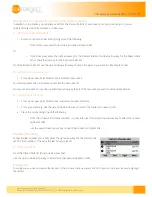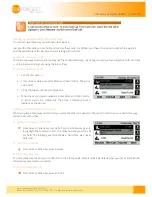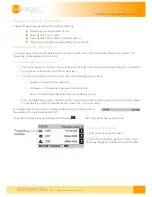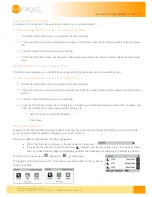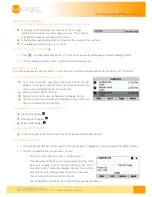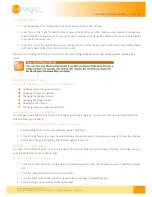Flip Solutions Ltd t/a Flip Connect
Phone: 020 3056 5060 | Fax: 0870 421 5411 | E-Mail: sales@flipconnect.co.uk
11
User Guide | Polycom VVX310
| 27/06/2014
Rejecting calls from a contact
You can send incoming calls from a particular contact to your voicemail system.
To send incoming calls from a contact to your voicemail system:
1.
Select Directories from Home view, and select Contact Directory.
2.
From your directory, use the up and down arrow keys to select the contact whose calls you want to reject, and press
Info.
3.
From the contact’s information screen, press Edit.
4.
From the Edit Contact screen, use the up and down arrow keys to select Auto Reject, select Enabled, and then press
Save.
Diverting Calls from a Contact to another Person
The Divert option enables you to transfer all incoming calls from a particular contact to another person.
To divert incoming calls from a contact to another person:
1.
Select Directories from Home view, and select Contact Directory.
2.
From your directory, use the up and down arrow keys to select the contact whose calls you want to send to another
person.
3.
From the contact’s information screen, press Edit.
4.
From the Edit Contact screen, do the following:
○
Use the up and down arrow keys to select Divert Contact, and
enter the number of the person you want the call to go to.
a.
Select Auto Divert, and select Enabled.
b.
Press Save.
Using Do Not Disturb
Enabling Do Not Disturb (DND) stops your phone from ringing and sends all incoming calls directly to voicemail. All calls
you receive while DND is enabled are logged to your Recent Calls list.
When you enable Do Not Disturb, the following happens:
The Do Not Disturb icon displays in the status bar, as shown next.
If your phone is idle, the Do Not Disturb icon, , displays next to your phone line in Lines view, as shown
next. If you have new messages or forwarding enabled, the messages or forwarding icon will display instead.
The DND icon in Home view, , changes to , as shown next.
To toggle Do Not Disturb on and off: • From Home view, select DND. Or, if your phone
is idle, press DND.