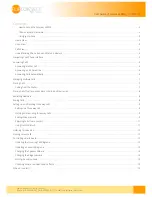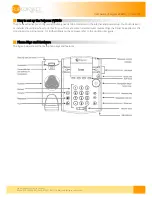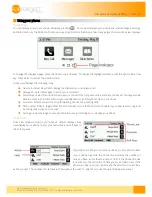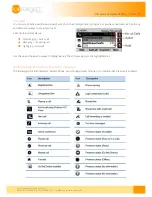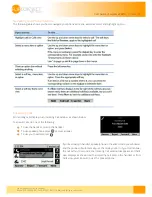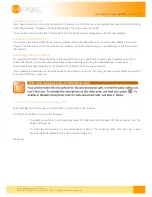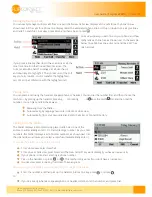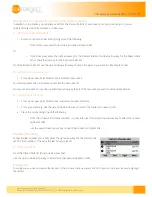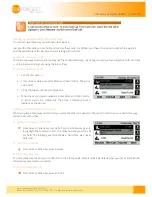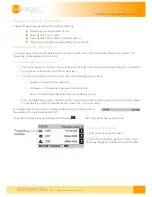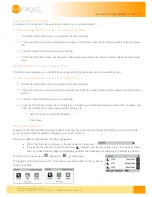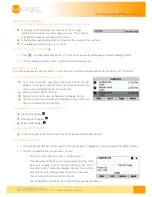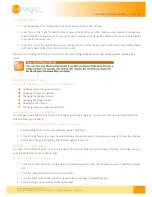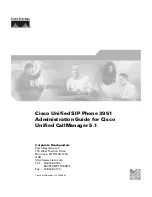Flip Solutions Ltd t/a Flip Connect
Phone: 020 3056 5060 | Fax: 0870 421 5411 | E-Mail: sales@flipconnect.co.uk
12
User Guide | Polycom VVX310
| 27/06/2014
Listening to Voicemail
Your phone may indicate new voicemail messages by the following:
A message in the status bar, as shown next. The message
indicates the number of new messages you have. The count is a
total of all messages on all lines on the phone.
A flashing Message Waiting Indicator, located at the top-right of your phone.
An audible alert (if your phone is on-hook).
To listen to voicemail messages
:
1.
Press and select Message Center. Or, from Home view, select Messages, and select Message Center.
2.
From the Messages screen, press Connect and follow the prompts.
Viewing recent calls
Your phone maintains a Recent Calls list—a list of missed, received, and placed. Each list can hold up to 100 entries.
From the Recent Calls list (shown next), you can:
Sort, order, and filter calls (press Type). By default, the list
displays all call types (missed, placed, and received), with the
most recent call displaying first, as shown next.
Remove certain calls from the list.
Select a call record to view call details and manage the call.
Use the up and down arrow keys to highlight an entry and press
Dial to automatically call the person.
Icons display next to a call to indicate the call type:
Placed calls display
.
Received calls display
.
Missed calls display
.
To view your Recent Calls list:
From Home view, select Directories from Home view, and select Recent Calls.
To manage a call record:
1.
From your Recent Calls list, use the up and down arrow keys to highlight an entry, and press the right arrow key.
2.
From the call details screen, shown next, you can:
a.
Press Dial or the right arrow key to call the person.
b.
Press Save to add the person to your Contact Directory. If the
person is already in your Contact Directory, but isn’t a
Favourite, Add to Favourites displays instead. Press Add to
Favourites to automatically make the person a Favourite.
c.
Press Delete to delete the call from the list.
d.
Press Edit/Dial to edit the phone number before you dial the person