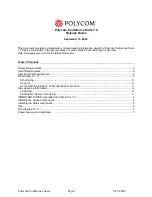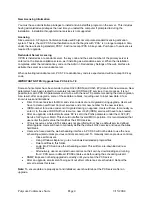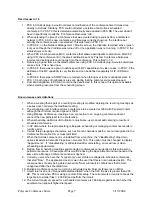Tips
When working in the Polycom Conference Suite Web View
•
If a user remains at one screen for some time without taking any action, the user’s session with
Polycom Conference Suite automatically times out. In this case, it may appear that Polycom
Conference Suite is not working. To continue work, close the browser and log on again.
•
If any unusual error message appears, the Internet Explorer connection to the server has been
compromised. Simply
CLOSE ALL
open Internet Explorer windows, restart Internet Explorer and
login as normal.
•
Allow the web pages to fully load before clicking on any controls, Back button or Home icon in
Polycom Conference Suite. This will reduce the chances of unexpected browser behavior.
When using Polycom Conference Suite, only one session should be opened at one time from a
computer. This includes having:
1. One browser with the Polycom Conference Suite opened at one time OR.
2. One Scheduling or Manage conference window opened in Outlook at one time.
It is highly recommended not to have a Scheduling or Manage Conference window through
Outlook and a browser opened with the Polycom Conference Suite at the same time.
In some cases it may be necessary to remove PCS ActiveX controls and load new ones. Use the
steps below to remove these files:
o
Close all browsers
o
Using Windows Explorer, go to
c:\windows\downloaded program files
o
Delete all files in this folder
o
When the web scheduling page is accessed, new controls will be loaded automatically.
Polycom Conference Suite
Page 6
9/15/2004