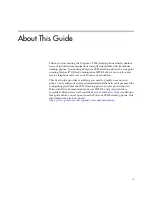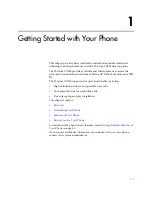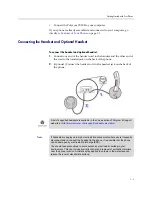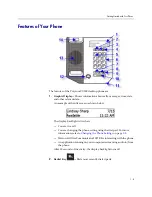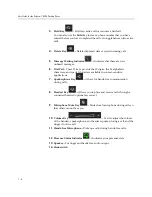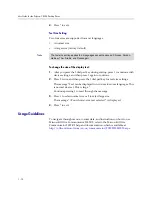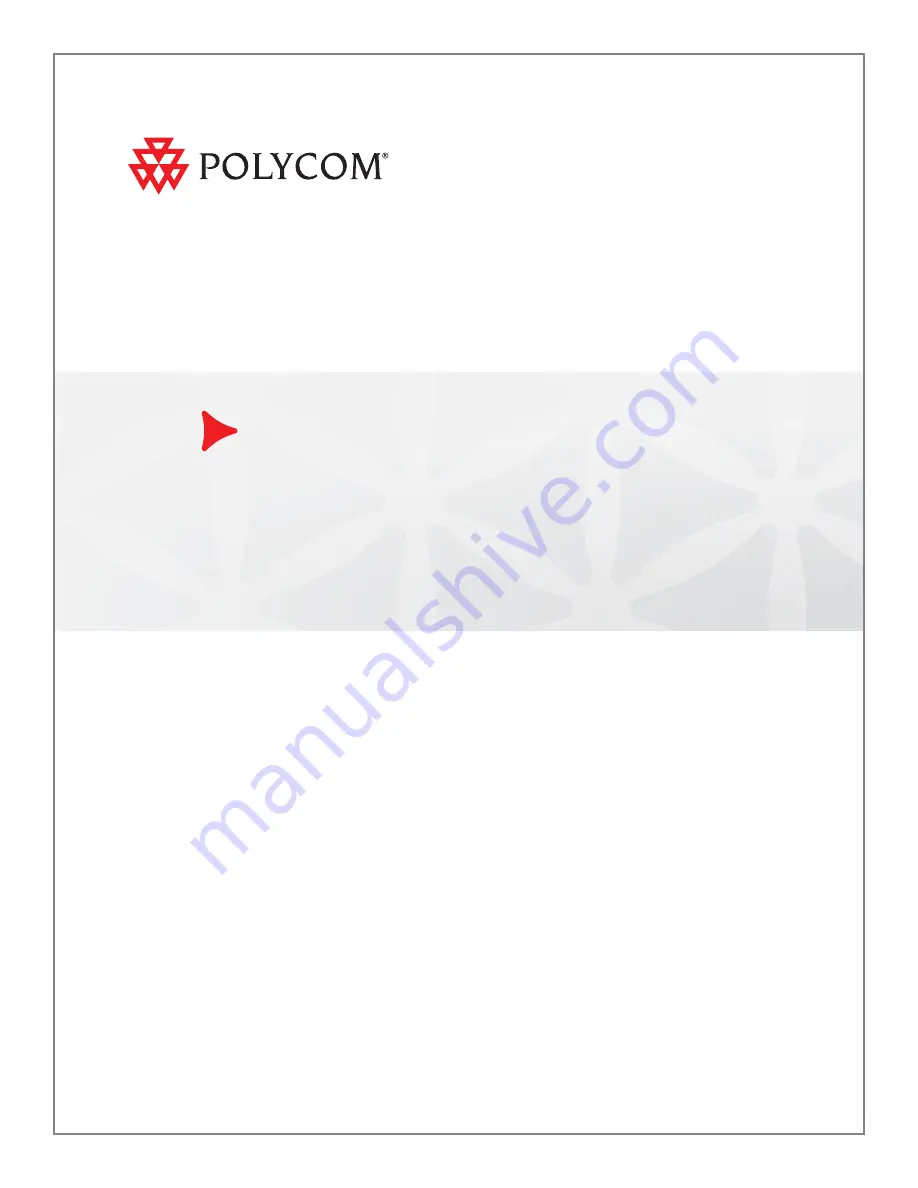Reviews:
No comments
Related manuals for CX300

Easy Mate 3G
Brand: Olitech Pages: 12

SO-51A
Brand: Docomo Pages: 262

A35C
Brand: Azumi Pages: 28

Aquaris E5 4G
Brand: bq Pages: 88

U11+
Brand: HTC Pages: 4

E16T
Brand: Trikdis Pages: 22

INNO89
Brand: INNOSTREAM Pages: 71

porto s E570
Brand: Coolpad Pages: 41

SGH-S341
Brand: Samsung Pages: 102

SGH-S150G
Brand: Samsung Pages: 128

SGH-S341
Brand: Samsung Pages: 1

AMS Trex
Brand: Emerson Pages: 214

PIX2000
Brand: Oricom Pages: 67

C2-03
Brand: Nokia Pages: 9

C2-05
Brand: Nokia Pages: 53

3330
Brand: Nokia Pages: 131

3361 - Cell Phone - AMPS
Brand: Nokia Pages: 174

ZTE-C R200
Brand: Zte Pages: 47