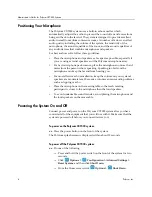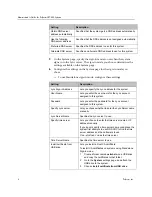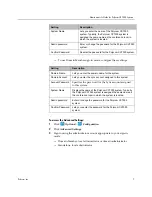Reviews:
No comments
Related manuals for CX7000 series

Spacemaker 7-5400
Brand: GE Pages: 12

RX-MDX55
Brand: Panasonic Pages: 56

MAX
Brand: ZETRON Pages: 3

NKB
Brand: Dahua Pages: 58

AeGIS 4000
Brand: PACH & COMPANY Pages: 4

digital slim -1400
Brand: Fisher Pages: 20

HT-CALIPSO
Brand: Hall Technologies Pages: 10

AMI-926LM/RM
Brand: DAEWOO ELECTRONICS Pages: 34

VL-CONF-4
Brand: Valcom Pages: 6

I-WXH 80
Brand: Scott Pages: 13

CR-M4101
Brand: Creator Electronics Pages: 53

RF-4041-07-2
Brand: Aritech Pages: 18
Origin
Brand: Vicon Pages: 44

DEH-P77MP
Brand: Pioneer Pages: 8

GEX-6100TVP
Brand: Pioneer Pages: 100

DEH-P7500MP
Brand: Pioneer Pages: 93

DEH-P77MP
Brand: Pioneer Pages: 112

SA-AKX18
Brand: Panasonic Pages: 32