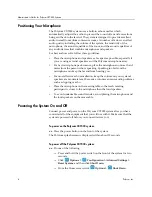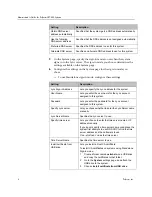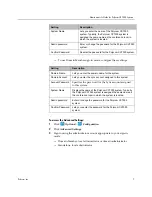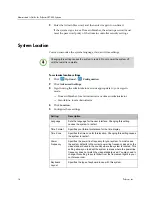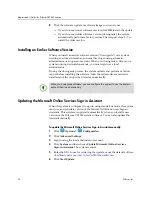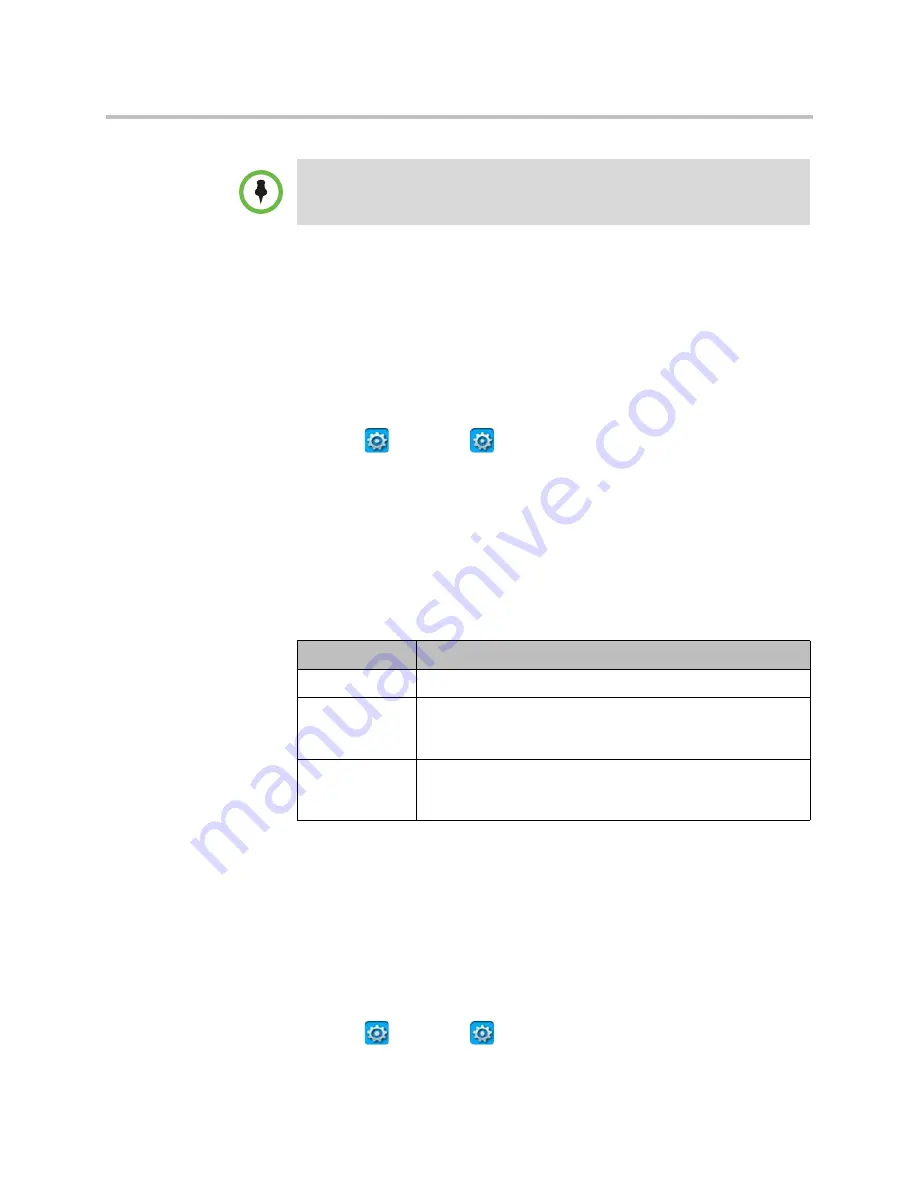
Administrator’s Guide for Polycom CX7000 Systems
Polycom, Inc.
11
Connecting Cameras
You can connect a Polycom EagleEye III or Polycom EagleEye View to the
Polycom CX7000 system. Refer to your system’s setup sheet for connection
details.
Note that HDMI inputs are not supported for this release.
To configure your camera:
1
Click
Options >
Configuration
.
2
Click
Camera
.
3
Sign in using the administrator account appropriate to your sign-in
mode:
—
Domain Member: local administrator or domain administrator
—
Standalone: local administrator
4
Configure these settings:
Microphones and Speakers
Customizing Your Speakers
To customize speaker settings:
1
Click
Options >
Configuration
.
If the display from your HDMI monitor appears to be cut off, adjust the video display
setting to “pixel to pixel”.
Setting
Description
Camera
Specifies the camera you want to use.
Detect
Detects your camera type. This option is only available when
you connect a Polycom camera. Detecting your camera
enables adjusting the camera.
Arrow and Zoom
Buttons
Allows you to move the camera up, down, left, or right and to
zoom the camera out or in. This option is only available when
you connect a Polycom camera.