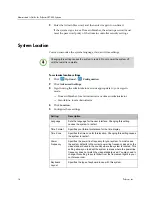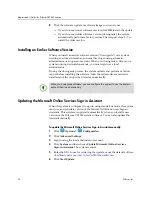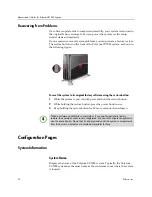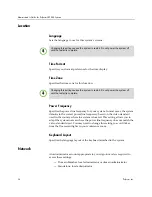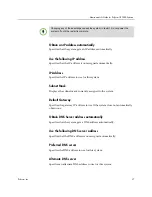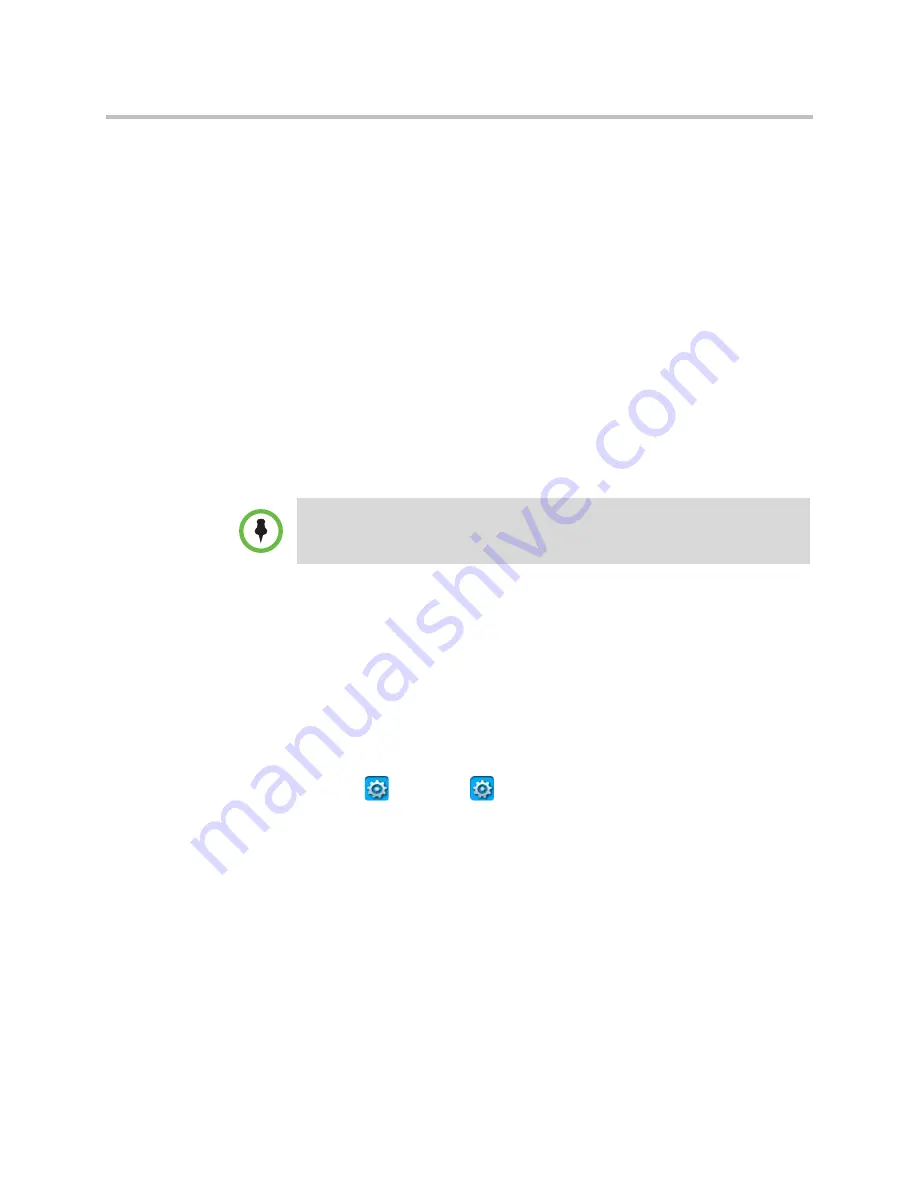
Administrator’s Guide for Polycom CX7000 Systems
22
Polycom, Inc.
8
Click the software update or software image you want to use.
—
If you choose a newer software version, click
OK
to start the update.
—
If you choose an older software version (downgrade), the system
automatically performs a factory restore. Then, repeat steps 3 - 7 to
install the older version.
Installing an Earlier Software Version
When you install an earlier software version (“downgrade”) on a system
running as a domain member, you must first log in using a domain
administrator or an operator account. When you downgrade software on a
system running in standalone mode, you must sign in as a local
administrator.
During the downgrade process, the system restarts and performs a factory
restore before installing the software. After the older software version is
installed and, the setup wizard starts automatically.
Updating the Microsoft Online Services Sign-in Assistant
When the system is configured to sign in using standalone mode, the system
must use an up-to-date version of the Microsoft Online Services Sign-in
Assistant. This software is updated automatically when you install a new
version of the Polycom CX7000 system software. You can also update the
Assistant manually.
To update the Microsoft Online Services Sign-in Assistant manually:
1
Click
Options >
Configuration
.
2
Click
Advanced Settings
.
3
Sign in using the local administrator account.
4
Click
System
and then choose
Update Microsoft Online Services
Sign-in Assistant
. The system restarts.
5
Enter the URL to use for retrieving the update or use the default address:
downloads.polycom.com/video/cx7000/msoidcrl.msi
.
6
Click
Start
Update
.
When you downgrade software, you can configure the system to use the domain
account that it used previously.