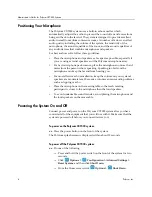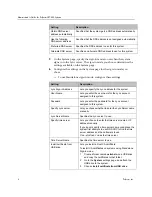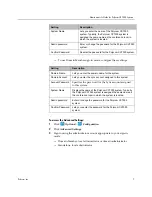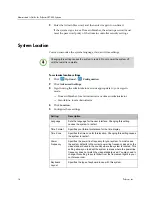Administrator’s Guide for Polycom CX7000 Systems
2
Polycom, Inc.
Installing the Polycom CX7000 System
Preparing Your Network for Installation
1
Ensure that your corporate network environment is running one of the
following:
—
Microsoft Exchange Server 2010 or 2007 with the auto-discover service
enabled
—
Microsoft Lync Server 2010 with the auto-discover service enabled
2
Ensure that your network provides adequate bandwidth for video
conferencing. Video calls at 720p resolution require the following call
speeds:
—
Minimum for 720p calls: 1.5 Mbps
—
Recommended for 720p calls: 2 Mbps or greater
3
If the CX7000 System will sign in to a domain account, do the following
for each system before you start the system and run the setup wizard.
—
Ensure that the system’s account is placed into an appropriate
Organizational Unit (OU).
—
Ensure that the system’s account has an appropriate policy applied
that ensures that no login scripts are run, no software is installed, and
the software whitelist is not modified.
—
Disable the
User must change password at next logon
setting.
—
Enable the
Password never expires
setting.
—
Make a note of the domain, domain account name, and the password
for each system.
—
Create an Exchange user or room mailbox for the domain account.
»
If you create a room mailbox, right click the room account and
select
Properties > Resource Information
, and ensure that the
Delete Comments
option is unchecked.
4
Create a Lync account for each system.
For Office 365 accounts, the initial temporary password must be changed
before you can use the account with the CX7000 system.
Only single Active Directory forest topology is supported