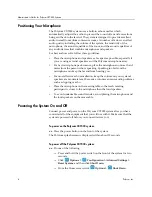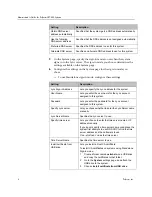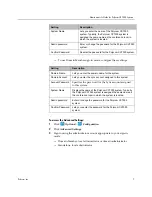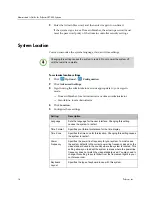Administrator’s Guide for Polycom CX7000 Systems
Polycom, Inc.
5
Note that, to use this option, the
Preferences > Hide Shut Down
Option from users
setting must be disabled.
After turning the power off in this way, wait at least 15 seconds before you
unplug the system from its power source.
Configuring the Polycom CX7000 System Software
When you power on the Polycom CX7000 system for the first time, the setup
wizard runs automatically to help you configure the required settings. After
you run the setup wizard, administrators can view or change the system’s
configuration.
1
Power the system on. The setup wizard runs automatically.
2
Choose the language to use.
3
Configure the settings on the Location screen.
4
Configure the settings on the Network screen.
Setting
Description
Time Format
Specifies your format preference for the time display.
Time Zone
Specifies the time zone for this location.
Power Frequency
Specifies the power line frequency for your system. In most
cases, the system defaults to the correct power line
frequency, based on the video standard used in the country
where the system is located. This setting allows you to adapt
the system in areas where the power line frequency does not
match the video standard used. You may need to change this
setting to avoid flicker from the fluorescent lights in your
conference room.
Keyboard Layout
Specifies the language layout of the keyboard attached to the
system.
Setting
Description
Obtain an IP address
automatically
Specifies that the system gets an IP address automatically.
Use the Following IP
Address
Specifies that the IP address is not assigned automatically.
IP Address
Specifies the IP address to use for this system.
Subnet Mask
Specifies the subnet mask for this system.
Default Gateway
Specifies the gateway IP address to use If the system does
not automatically obtain one.