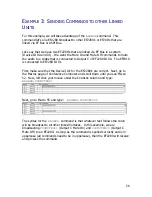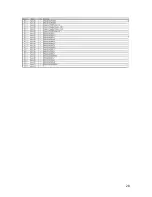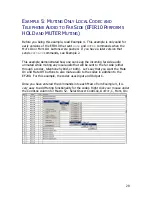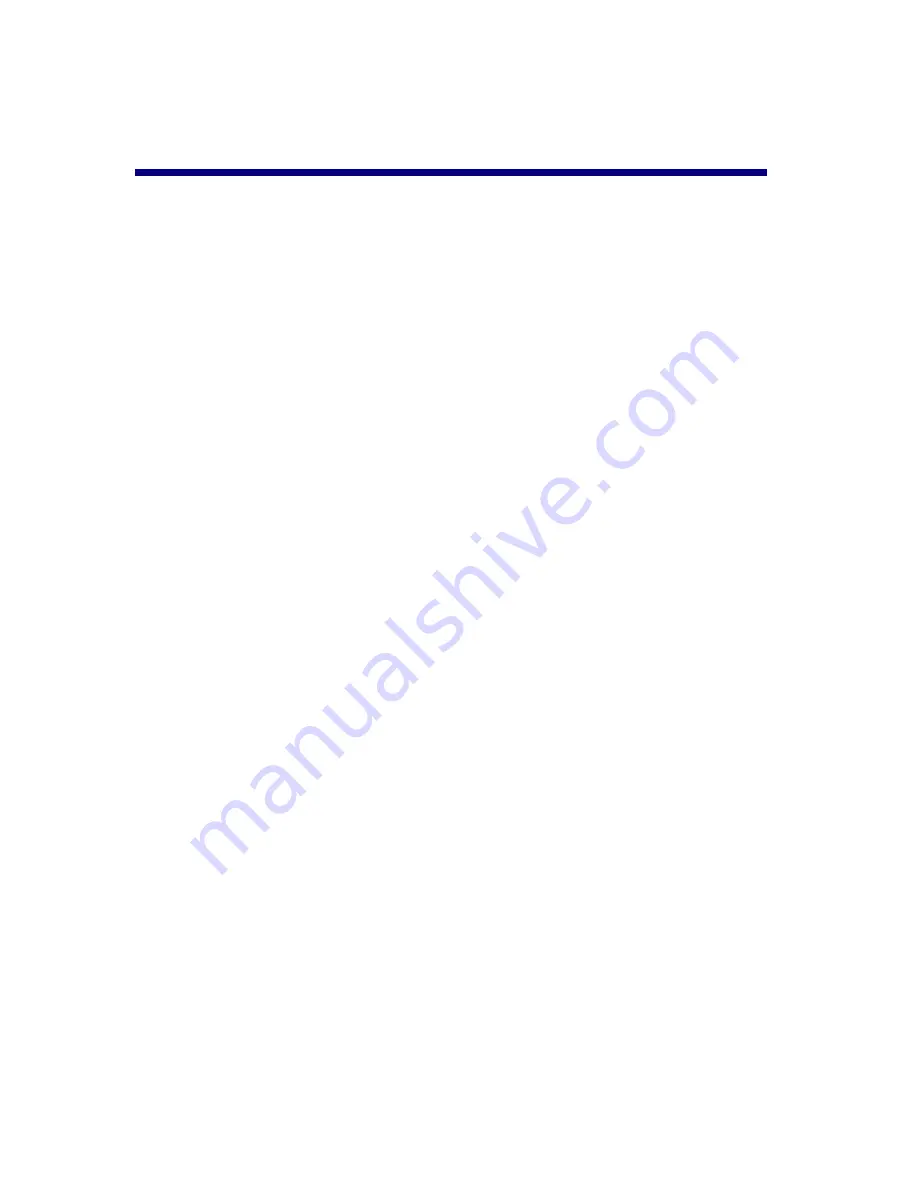
14
5.)
M
UTING
Using the mute buttons will mute the at the EF200. Early versions of the EFIR10
muted via the
HOLD
and
MUTER
commands. Later versions muted via the
PRIVACY
command. The difference is that the
HOLD
command mutes both
incoming and outgoing audio to the phone line and the
MUTER
command mutes
any audio to the T
O
R
EMOTE
output. The PRIVACY command mutes only local
outgoing audio to both the phone line and T
O
R
EMOTE
output.
To see what version you have, press the M
UTE
O
N
button. If the PRIVACY LED
illuminates, you have a later version. Also, refer to the Button / Command
Assignment Reference List for more information on what commands are sent.
M
UTE
O
N
When this button is pushed, a descending doorbell-like tone will be sent to the
local room loudspeakers to give audible indication that the audio has been
muted. The Mute On button is associated with Macro 52 (EF2280 Only). See
the Examples section for more information on customizing the Mute On button.
M
UTE
O
FF
When this button is pushed, an ascending doorbell-like tone will be sent to the
local room loudspeakers to give audible indication that the audio has been
unmuted. the Mute Off button is associated with Macro 55 (EF2280 Only). See
the Examples section for more information on customizing the Mute Off button.
Summary of Contents for EFIR10
Page 8: ...8 BUTTON LAYOUT ...
Page 18: ...18 BUTTON COMMAND ASSIGNMENT REFERENCE LIST ...
Page 28: ...28 ...
Page 31: ...31 You should see this when you are finished ...