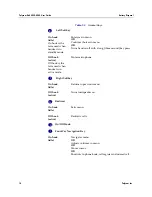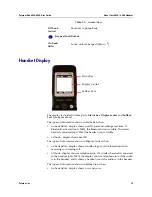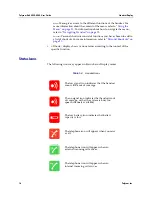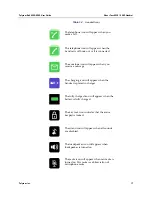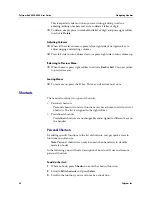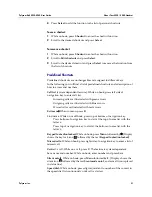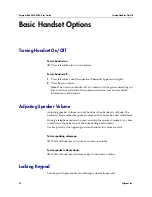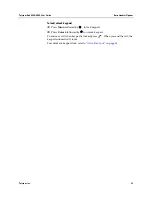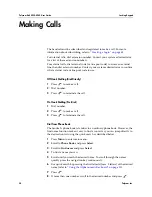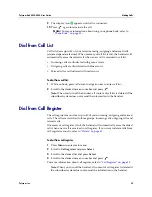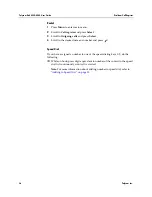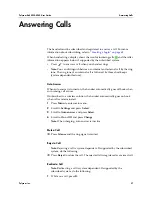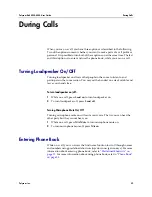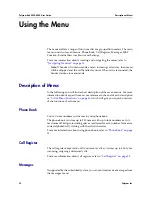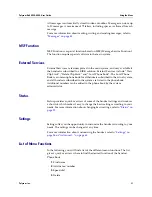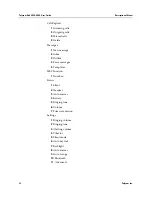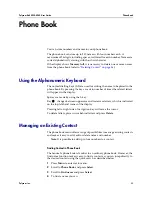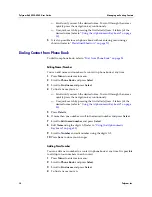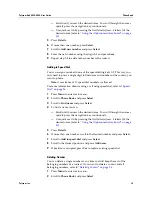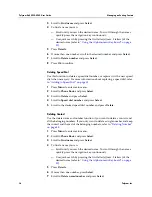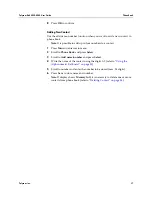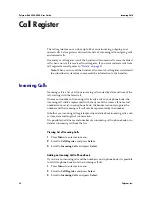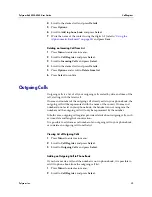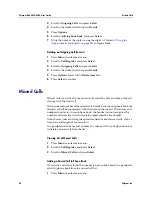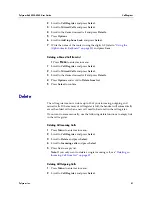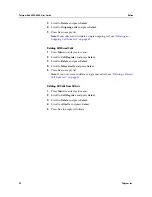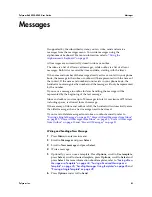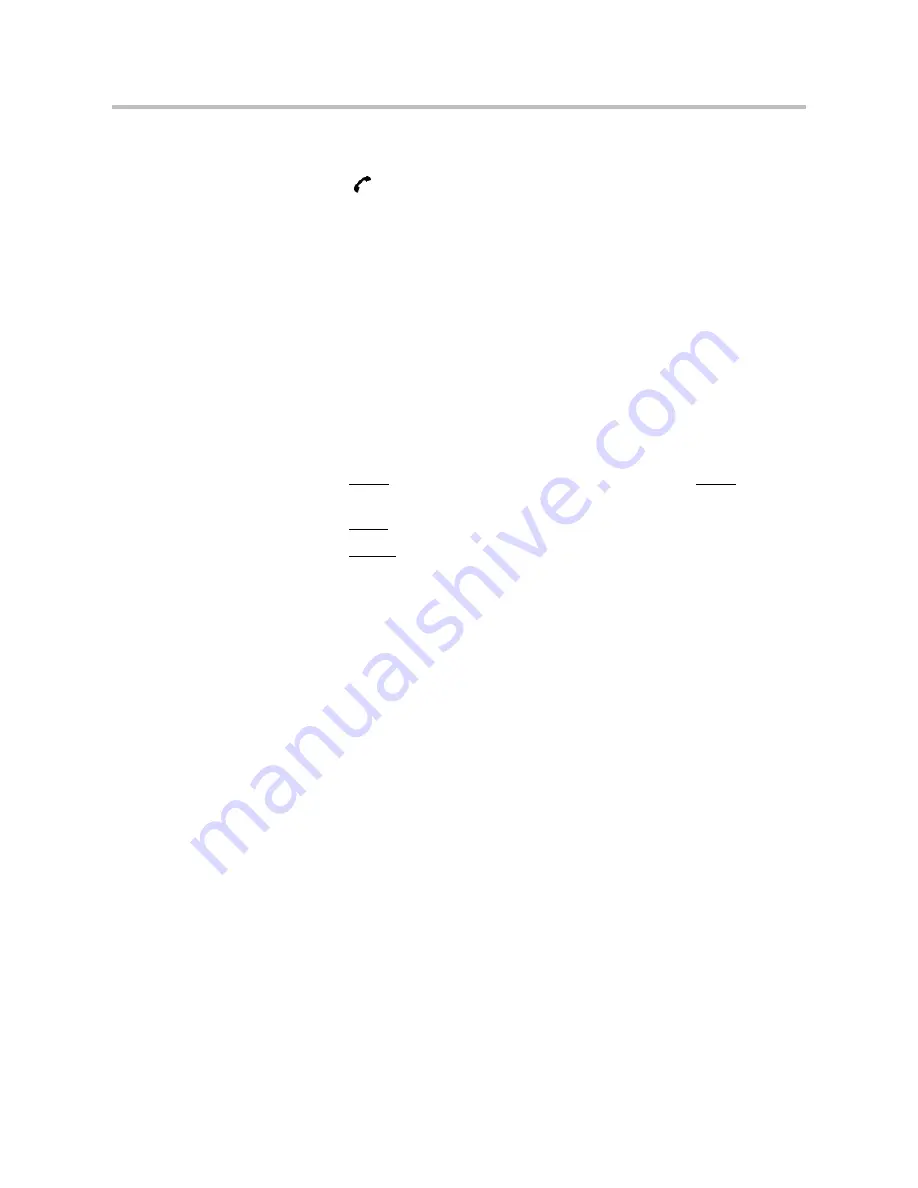
Polycom Kirk 5020-5040 User Guide
Dial from Call Register
28
Polycom, Inc.
2
Dial number of the person you want to redirect the call to and press
Ok
. If
you want to withdraw the
call, press
R.
3
Press
to terminate the call.
Replying to messages
This allows you to read messages from another DN (Directory Number) in the
system or to listen to voice-mail messages.
The red LED on your handset flashes when you receive a message from an
internal voice message center or another telephone on your system. This is the
message waiting indication.
To view, reply and listen to your messages
1
While on hook, press
R (
)
(short key press) to access your message
list.
2
Press
NEXT
to view all messages in the list. Note that The
NEXT
softkey
only appears on the display when you have more than one message.
3
Press
CALL
to reply to a message in the list.
4
Press
ERASE
to delete a message from the list.
Note:
Refer to the document provided with the internal voice message
center for more information about mailbox options.