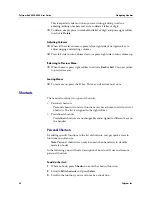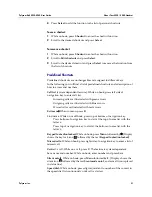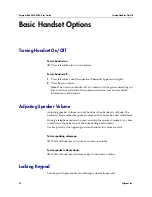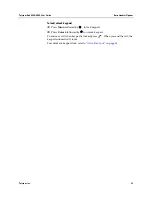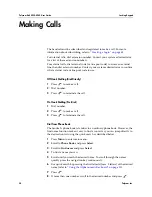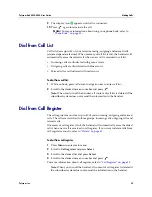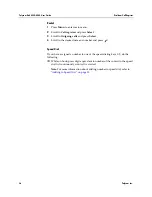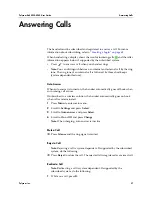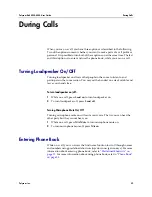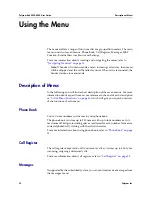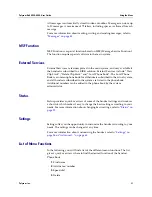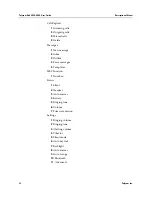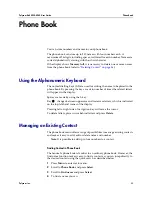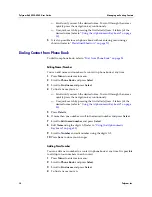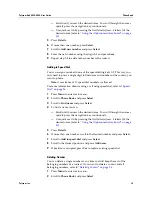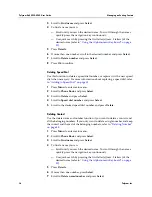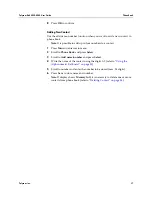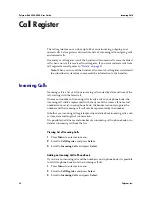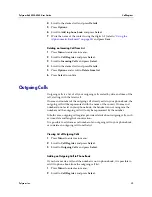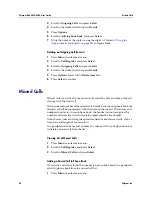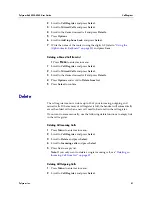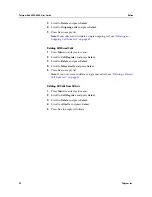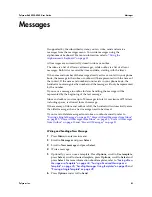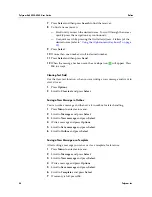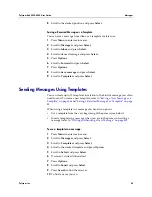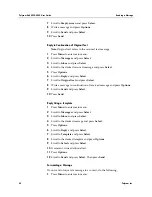Polycom Kirk 5020-5040 User Guide
Managing an Existing Contact
34
Polycom, Inc.
—
Scroll until you reach the desired name. To scroll through the names
quickly press the navigation key continuously.
—
Use quick search by pressing the first letter(s) (max. 5 letters) of the
desired name (refer to
“Using the Alphanumeric Keyboard” on page
33
).
5
It is also possible to reach phone book without entering menu using a
shortcut (refer to
“Predefined Shortcuts” on page 21
).
Dialing Contact from Phone Book
To dial from phone book, refer to
“Dial from Phone Book” on page 24
.
Editing Name/Number
You can edit name and number of a contact in phone book at any time.
1
Press
Menu
to enter main menu.
2
Scroll to
Phone Book
and press
Select
.
3
Scroll to
Find name
and press
Select
.
4
To find a name you can:
—
Scroll until you reach the desired name. To scroll through the names
quickly press the navigation key continuously.
—
Use quick search by pressing the first letter(s) (max. 5 letters) of the
desired name (refer to
“Using the Alphanumeric Keyboard” on page
33
).
5
Press
Details
.
6
If more than one number: scroll to the desired number and press
Select
.
7
Scroll to
Edit name/number
and press
Select
.
8
Edit
Name
using the digits 0-9 (refer to
“Using the Alphanumeric
Keyboard” on page 33
).
9
Scroll to
Number
and edit number using the digits 0-9.
10
Press
Save
to store your changes.
Adding New Number
You can add a new number to a contact in phone book at any time. It is possible
to add up to four numbers to each contact.
1
Press
Menu
to enter main menu.
2
Scroll to
Phone Book
and press
Select
.
3
Scroll to
Find name
and press
Select
.
4
To find a name you can: