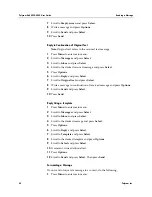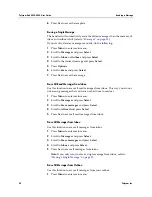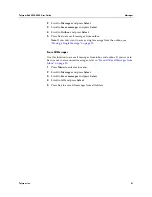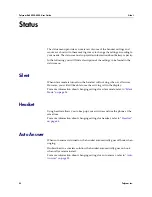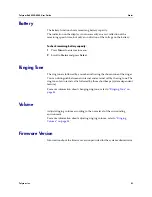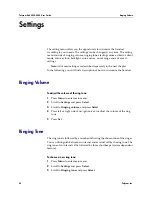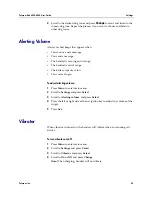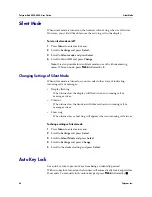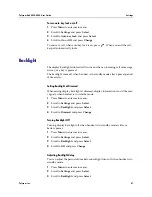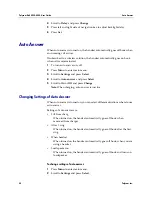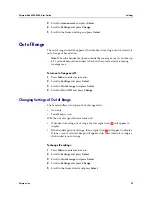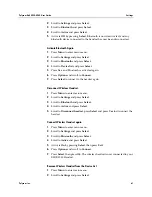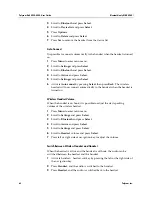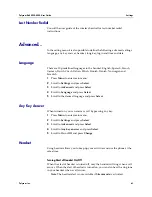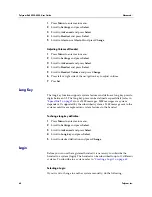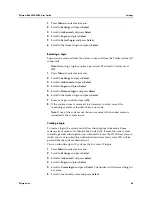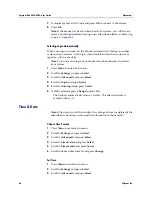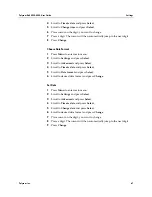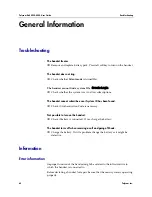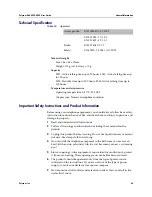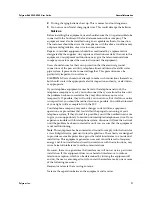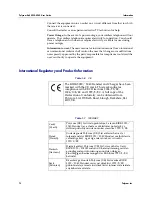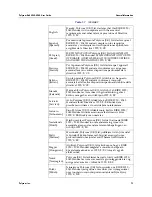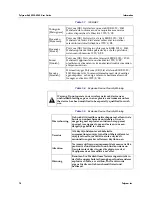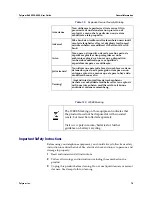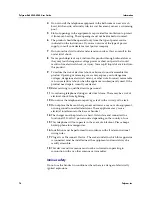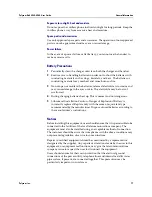Polycom Kirk 5020-5040 User Guide
Bluetooth (only KIRK 5040)
62
Polycom, Inc.
3
Scroll to
Bluetooth
and press
Select
.
4
Scroll to
Device list
and press
Select
.
5
Press
Options
.
6
Scroll to
Delete
and press
Select
.
7
Press
Yes
to remove the headset from the device list.
Auto Connect
It is possible to connect automatically to the handset when the headset is turned
on.
1
Press
Menu
to enter main menu.
2
Scroll to
Settings
and press
Select
.
3
Scroll to
Bluetooth
and press
Select
.
4
Scroll to
Active
and press
Select
.
5
Scroll to
Settings
and press
Select
.
6
Activate
Auto connet
by pressing
Select
,
then press
Back
. The wireless
headset will now connect automatically to the handset when the headset is
turned on.
Wireless Headset Volume
When the handset is on hook, it is possible to adjust the start speaking
volume of the wireless headset.
1
Press
Menu
to enter main menu.
2
Scroll to
Settings
and press
Select
.
3
Scroll to
Bluetooth
and press
Select
.
4
Scroll to
Active
and press
Select
.
5
Scroll to
Settings
and press
Select
.
6
Scroll to
Headset
volume and press
Select
.
7
Press left or right side of navigation key to adjust the volume.
Switch Between Wireless Headset and Handset
When the headset is active and the handset is off hook, the audio can be
switched between the headset and the handset
1
Activate handset / headset soft key by pressing the left or the right side of
the navigation key.
2
Press
Handset
, and the audio is switched to the handset.
3
Press
Headset
, and the audio is switched back to the headset.