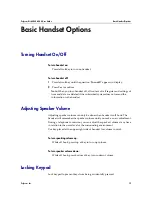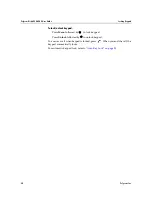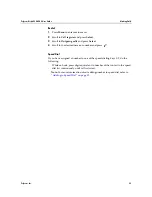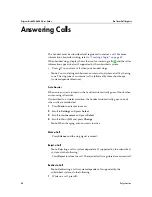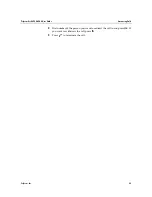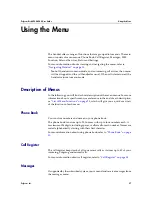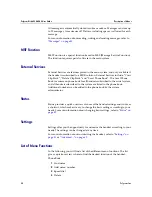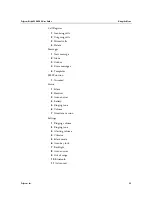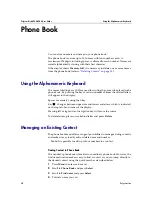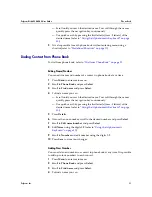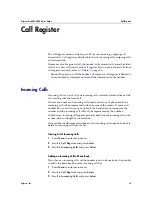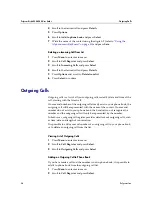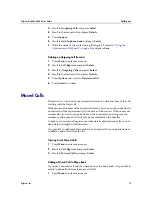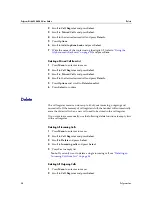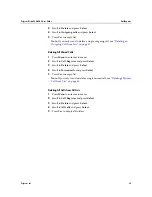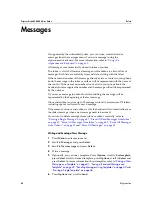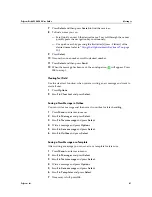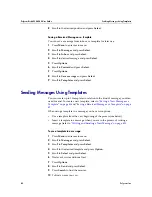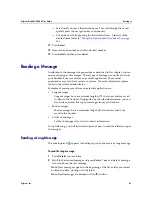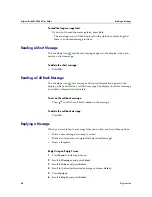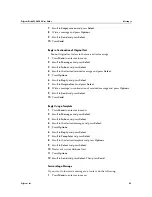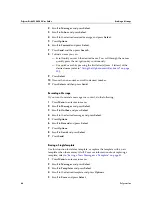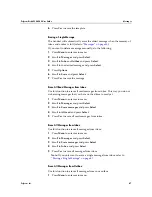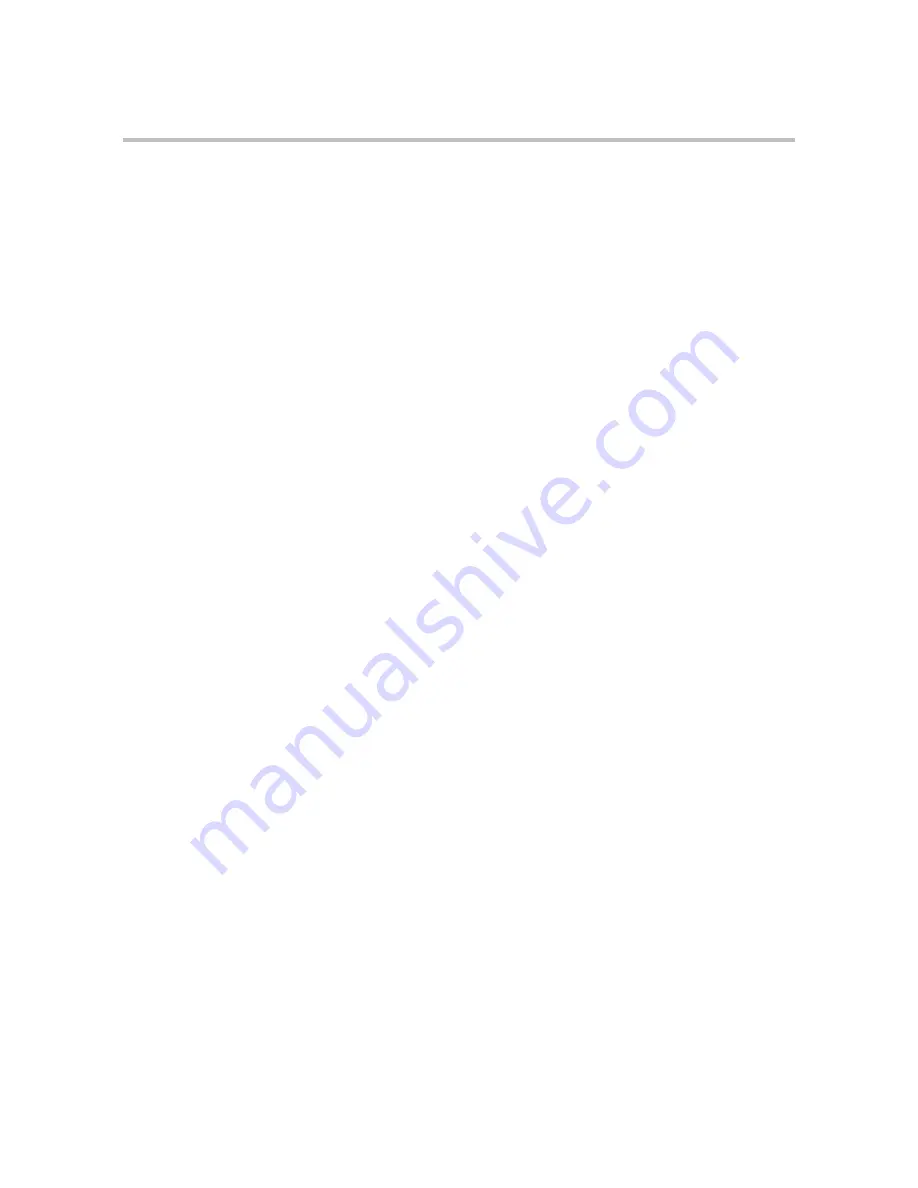
Polycom Kirk 6020-6040 User Guide
Managing an Existing Contact
32
Polycom, Inc.
—
Scroll until you reach the desired name. To scroll through the names
quickly press the navigation key continuously.
—
Use quick search by pressing the first letter(s) (max. 5 letters) of the
desired name (refer to
“Using the Alphanumeric Keyboard” on page
30
).
5
Press Details.
6
If more than one number, press Select.
7
Scroll to Add new number and press Select.
8
Enter the new number using the digits 0-9 and press Save.
9
Repeat step 7-8 to add another number to the contact.
Adding to Speed Dial
You can assign a number to one of the speed-dialing keys 0-9. This way you
only need to press a single digit to find name and number of the contact, you
want to phone.
Note:
A maximum of 10 speed dial numbers is allowed.
For more information about making a call using speed dial, refer to
“Speed
Dial” on page 23
.
1
Press Menu to enter main menu.
2
Scroll to Phone Book and press Select.
3
Scroll to Find name and press Select.
4
To find a name you can:
—
Scroll until you reach the desired name. To scroll through the names
quickly press the navigation key continuously.
—
Use quick search by pressing the first letter(s) (max. 5 letters) of the
desired name (refer to
“Using the Alphanumeric Keyboard” on page
30
).
5
Press Details.
6
If more than one number: scroll to the desired number and press Select.
7
Scroll to Add to speed dial and press Select.
8
Scroll to the desired position and press Add name.
9
If position is occupied, press Yes to replace existing speed dial.
Deleting Number
You can delete a single number at any time and still keep the rest of the
belonging numbers of a contact. If you want to delete a contact and all
belonging numbers, refer to
“Deleting Contact” on page 33
.
1
Press Menu to enter main menu.
2
Scroll to Phone Book and press Select.