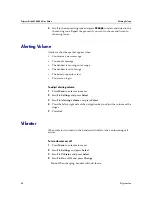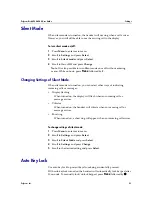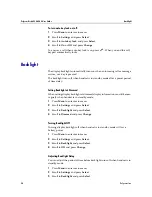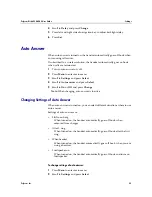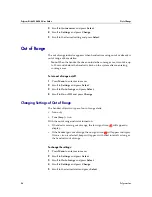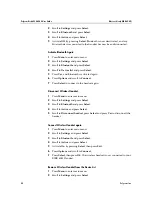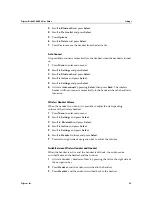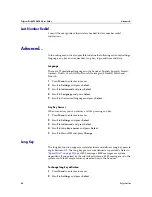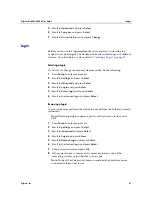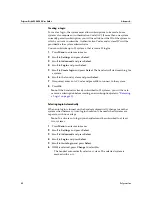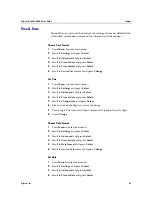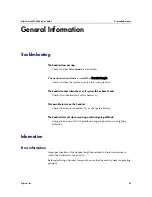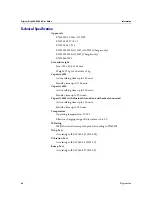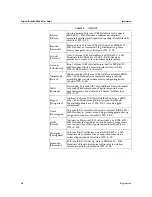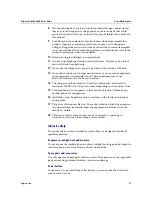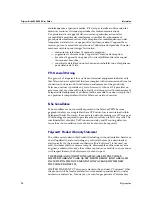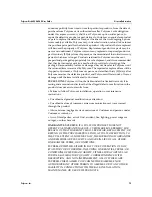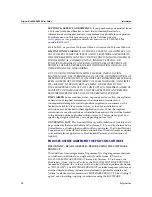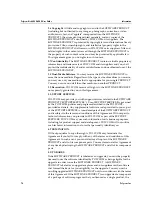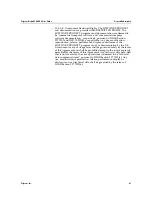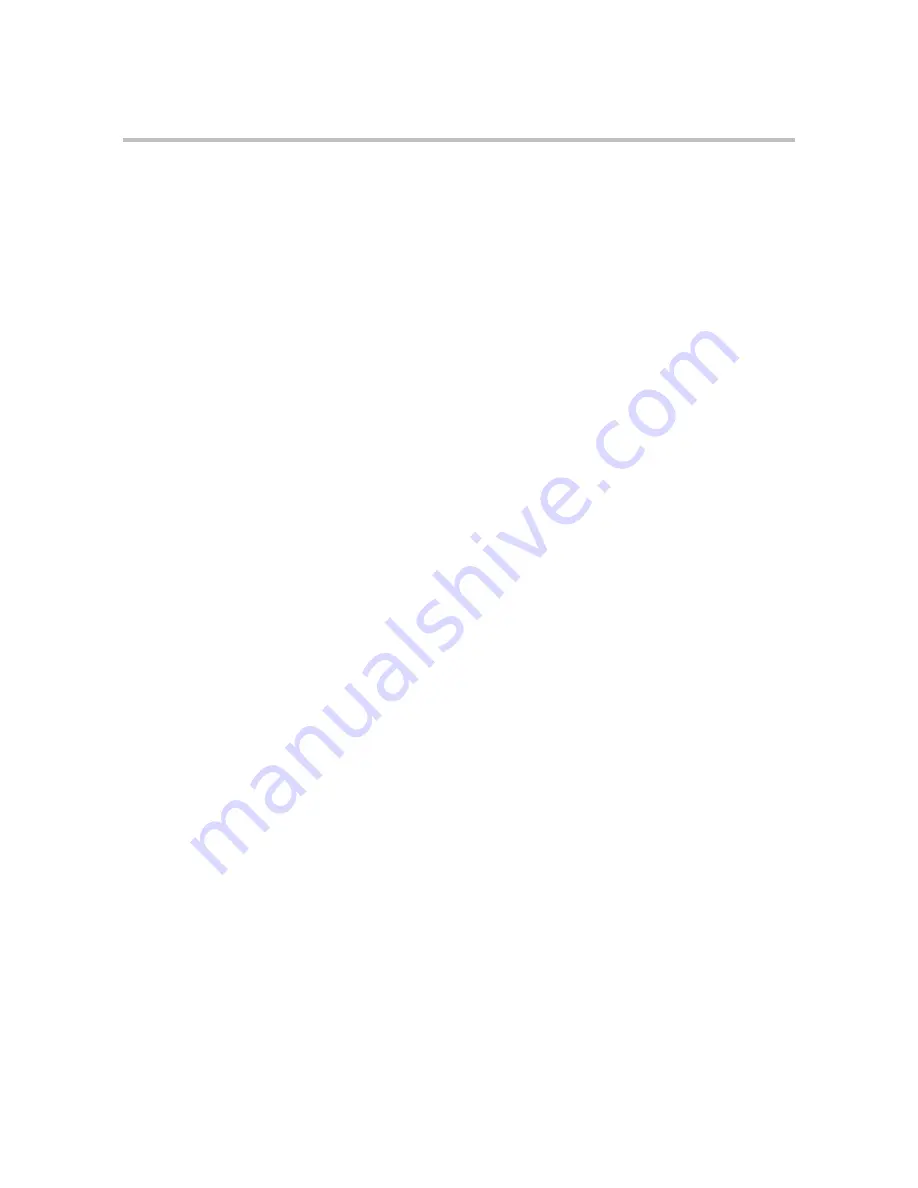
Polycom Kirk 6020-6040 User Guide
Information
66
Polycom, Inc.
Technical Specification
Approvals
EN 60950-1: 2006+A11:2009
EN 301 489-17 v2.1.1
EN 301 406 v.2.1.1
EN 55024:1998+A1:2001+A2:2003 (Charger only)
EN 55022:2006+A1:2007 (Charger only)
EN 50360:2001
Size and weight
Size: 148 x 50.4 x 21.6mm
Weight: 123 g incl. battery ± 10 g
Capacity 6020
Active talking time up to 23 hours.
Standby time up to 118 hours.
Capacity 6040
Active talking time up to 22 hours.
Standby time up to 90 hours.
Capacity 6040 with bluetooth turned on and headset connected
Active talking time up to 11 hours.
Standby time up to 50 hours.
Temperature
Operating temperature: -1
0-55°C
.
Effective charging range of this system is 0-40
°C.
IP Rating
IP64 (Dust and water splash proof) according to EN60529.
Drop Test
According to IEC 60068-2-31 (2008-05).
Vibration Test
According to IEC 60068-2-6 (2007-12).
Bump Test
According to IEC 60068-2-27 (2008-2).