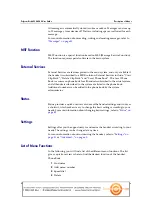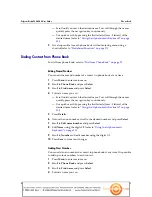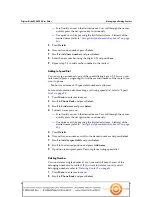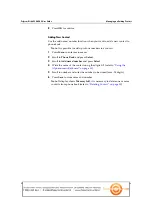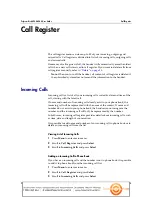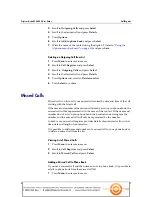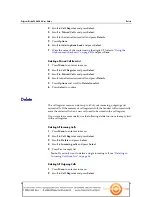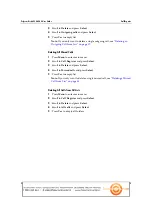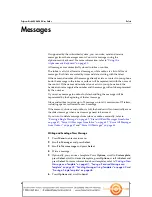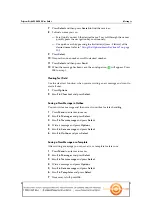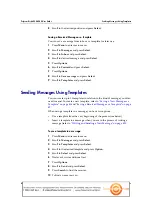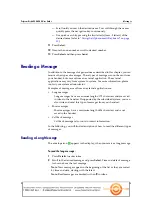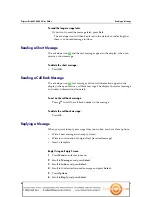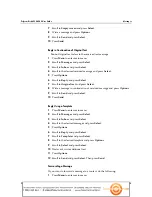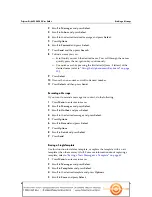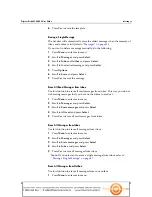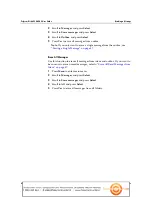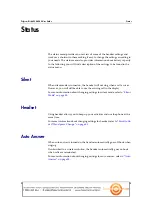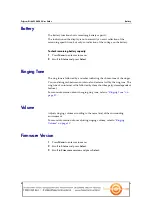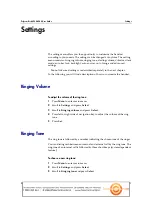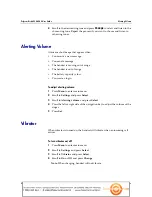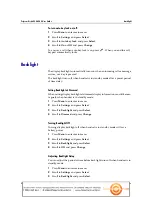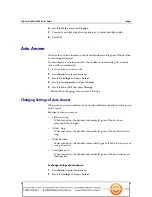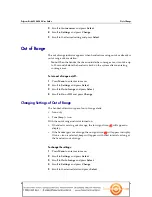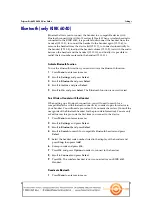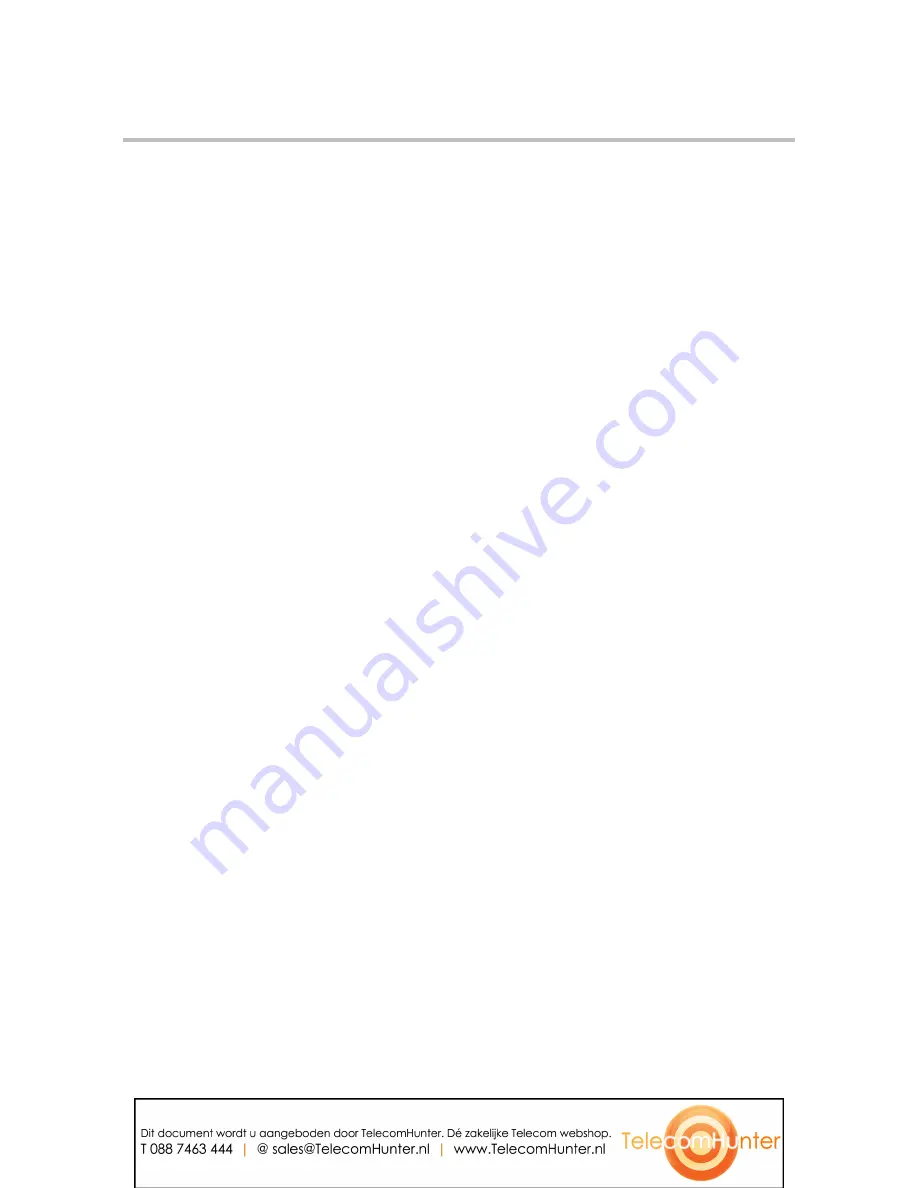
Polycom Kirk 6020-6040 User Guide
Sending Messages Using Templates
42
Polycom, Inc.
8
Scroll to the desired position and press Select.
Saving a Received Message as a Template
You can save a message from inbox as a template for later use.
1
Press Menu to enter main menu.
2
Scroll to Messages and press Select.
3
Scroll to Inbox and press Select.
4
Scroll to desired message and press Select.
5
Press Options.
6
Scroll to Forward
and press Select.
7
Press Options.
8
Scroll to Save message and press Select.
9
Scroll to Templates and press Select.
Sending Messages Using Templates
You can create up to 10 templates in relation to the kind of message you often
need to send. To create a new template, refer to
“Saving a New Message as a
Template” on page 41
and
“Saving a Received Message as a Template” on page
42
.
When using a template in a message you have two options:
•
Use a template from the very beginning of the process (see below)
•
Insert a template in a message when you are in the process of writing a
message (refer to
“Writing and Sending a New Message” on page 40
).
To use a template in a message:
1
Press Menu to enter main menu.
2
Scroll to Messages and press Select.
3
Scroll to Templates and press Select.
4
Scroll to the desired template and press Option.
5
Scroll to Select and press Select.
6
If relevant, write additional text.
7
Press Options.
8
Scroll to Send and press Select.
9
Press Search to find the receiver.
10
To find a name you can: