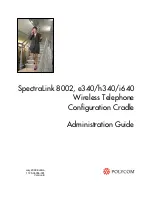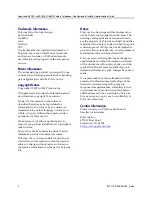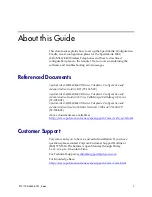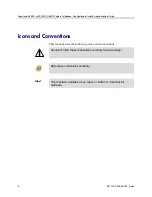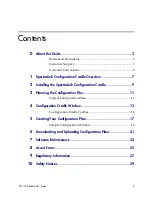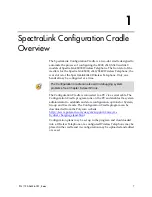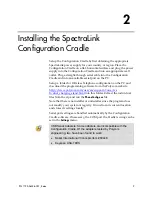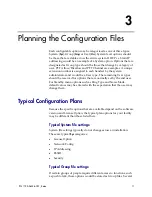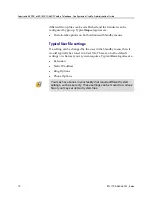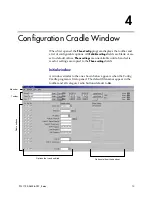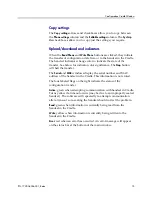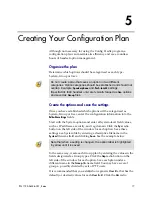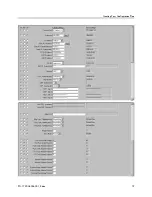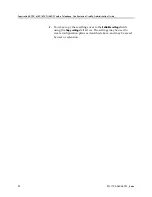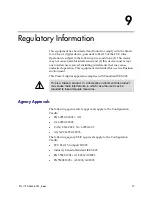SpectraLink 8002, e340/h340/i640 Wireless Telephone: Configuration Cradle: Administration Guide
PN: 1725-36036-001_E.doc
14
Configuration Cradle Toolbar
The Config Cradle toolbar allows you to name, open, and save
configuration files and download and upload configuration settings
to and from the handset in the Cradle.
File management
The three filename windows,
System
,
Group
and
User
match the three
columns of radio buttons along the left side of the window. The
Sys,
Grp
and
Usr
radio buttons allow you to designate the option(s) for
System, Group or User files. The three windows in the file
management section allow you to name, open, or save setting types as
separate files.
The filenames shown above are the default names, but any filename
can be assigned by entering it into the field and clicking the
Save
button. By default, the files will be saved in a new folder named
ConfigData
under the folder where the program is stored. The new
folder will be created automatically the first time a file is saved. To
open an existing file, click the
Open
button and browse to the file. Use
the
File
menu to customize the file structure, if desired.
The three flags beside the
Save
buttons have four colors to indicate the
status of the file displayed in the window:
•
Red
: file does not exist. The filename in the window has not been
saved.
•
Yellow
: file not loaded. The filename in the window exists in the
ConfigData folder but has not been loaded into the
Editable settings
.
•
Green
: unsaved edits. When changes are made in the
Editable
settings
field(s) the green flag indicates these have not been saved.
•
Gray
: file up to date. The settings have been saved.
File management
Copy settings
Upload/download and indicators