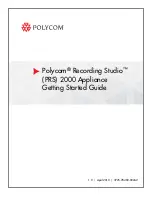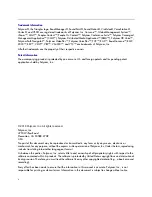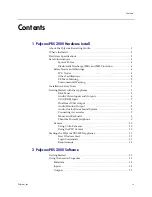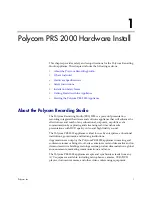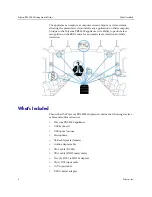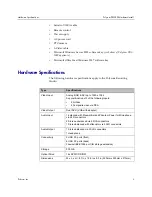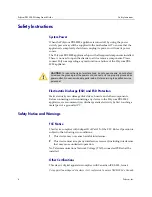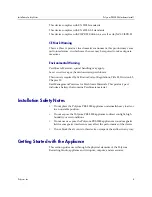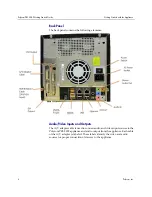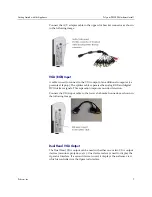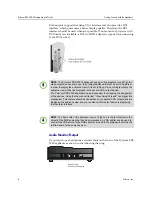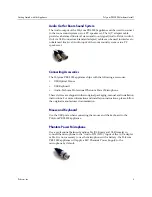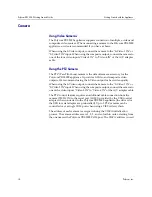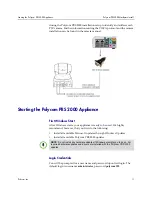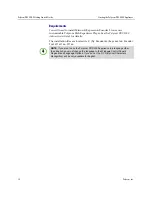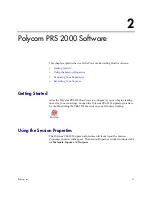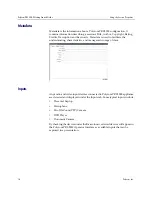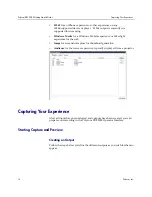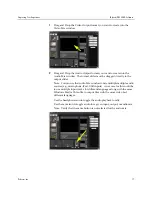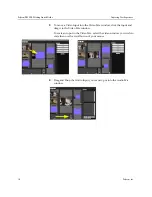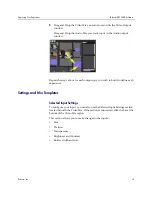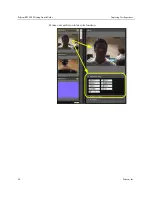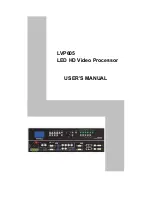Installation Safety Notes
Polycom PRS 2000 Hardware Install
Polycom, Inc.
5
This device complies with EN 55022 standards.
This device complies with EN 61000-3-2 standards.
This device complies with CISPR 22 Edition 6, as well as AS/NZS CISPR 22.
CE Mark Warning
This is a Class A product. In a domestic environment, this product may cause
radio interference, in which case the user may be required to take adequate
measures.
Environmental Warning
Perchlorate Material - special handling may apply.
See www.dtsc.ca.gov/hazardouswaste/perchlorate.
This notice is required by California Code of Regulations, Title 22, Division 4.5,
Chapter 33:
Best Management Practices for Perchlorate Materials. This product/part
includes a battery that contains Perchlorate material.
Installation Safety Notes
•
Do not place the Polycom PRS 2000 appliance underneath heavy loads or
in an unstable position.
•
Do not expose the Polycom PRS 2000 appliance to direct sunlight, high
humidity or wet conditions.
•
Do not use or expose the Polycom PRS 2000 appliance around magnetic
fields as magnetic interference may affect the performance of the device.
•
Do not block the air vents to this device or impede the airflow in any way.
Getting Started with the Appliance
This section guides users through the physical elements of the Polycom
Recording Studio appliance and its inputs, outputs, and accessories.