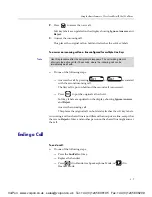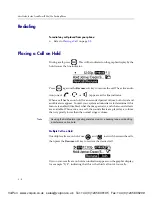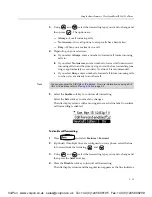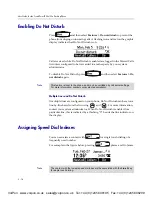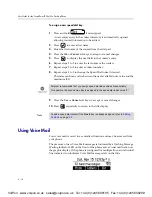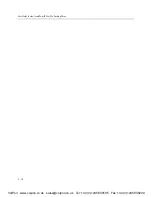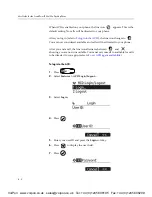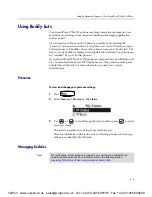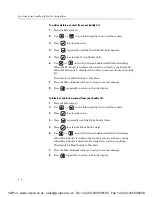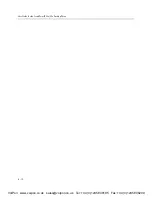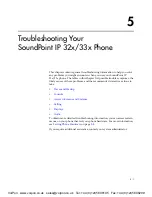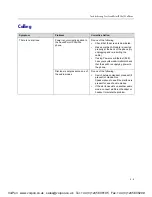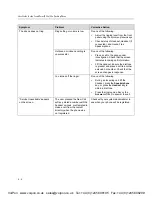4 - 1
4
Using the Advanced Features of Your
SoundPoint IP 32x/33x Phone
This chapter provides operating instructions for the advanced features of the
SoundPoint IP 32x/33x phone. This chapter contains instructions on:
•
SIP-B Automatic Call Distribution
•
Using Multiple Call Appearances
•
Using Buddy Lists
•
Restarting Your Phone
To customize your phone, refer to
Customizing Your SoundPoint IP 32x/33x
Phone
on page
2-1
. To read about the phone’s basic features, refer to
Using the
Basic Features of Your SoundPoint IP 32x/33x Phone
on page
3-1
.
If you require additional information or assistance with your new phone,
contact your system administrator.
SIP-B Automatic Call Distribution
Automatic call distribution (ACD) systems allow companies that handle a lot
of incoming phone calls to direct them to a person who is able to talk at the
earliest opportunity.
The SoundPoint IP 32x/33x phone allows:
•
ACD login and logout
•
ACD agent available and unavailable
Note
ACD is not available on all call servers. For more information, contact your system
administrator.
VoIPon www.voipon.co.uk sales@voipon.co.uk Tel: +44 (0)1245 808195 Fax: +44 (0)1245 808299