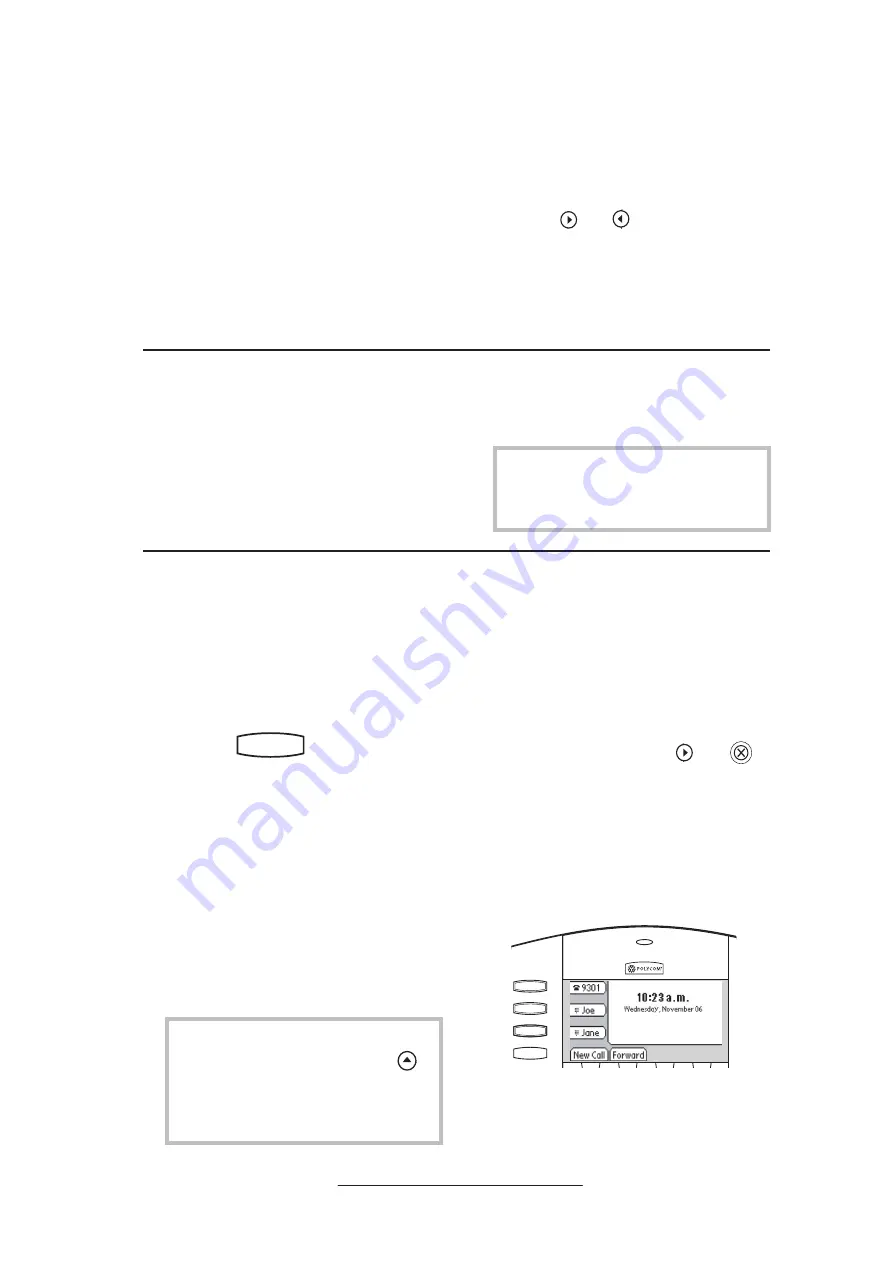
13
2. Press
Add
to enter another contact
into the phone’s database or high-
light an existing entry then press
Edit
.
3. Enter first and/or last name from
the keypad. Press the
1/A/a
soft
key to select between numeric
and upper/lower case alphanu-
meric modes. Press the
Encoding
soft key to access special charac-
ters in other languages.
To search for a particular contact:
1. Press
More
and then
Search
from the
Contact Directory
menu.
2. Using the dial pad, enter the first
few characters for First or Last
names.
3. Press
Search
to search for contacts.
4. Successful matches can be dialed
from the resulting screen.
Speed Dial
Pre-assigned numbers can be associated
with line keys for rapid automated dial-
ing. Speed Dial entries are consecutively
placed next to assigned line keys on the
phone. When a new entry is added to the
Contact Directory, it is automatically as-
signed the next available speed dial index.
Contacts can be easily added from
Call Lists. See
Call Lists
for more
information.
To change a Speed Dial assignment:
1. Press
Hold
Del
Sel
Conference
1
3
DEF
5
JKL
4
GHI
6
MNO
8
TUV
7
PQRS
9
WXYZ
0
OPER
*
#
2
ABC
Hold
Del
Sel
Directories
Services
Call Lists
Buddy Status
My Status
Redial
Menu
Messages
Do Not Disturb
ABC
2
1
DEF
3
5
4
MNO
JKL
GHI
6
TUV
8
7
WXYZ
9
OPER
PQRS
0
and select
Contact Di-
rectory.
Scroll to the desired entry and
press
Edit
,
OR press and hold a line key which al-
ready has a speed dial number assigned
to it. That contact in the directory will
automatically be displayed,
OR press and hold a line key which is
unassigned. A new empty entry in the
directory will automatically be opened
allowing contact information to be
added.
To dial a number assigned to a line key,
simply press the line key directly opposite
the number on the display.
To quickly view a complete list of
assigned speed dial entries, press
Hold
Del
Sel
1
3
DEF
5
JKL
4
GHI
6
MNO
8
TUV
7
PQRS
9
WXYZ
0
OPER
*
#
2
ABC
Hold
Menu
Messages
Do Not Disturb
ABC
2
1
DEF
3
5
4
MNO
JKL
GHI
6
TUV
8
7
WXYZ
9
OPER
PQRS
0
Directories
Services
Conference
Transfer
Redial
from the idle display. Dial
directly from a selected
number.
Hold
Del
Sel
1
3
DEF
5
JKL
4
GHI
6
MNO
8
TUV
7
PQRS
9
WXYZ
0
OPER
*
#
2
ABC
Hold
Del
Sel
Menu
Messages
Do Not Disturb
ABC
2
1
DEF
3
5
4
MNO
JKL
GHI
6
TUV
8
7
WXYZ
9
OPER
PQRS
0
Directories
Services
Call Lists
Conference
Transfer
Redial
4. Enter the Contact number. This
is a required field and it must be
unique (not already in the direc-
tory).
5. Speed Dial Index, Ring Type and
Divert Contact may be left blank.
6. Use
Hold
Del
Sel
1
3
DEF
5
JKL
4
GHI
6
MNO
8
TUV
7
PQRS
9
WXYZ
0
OPER
*
#
2
ABC
Hold
Menu
Messages
Do Not Disturb
ABC
2
1
DEF
3
5
4
MNO
JKL
GHI
6
TUV
8
7
WXYZ
9
OPER
PQRS
0
Directories
Services
Conference
Transfer
Redial
and
Hold
Del
Sel
1
3
DEF
5
JKL
4
GHI
6
MNO
8
TUV
7
PQRS
9
WXYZ
0
OPER
*
#
2
ABC
Hold
Menu
Messages
Do Not Disturb
ABC
2
1
DEF
3
5
4
MNO
JKL
GHI
6
TUV
8
7
WXYZ
9
OPER
PQRS
0
Directories
Services
Conference
Transfer
Redial
to switch between
Enabled and Disabled settings for
the last four fields.
7. Press
Save
to confirm or
Cancel
to
abandon the changes then press
Exit
to return to the idle display.
2. If a speed dial index already exists,
delete it by using the
Hold
Del
Sel
1
3
DEF
5
JKL
4
GHI
6
MNO
8
TUV
7
PQRS
9
WXYZ
0
OPER
*
#
2
ABC
Hold
Menu
Messages
Do Not Disturb
ABC
2
1
DEF
3
5
4
MNO
JKL
GHI
6
TUV
8
7
WXYZ
9
OPER
PQRS
0
Directories
Services
Conference
Transfer
Redial
then
Hold
Del
Sel
1
3
DEF
5
JKL
4
GHI
6
MNO
8
TUV
7
PQRS
9
WXYZ
0
OPER
*
#
2
ABC
Hold
Menu
Messages
Do Not Disturb
ABC
2
1
DEF
3
5
4
MNO
JKL
GHI
6
TUV
8
7
WXYZ
9
OPER
PQRS
0
Directories
Services
Conference
Transfer
Redial
keys.
3. If desired, enter a new
speed dial index.
4. Press
Save
and
Exit
to return to the
idle display.
Idle display could now be as shown:
All manuals and user guides at all-guides.com
all-guides.com














































