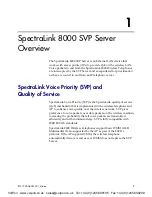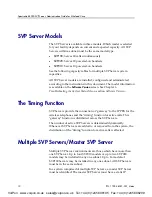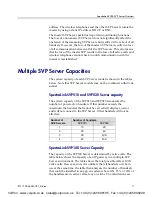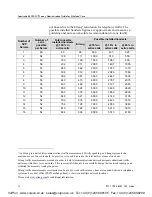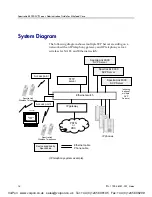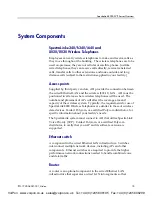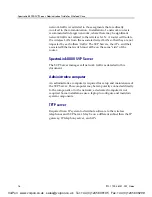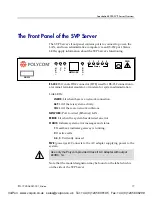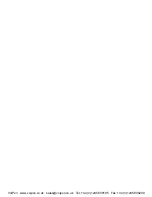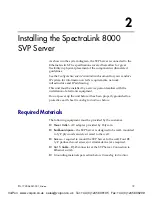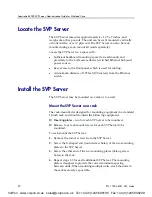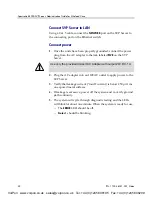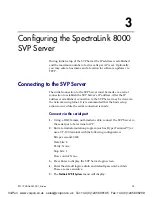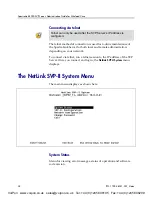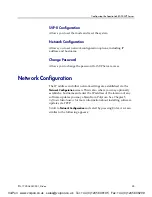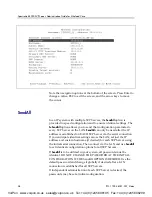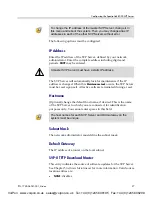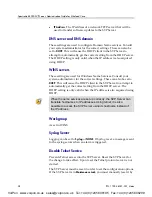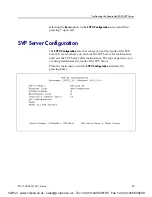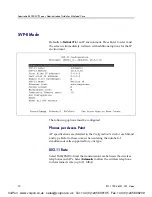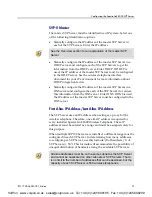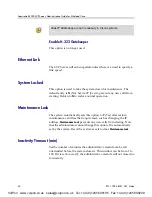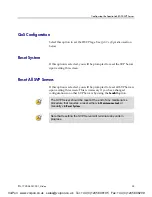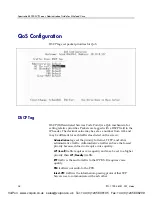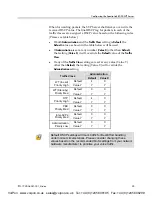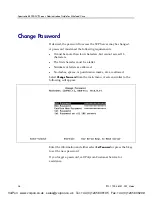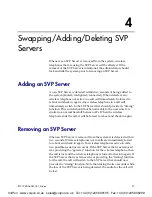PN: 1725-36031-001_H.doc
23
Configuring the SpectraLink 8000
SVP Server
During initial setup of the SVP Server the IP address is established
and the maximum number of active calls per AP is set. Optionally,
you may enter a hostname and a location for software updates via
TFTP.
Connecting to the SVP Server
The initial connection to the SVP Server must be made via a serial
connection to establish the SVP Server’s IP address. After the IP
address is established, connection to the SVP Server may be done via
the network using telnet. It is recommended that the basic setup
actions occur while the serial connection is made.
Connect via the serial port
1.
Using a DB-9 female, null-modem cable, connect the SVP Server to
the serial port of a terminal or PC.
2.
Run a terminal emulation program (such as HyperTerminal™) or
use a VT-100 terminal with the following configuration:
Bits per second: 9600
Data bits: 8
Parity: None
Stop bits: 1
Flow control: None
3.
Press Enter to display the SVP Server login screen.
4.
Enter the default login: admin and default password: admin.
These are case sensitive.
5.
The
NetLink SVP-II System
menu will display.
3
VoIPon www.voipon.co.uk sales@voipon.co.uk Tel: +44 (0)1245 808195 Fax: +44 (0)1245 808299
Summary of Contents for SpectraLink 8000 System
Page 8: ...VoIPon www voipon co uk sales voipon co uk Tel 44 0 1245 808195 Fax 44 0 1245 808299 ...
Page 18: ...VoIPon www voipon co uk sales voipon co uk Tel 44 0 1245 808195 Fax 44 0 1245 808299 ...
Page 40: ...VoIPon www voipon co uk sales voipon co uk Tel 44 0 1245 808195 Fax 44 0 1245 808299 ...
Page 48: ...VoIPon www voipon co uk sales voipon co uk Tel 44 0 1245 808195 Fax 44 0 1245 808299 ...
Page 50: ...VoIPon www voipon co uk sales voipon co uk Tel 44 0 1245 808195 Fax 44 0 1245 808299 ...