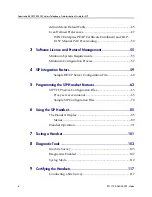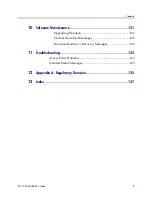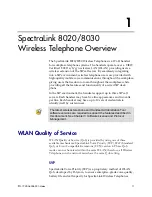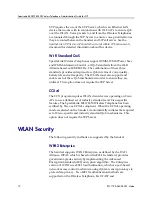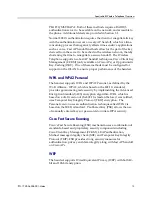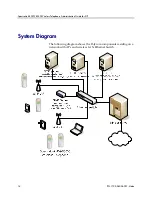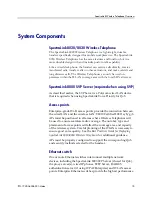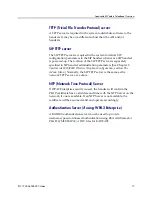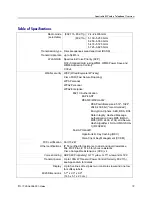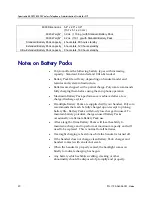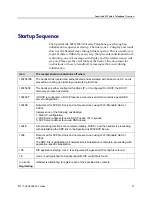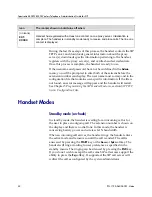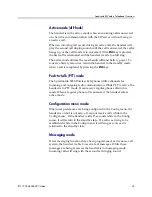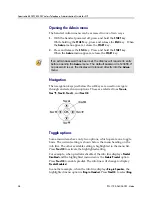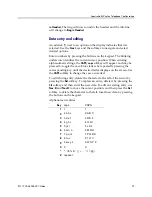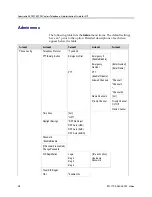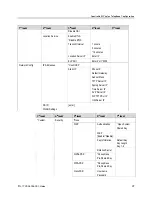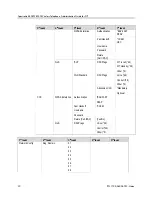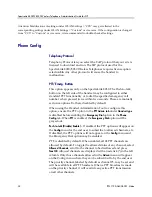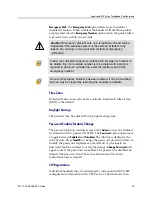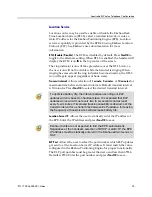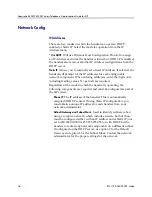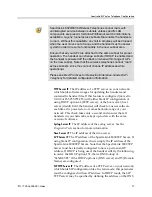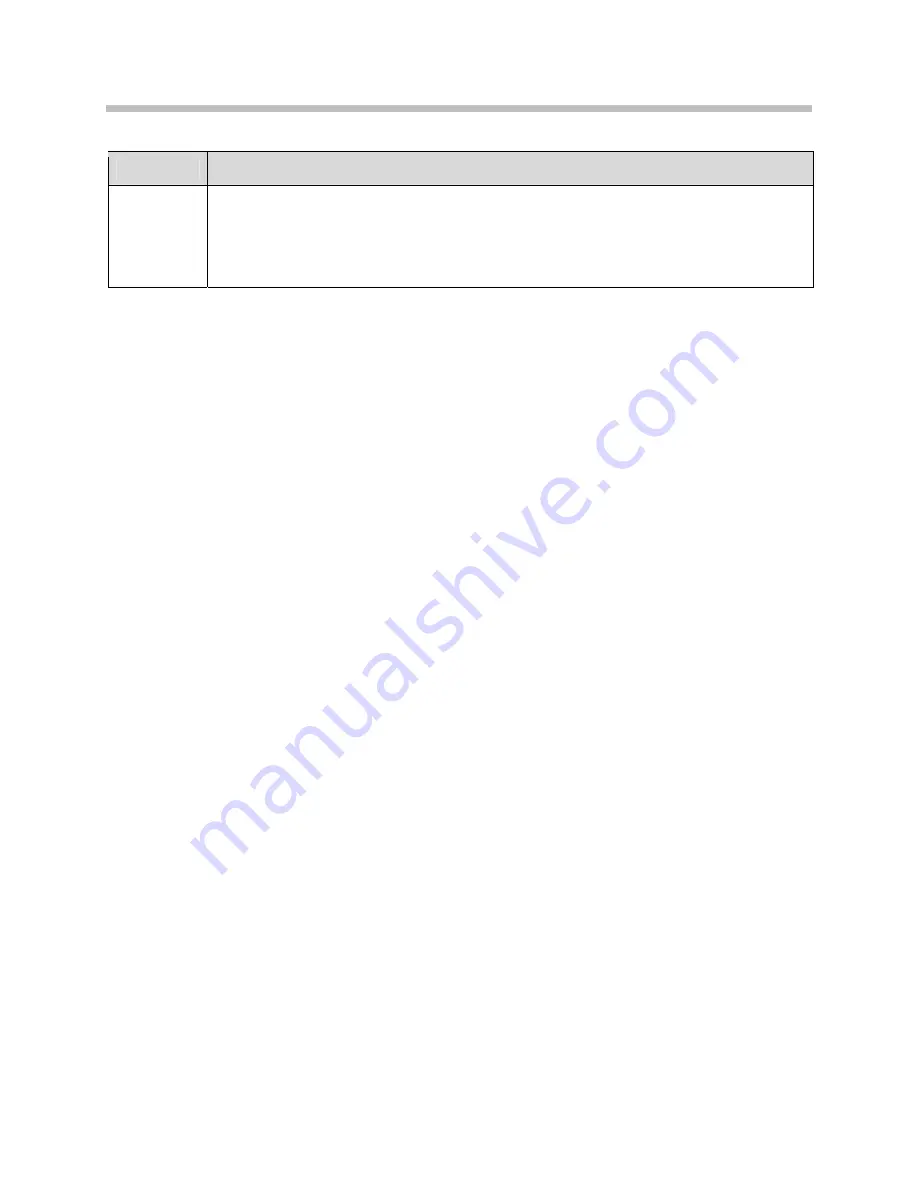
SpectraLink 8020/8030 Wireless Telephone: Administration Guide for SIP
22
PN: 1725-36038-001-H.doc
Icon
The icon(s) shown in bold turns off when:
(no icons)
EXT.
XXXXX
Handset has registered with at least one contact on one proxy server. Initialization is
complete. The handset is in standby mode ready to receive and place calls. The line one
contact is displayed.
During the last three steps of this process, the handset contacts the SIP
TFTP server and downloads general information about the proxy
server(s), downloads specific information pertaining to the handset,
registers with the proxy server(s), and verifies handset credentials.
Once this process is complete, the handset is ready to use.
If the username and password have not been defined in the
Admin
menu, you will be prompted to enter both of these items before the
extension number can display. The user name must correspond to the
configuration file that contains user-specific information. If the file is
not found, an error message will appear and the handset will restart.
See Chapter 5
Programming the SIP Handset Features
, section
SIP TFTP
Server Configuration Files
.
Handset Modes
Standby mode (on-hook)
In standby mode, the handset is waiting for an incoming call or for
the user to place an outgoing call. The extension number is shown on
the display and there is no dial tone. In this mode, the handset is
conserving battery power and wireless LAN bandwidth.
When an incoming call arrives, the handset rings; the handset enters
the active mode and remains so until the call is ended. The call is
answered by pressing the
START
key or the
Answ
or
Spkr
softkey. The
handset will ring according to user preference as specified in the
standby menus. The ringing can be silenced by pressing the
END
key.
If you do not wish to accept the call, some SIP call servers support the
ability to press the
Rej
softkey. If supported, the SIP call server will
redirect the call as configured by the system administrator.