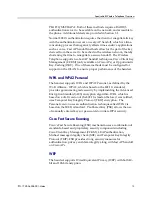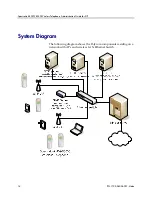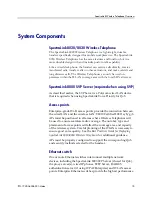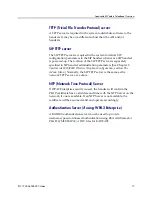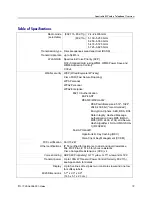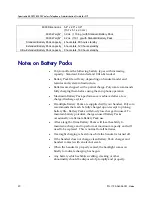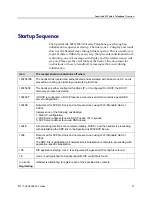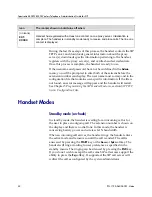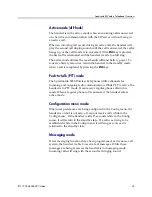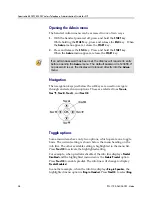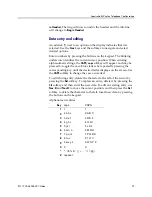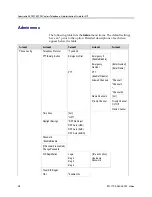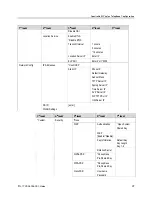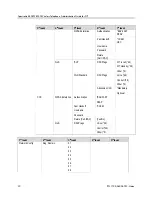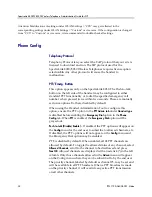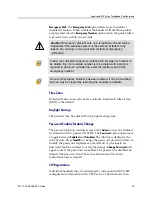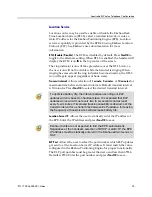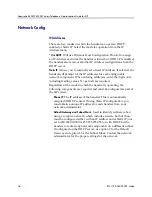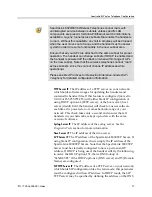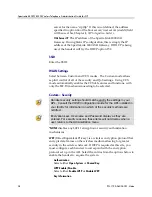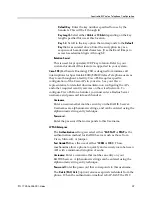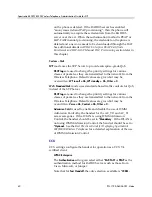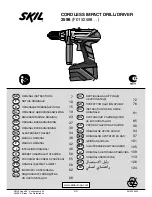SpectraLink Wireless Telephone Configuration
PN: 1725-36038-001-H.doc
27
in Headset
, The ring will now sound in the headset and the info line
will change to
Ring in Headset
.
Data entry and editing
An asterisk (*) next to an option on the display indicates that it is
selected. Use the
Nav
keys and the softkeys to navigate and select
desired options.
Enter numbers by pressing the buttons on the keypad. The blinking
underscore identifies the current cursor position. When entering
alphanumeric strings, the
CAPS
/
caps
softkey will appear and may be
pressed to toggle the case. Enter letters by repeatedly pressing the
corresponding key until the desired letter displays on the screen. Use
the
CAPS
softkey to change the case as needed.
To edit during entry, delete the character to the left of the cursor by
pressing the
Del
softkey. To replace an entry, delete it by pressing the
Clr
softkey and then enter the new data. To edit an existing entry, use
Nav
◄
and
Nav
►
to move the cursor position, and then press the
Del
softkey to delete the character to the left. Insert new data by pressing
the buttons on the keypad.
Alphanumeric entries:
Key
caps CAPS
1
1
1
2
2 a b c
2 A B C
3
3 d e f
3 D E F
4
4 g h I
4 G H I
5
5 j k l
5 J K L
6
6 m n o
6 M N O
7
7 p q r s
7 P Q R S
8
8 t u v
8 T U V
9
9 w x y z
9 W X Y Z
0
0 0
*
* . ! $ % & ’ ( ) + , : ; / \ = @ ~
#
<space>