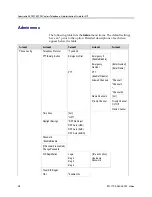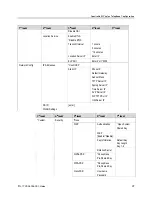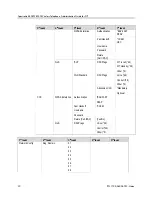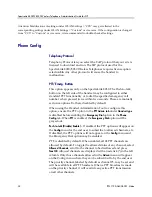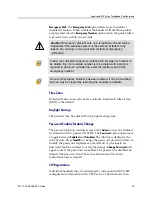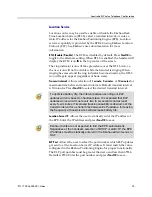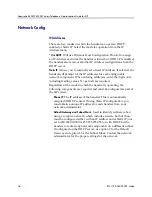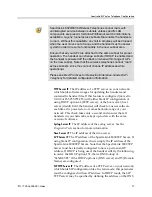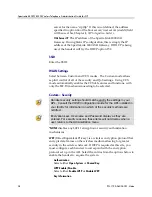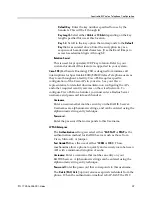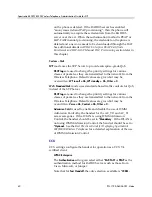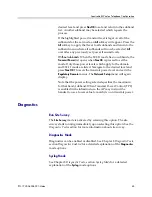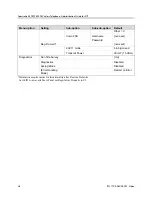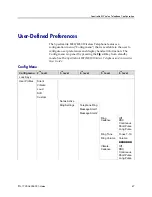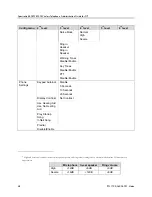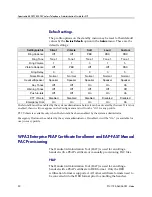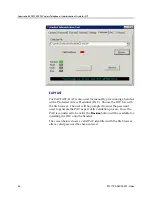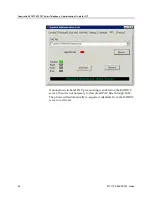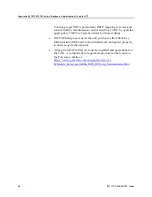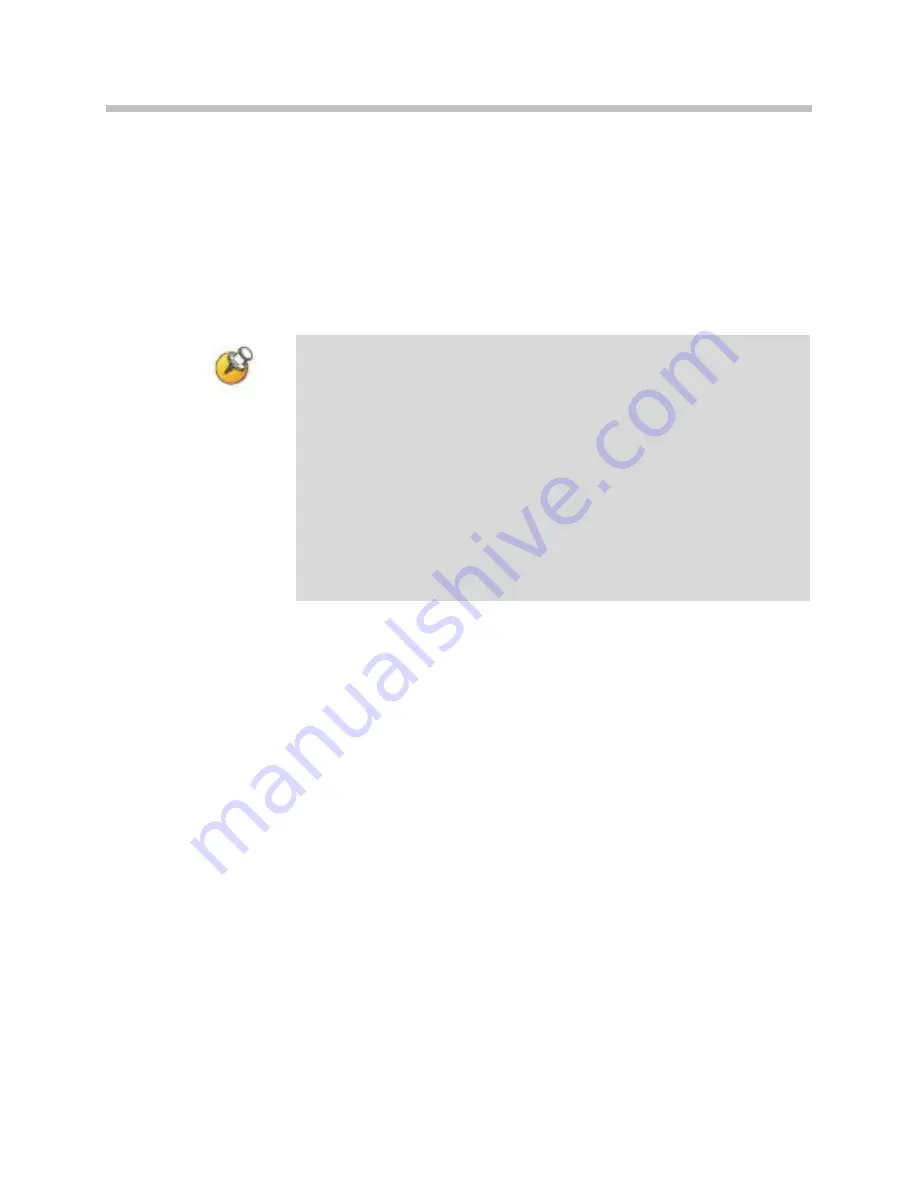
SpectraLink 8020/8030 Wireless Telephone: Administration Guide for SIP
42
PN: 1725-36038-001-H.doc
08 –
Mexico, India
802.11 config
Once the regulatory domain is set, the
802.11 Config
modes are
displayed. Only one may be chosen.
802.11(b & b/g mixed)
is the
default. Press
NavOK
to set the mode. If the mode has subbands, the
Subband
list will open. If the mode does not have subbands, the
Transmit Powe
r list will open.
Use
g only
mode if all of your infrastructure and client devices will
use only 802.11g. The handsets will operate up to 54 Mb/s in this
mode. If any 802.11b capable clients or infrastructure are used in
your wireless LAN then do not use
g only
mode, instead use
802.11b
and b/g mixed
mode for optimum performance.
Use
b & b/g mixed
if some of your infrastructure components only
understand 802.11b. The handsets will operate up to 11 Mb/s.
Subbands have not been established for the
b and b/g mixed
or the
g only
mode at this writing. Provisions are made in the software to
accommodate these ranges once established. Newly added
subbands may not appear in the
Admin
menu table above.
Subband
Once a mode is set the subband list will display, if applicable.
Only those ranges which are allowed in the set regulatory domain
and that pertain to the set mode are displayed. Note that for
802.11a the bands labeled
DFS
will vary depending on the set
regulatory domain. Multiple subbands may be set. Navigate to the
desired subband and set with
NavOK.
The
Transmit Power
menu
will open. Once the
Transmit Power
setting is done, you will be
returned to the subband list.
To deselect a subband, navigate to it and press
NavOK
.
Once the subband settings are as desired, press the
Done
softkey to
exit to the
Network Setup
menu.
Transmit power
For subbands:
The
Transmit Power
list opens when
NavOK
is
pressed from the
Subband
menu. A transmit power setting is
required for each subband. Only one level may be set per
subband. Only those power levels which apply to the
regulatory domain and 802.11 mode are listed. Navigate to the