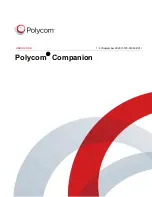Managing the EagleEye Mini USB Device
Topics:
▪
▪
Update the EagleEye Mini USB Device
You can use the Polycom Companion to show basic information and update the firmware for the
EagleEye Mini USB device.
View Camera Information
You can view the basic camera information through the Polycom Companion application.
Procedure
1.
Connect the EagleEye Mini USB device to your computer, then select the Polycom EagleEye Mini
tile from your Polycom Companion.
2.
The application shows the
Status
:
▪ Device Name
▪ Firmware Version
▪ Serial Number
▪ Reference
Update the EagleEye Mini USB Device
You can use the Polycom Companion application to update the EagleEye Mini firmware.
After the EagleEye Mini USB device connects to your computer, the application checks for a new
software version from the server automatically. If the app detects a new version, the app displays a red
dot on the
Firmware Update
tab as a reminder.
Note:
Make sure your computer doesn’t enter sleep mode during the firmware update. Otherwise, the
update may fail.
Procedure
1.
Connect the EagleEye Mini USB device to your computer, then select the Polycom EagleEye Mini
tile from your Polycom Companion.
2.
Click
Firmware Update
tab.
The application shows the current version and new version.
3.
Click
Update
to update one specific camera, or click
Update all
to bulk update cameras
connected to the Polycom Companion.
Note:
Do not disconnect the EagleEye Mini USB device while installing the update. If it
disconnects unexpectedly, you must finish the update first when reconnecting it.
6