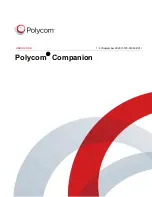Option
Description
Wi-Fi List
Shows a list of available Wi-Fi networks.
Autoconnect
Selects
On
to connect to the specified Wi-Fi
automatically when it’s available
Join Other Network
Specifies the network name manually in the SSID
field.
9.
Optional: Select
Skip
to ignore provisioning server settings, or select
Provisioning Mode
and
choose one of the following options:
▪
Disable
: Disables the provisioning mode.
▪
Auto
: Gets the provisioning server URL from your DHCP option 66 or 150.
▪
Manual
: Configure the following parameters:
Parameter
Description
Server Type
Select a server type from the drop-down list:
Choose
Polycom Provisioning Services
for PDMS-E or Polycom
RealPresence Resource Manager.
Choose
HTTPS Server
and
FTPS Server
for your own provisioning
server.
Server Address
Specifies the server address
User name and
Password
Specifies the user name and password to log in to the provisioning
server
10.
Select
Finish
.
View Studio Information
You can view the basic information for your Poly Studio USB device through Polycom Companion.
Procedure
1.
Connect the Poly Studio USB device to your computer, then select the Poly Studio tile in Polycom
Companion.
2.
In the
Status
section, view the basic information for your Poly Studio USB device.
3.
Optional: If you see the following warning message in the
Status
section, contact Poly Support to
report the issue and the values of the
Device Diagnostic Code
field:
There is an internal
issue with your device. Please contact Poly support.
If there is no warning message, you can ignore the
Device Diagnostic Code
field.
Managing the Studio USB Device
9