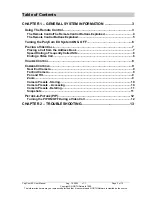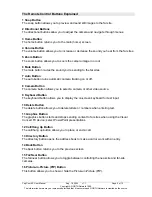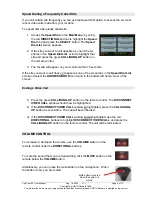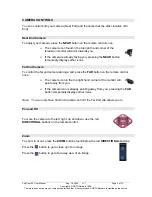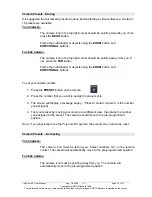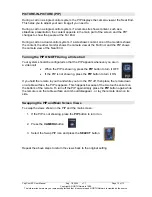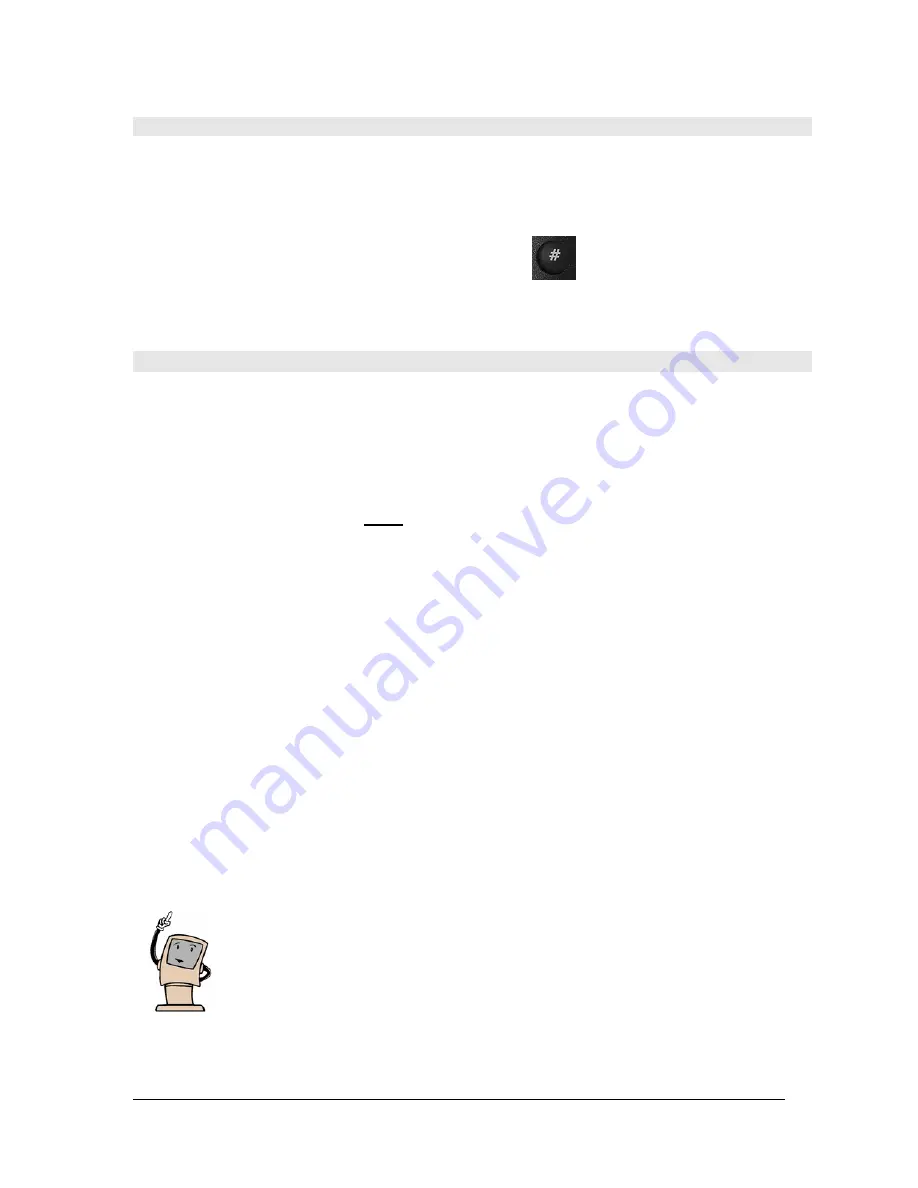
PolyCom EX User Manual
Aug. 18, 2004 v 1.1
Page 11 of 13
Camera Presets - Deleting
Camera presets will remain until they are either changed or deleted.
To delete all your presets:
1. Press the
PRESET
button on your remote.
2. Press the # (number sign) on your remote.
The camera presets are now deleted. You cannot delete presets one at a time; you can only
delete them all at once.
Snapshots
T
AKING
/S
ENDING A
S
NAPSHOT
I
MAGE
During a call you can obtain and send a snapshot image of what is on the screen. This
image can be captured from the main camera or from a peripheral hand held camera.
To take and send a snapshot image:
1) Press the
SNAP
button
once
on the remote control. The Near End image will fill the
monitor screen.
2)
Adjust the camera’s position by using the
DIRECTIONAL
buttons and the
ZOOM
button.
3) Once you are ready to take and send the snapshot, press the
SNAP
button again. A
message will appear on screen confirming that the image was sent.
4) To go back to the live video, press the
NEAR
button on the remote control.
R
ECEIVING
S
NAPSHOTS
When you receive a snapshot, it will appear in the main window.
To go back to live video, press the
NEAR
button on the remote control.
What You Will See If You Have:
1
MONITOR
-
The snapshot image appears in the main window.
2
MONITORS
-
The snapshot image appears in the preview monitor.
Copyright © NORTH Network 1998.
The information herein may be reproduced provided that it is accurate and NORTH Network is credited as the source.