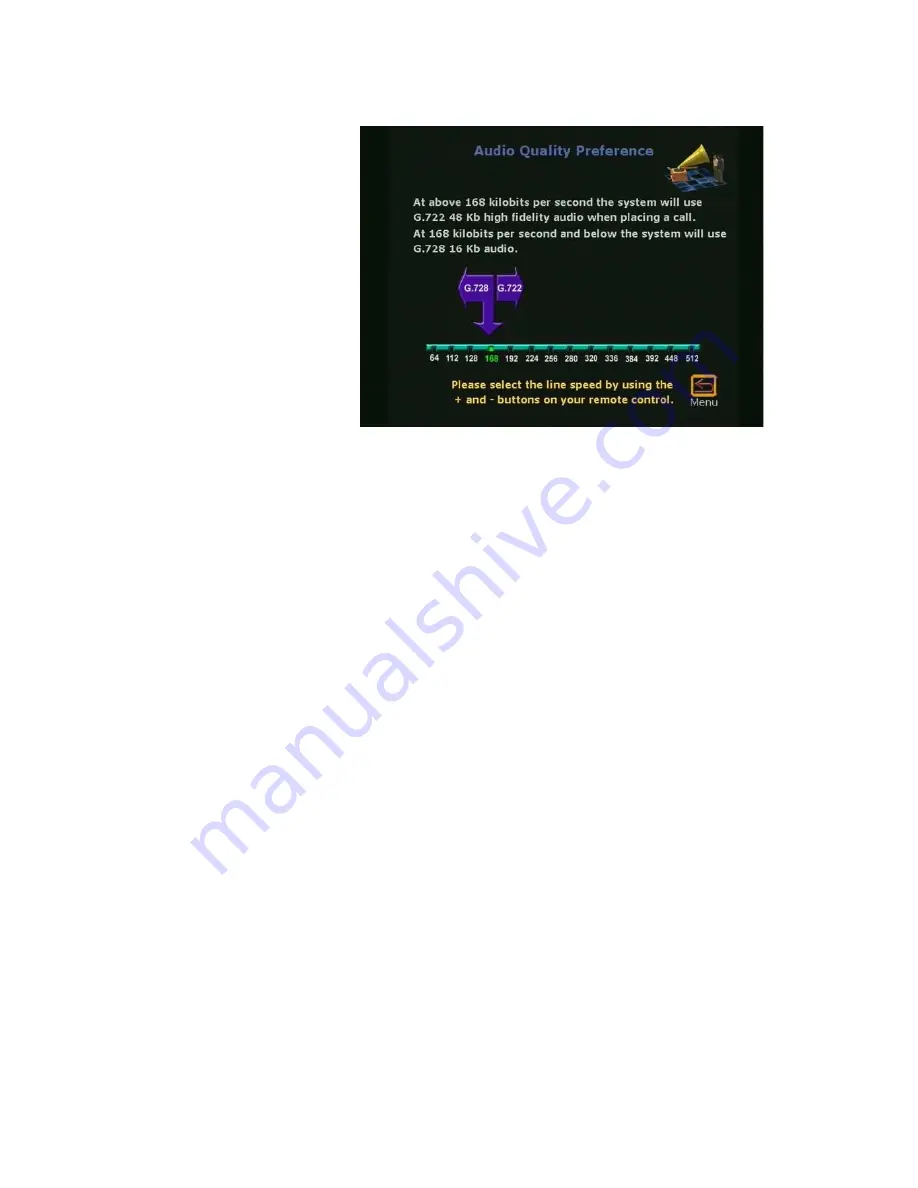
Chapter 2
Optional Configurations
ViewStation User Guide
90
www.polycom.com
Figure 2-57. Audio Quality Screen (Default Setting Shown)
Acoustic Plus 716:
•
Checked:
Polycom’s Acoustic Plus
audio technology
provides low bit rate wide band audio (7 KHz/16Kb) quality
without compromising video quality.
•
Not checked:
Disables the acoustic plus feature.
Video/Camera
The
Video&Camera
screen (
System Info > Admin Setup >
Video/Camera
) shown in Figure 2-58 is used to configure the
ViewStation video and camera properties. These properties are:
Display Graphics in a Call:
•
Checked:
Graphics including mute, site name, and number
appear on the screen during a call.
•
Not checked:
Graphics are not displayed on the screen
during a video call. This is used to provide a clean image
without graphics.
Snapshot Timeout:
•
Checked:
By default, all slides and snapshots are displayed
for a period of four minutes. After four minutes, the
ViewStation automatically returns to live video.
Summary of Contents for VIEWSTATION
Page 1: ...ViewStation User Guide ViewStation User Guide November 2001 Edition 3725 10755 001 ...
Page 2: ......
Page 12: ...ViewStation User Guide xii www polycom com ...
Page 16: ...Preface How To Use This Guide ViewStation User Guide xvi www polycom com ...
Page 148: ...Chapter 3 Using the ViewStation ViewStation User Guide 132 www polycom com ...
Page 186: ...Chapter 4 Using the ViewStation with a PC ViewStation User Guide 170 www polycom com ...
Page 192: ...Chapter 5 System Information and Diagnostics ViewStation User Guide 176 www polycom com ...
Page 218: ...Appendix C V 35 Technical Information ViewStation User Guide 202 www polycom com ...
Page 226: ...Appendix D ISDN Information ViewStation User Guide 210 www polycom com ...
Page 230: ...Chapter E Optional Equipment Configuration ViewStation User Guide 214 www polycom com ...
















































