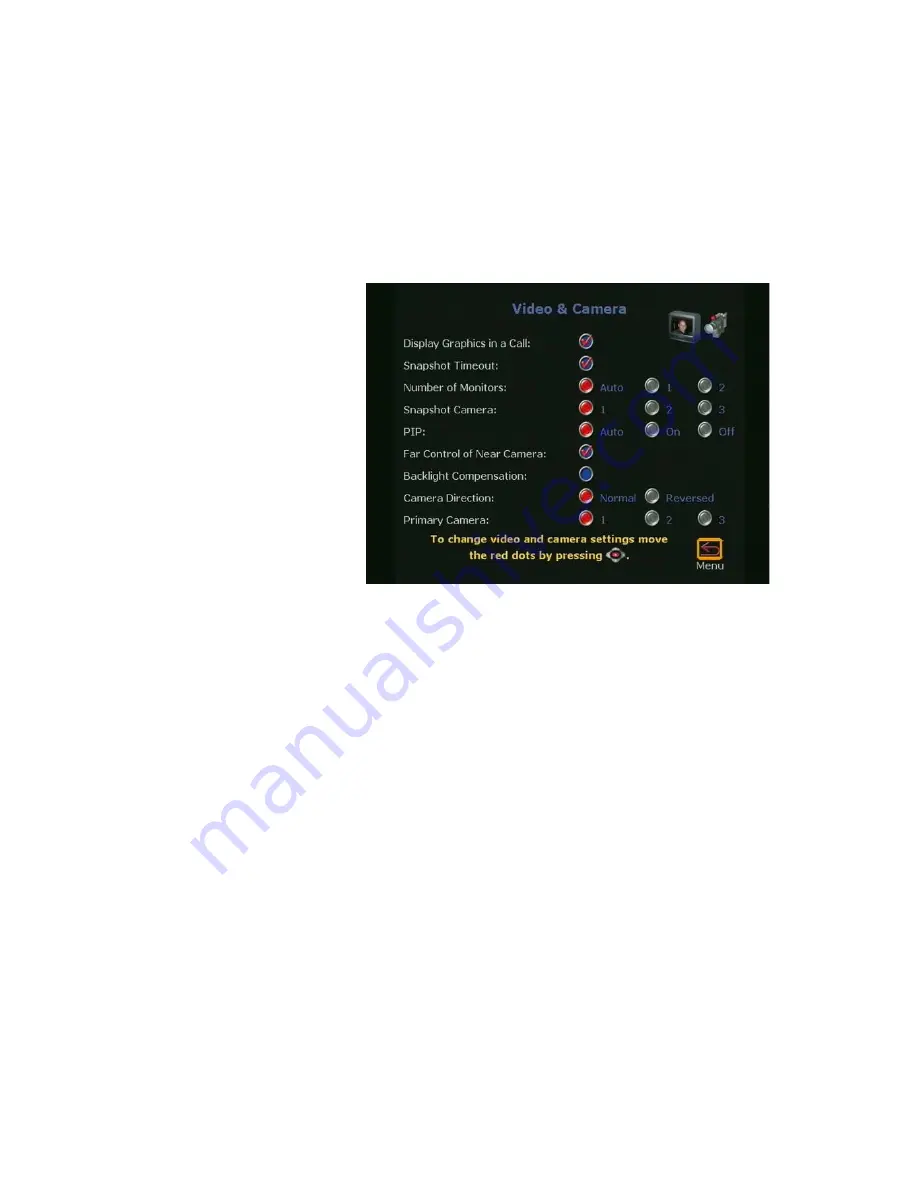
Chapter 2
Optional Configurations
©
Polycom, Inc.
91
ViewStation User Guide
•
Not Checked:
The snapshot or slide stays on screen until
the near or far site user presses the SNAPSHOT button on
the remote control to return to live video.
Note
Both sites must have disabled
Snapshot Timeout
for this
feature to work. If one side has not disabled
Snapshot
Timeout
, the ViewStation uses the default settings.
Figure 2-58. Video & Camera Screen
Number of Monitors:
Select the number of monitors connected
to the ViewStation.
•
Auto:
The ViewStation automatically uses any additional
monitors connected to the ViewStation.
•
1:
The ViewStation uses monitor number 1.
•
2:
The ViewStation uses monitor number 2.
Snapshot Camera:
Select the camera used for snapshots.
•
1:
The ViewStation uses camera number 1 for snapshots.
•
2:
The ViewStation uses camera number 2 for snapshots.
•
3:
The ViewStation uses camera number 3 for snapshots.
PiP:
Picture in Picture. The PiP window appears in the lower
right-hand corner when making calls.
•
Auto:
The PiP window is displayed when a call is made and
when the remote control is not resting on a flat surface.
•
On:
The PiP is displayed continuously.
Summary of Contents for VIEWSTATION
Page 1: ...ViewStation User Guide ViewStation User Guide November 2001 Edition 3725 10755 001 ...
Page 2: ......
Page 12: ...ViewStation User Guide xii www polycom com ...
Page 16: ...Preface How To Use This Guide ViewStation User Guide xvi www polycom com ...
Page 148: ...Chapter 3 Using the ViewStation ViewStation User Guide 132 www polycom com ...
Page 186: ...Chapter 4 Using the ViewStation with a PC ViewStation User Guide 170 www polycom com ...
Page 192: ...Chapter 5 System Information and Diagnostics ViewStation User Guide 176 www polycom com ...
Page 218: ...Appendix C V 35 Technical Information ViewStation User Guide 202 www polycom com ...
Page 226: ...Appendix D ISDN Information ViewStation User Guide 210 www polycom com ...
Page 230: ...Chapter E Optional Equipment Configuration ViewStation User Guide 214 www polycom com ...
















































