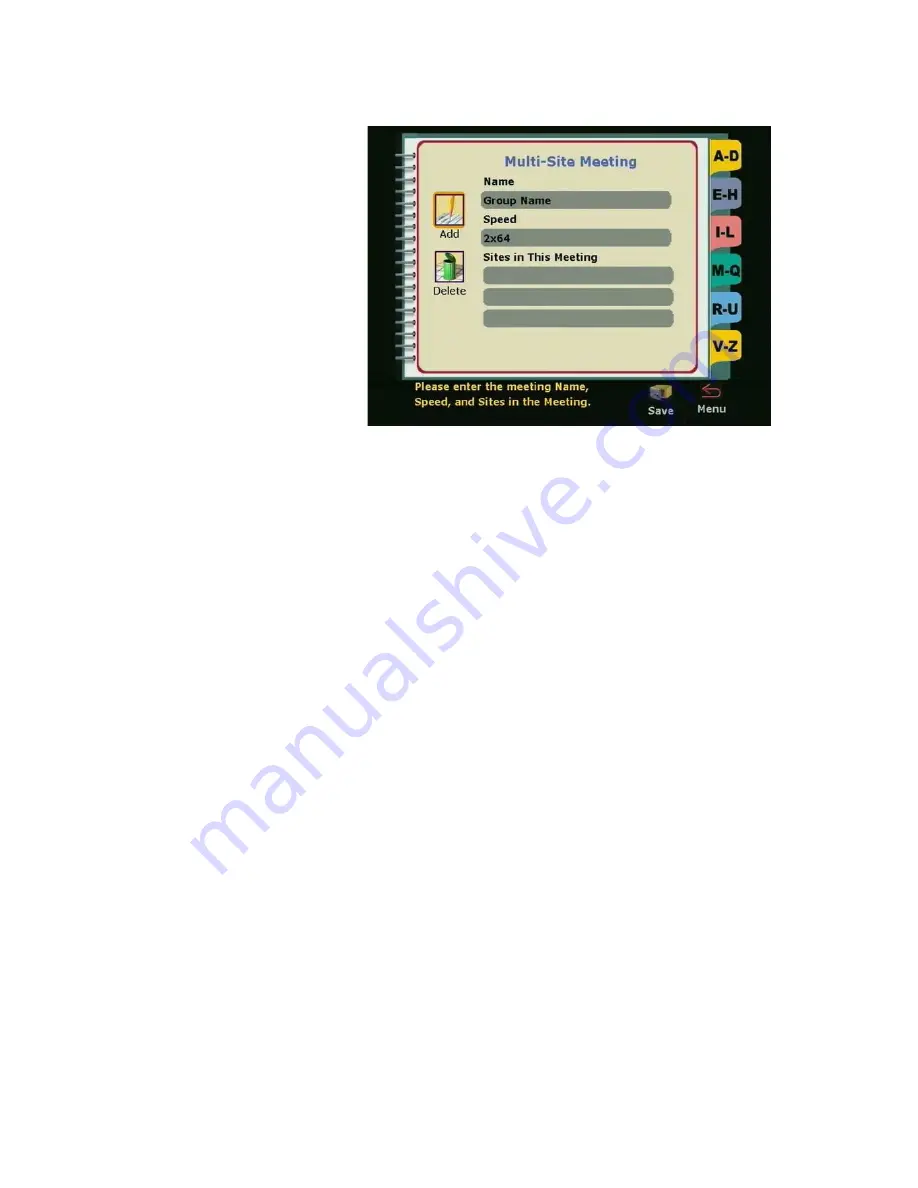
Chapter 3
Using the ViewStation
©
Polycom, Inc., 2001
107
ViewStation User Guide
Figure 3-10. Multi-Site Meeting Screen
9.
The yellow highlight box automatically appears in the
Name
field. A name must be entered before any additional information
can be entered.
Use the ARROW buttons on the remote control to move to a
letter on the keyboard. Press the SELECT button on the remote
control to select that letter. The letter selected is displayed in the
Name
field. Continue selecting letters until finished. Use the
space bar on the keyboard to insert a space.
When the first letter is entered or a letter is entered after
selecting a space, the letter is automatically entered in
uppercase. Subsequent letters are in lowercase. If a specific
letter is to be capitalized, first move to the
Shift
key, which is on
the lower left of the keyboard and is signified by an up arrow.
Select the
Shift
key. Then move to and select the next letter.
That letter is displayed in uppercase.
For shift-lock, highlight the
Shift
key and press the select button
on the remote control twice.
Editing an Existing Entry in the Address Book
To edit an existing entry in the address book:
1.
From the
Main Calling
screen, select the
Address Book
icon
and press the SELECT button on the remote control. The
Speed
Dial
screen is displayed.
Summary of Contents for VIEWSTATION
Page 1: ...ViewStation User Guide ViewStation User Guide November 2001 Edition 3725 10755 001 ...
Page 2: ......
Page 12: ...ViewStation User Guide xii www polycom com ...
Page 16: ...Preface How To Use This Guide ViewStation User Guide xvi www polycom com ...
Page 148: ...Chapter 3 Using the ViewStation ViewStation User Guide 132 www polycom com ...
Page 186: ...Chapter 4 Using the ViewStation with a PC ViewStation User Guide 170 www polycom com ...
Page 192: ...Chapter 5 System Information and Diagnostics ViewStation User Guide 176 www polycom com ...
Page 218: ...Appendix C V 35 Technical Information ViewStation User Guide 202 www polycom com ...
Page 226: ...Appendix D ISDN Information ViewStation User Guide 210 www polycom com ...
Page 230: ...Chapter E Optional Equipment Configuration ViewStation User Guide 214 www polycom com ...
















































