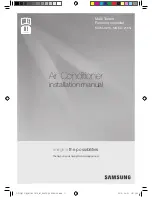Chapter 4
Using the ViewStation with a PC
ViewStation User Guide
146
www.polycom.com
5.
Wait for the browser to connect to the ViewStation as indicated
in the lower left hand browser status bar.
6.
The snapshot images appear as they are taken from the
ViewStation.
Closed Caption
Closed Caption is a Polycom proprietary software feature that
displays text on the
Main Calling
screen of the near and far
ViewStation systems.
Closed Caption is used through the ViewStation Web interface.
Closed Caption is particularly well suited to participants in a video
conference who can only communicate through written messages or
who need to have the verbal exchange of other participants
transcribed or translated for them.
Closed Caption is also a useful tool for hearing-impaired or foreign
language speakers.
Accessing and Using Closed Caption
To access and use Closed Caption:
1.
Establish a video call with the far site.
2.
On your PC, start Internet Explorer 4.0+ or Netscape 5.0+.
3.
To access the ViewStation Web interface, enter the near or far
site ViewStation IP address in the address field of the Web
browser.
4.
The Polycom ViewStation Web interface page is displayed.
Select the
Closed Caption
icon.
5.
The
Enter network password
dialog box is displayed; enter the
user name and password (if used).
6.
The
Closed Caption
page is displayed. Type the text in the
Current
field and press
ENTER
.
Closed Caption supports up to 250 characters per line.
The text entered is displayed on the ViewStation and in the
HISTORY field. The HISTORY field retains all of the text typed
during the current session.
Summary of Contents for VIEWSTATION
Page 1: ...ViewStation User Guide ViewStation User Guide November 2001 Edition 3725 10755 001 ...
Page 2: ......
Page 12: ...ViewStation User Guide xii www polycom com ...
Page 16: ...Preface How To Use This Guide ViewStation User Guide xvi www polycom com ...
Page 148: ...Chapter 3 Using the ViewStation ViewStation User Guide 132 www polycom com ...
Page 186: ...Chapter 4 Using the ViewStation with a PC ViewStation User Guide 170 www polycom com ...
Page 192: ...Chapter 5 System Information and Diagnostics ViewStation User Guide 176 www polycom com ...
Page 218: ...Appendix C V 35 Technical Information ViewStation User Guide 202 www polycom com ...
Page 226: ...Appendix D ISDN Information ViewStation User Guide 210 www polycom com ...
Page 230: ...Chapter E Optional Equipment Configuration ViewStation User Guide 214 www polycom com ...