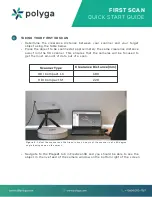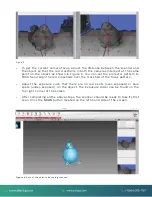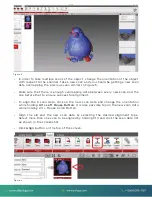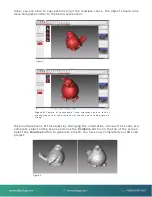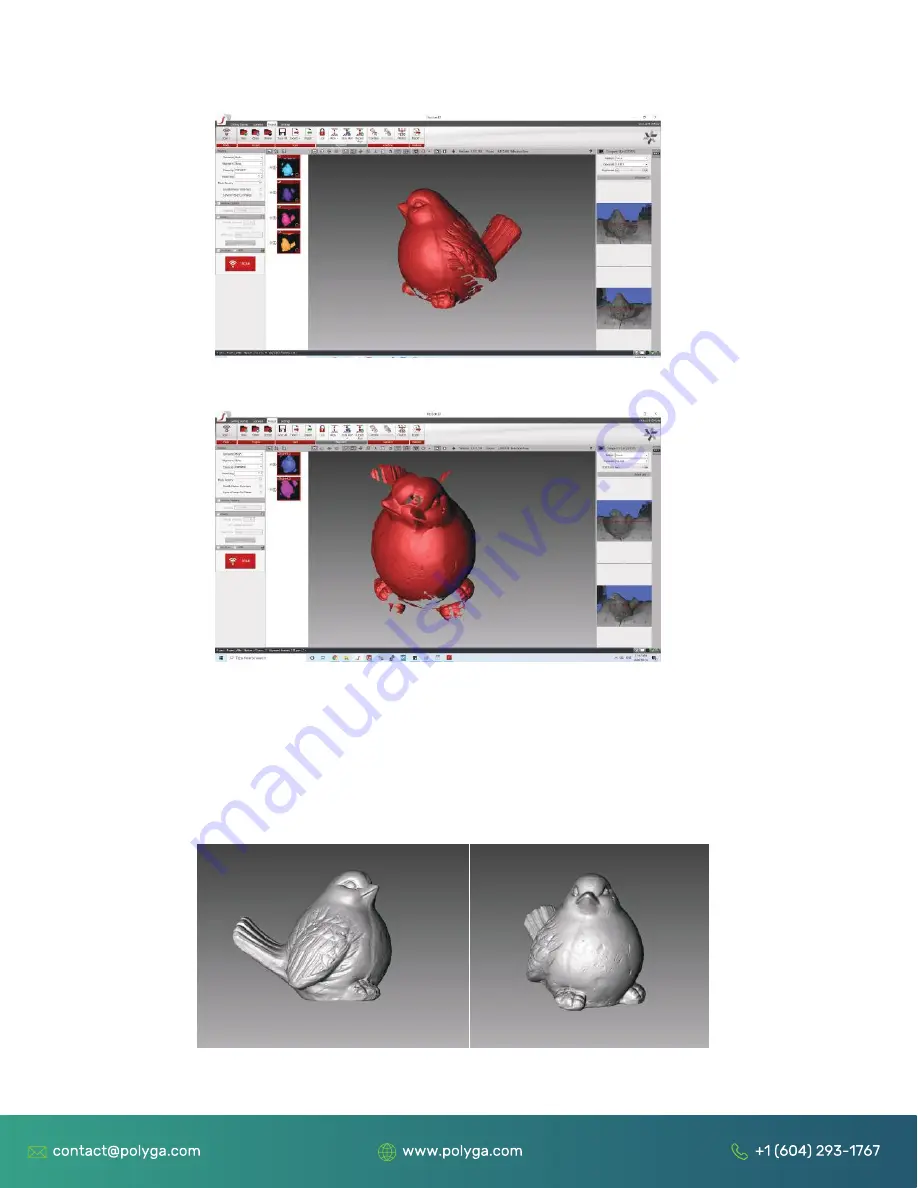
Figure 7
Figure 8:
Sample of unsuccessful scan alignment due to lack of
overlapping data or the orientation of the scan data to be aligned is
wrong.
Figure 9
Once, you are able to successfully align the multiple scans, the object should look
more complete similar to the below screenshot.
Take multiple scans of the object by changing the orientation. Once all the scans are
complete, select all the scans and click the
Combine
button on the top of the screen.
Select the
Finalize
button to generate a mesh. You have now completed your 3D scan
project.