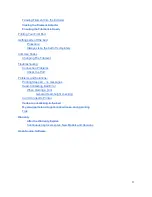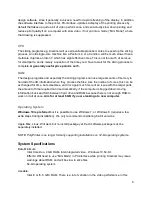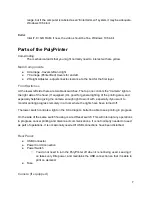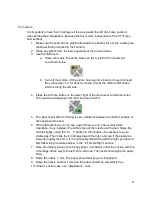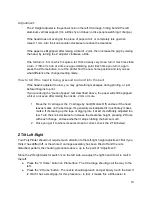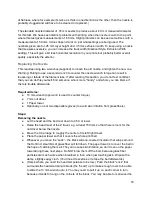User Manual
v017
Table of Contents
Safety:
PolyPrinter Operation
Part Cleaning
Computer Requirements
Video
CPU
RAM
Operating System
System Specifications
Parts of the PolyPrinter
Main Components
Front Switches
Rear Panel:
Camera (if equipped)
Adjustments
Z Height
How to tell if it’s correct:
Procedure:
Adjustment: