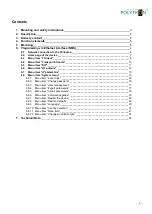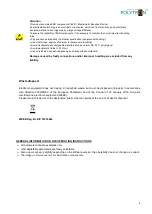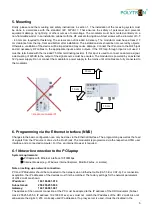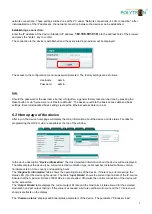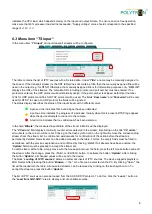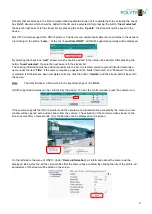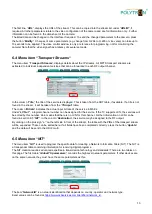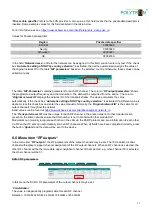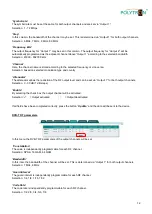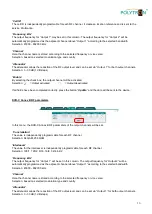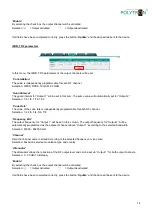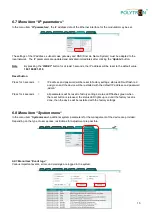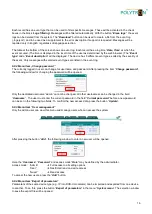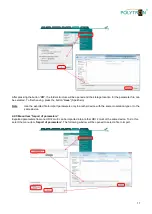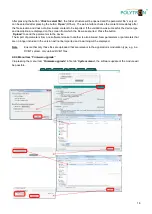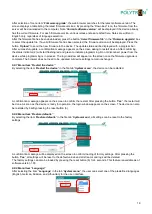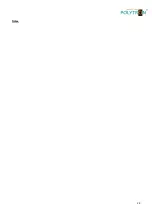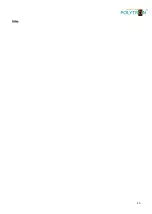10
The first line,
“
URL
“
,
displays the URL of the stream. This can be copied into the stream list under
“
URL/IP
“
, i
f
required. All other parameters relate to the video configuration of the camera and are for information only. Further
information can be found in the data sheet of the camera.
The listed data can be changed in the interface if required. To send the changed parameters to the camera, press
the button
“
Modify
“. Changes of some parameters (e.g. change from H.264 to H.265 or vice versa) can take up to
10 seconds to be applied. The video control window is only a reference for programming, not for monitoring the
camera! Note that the video signal has a latency of several seconds.
6.4 Menu item
“Transport Streams“
The menu item
“
Transport Streams
“, displays details about the IP streams. All MPTS transport streams are
extracted to individual independent services that can be forwarded to each RF output channel.
In the column
“
Title
“
,
the title of the service is displayed. This is taken from the SDT table, if available. If a title is not
found in the stream, it will be taken from the
“
TS input
“
table
.
The column
“
Bitrate
“ indicates the actual input bit rate of the service in Mbit/s.
Under
“
LCN v.1
“, a logical channel number can be assigned for the service. If the TV supports LCN, the services will
be sorted by this number. Zero means that there is no LCN for this channel. Further information on LCN can be
found in section 6.5
“
NIT
“. In the column “
Destination
“
,
the service may be assigned to the RF output.
By clicking on the plus sign
“
+“
on the left side in front of the stream, the table with the PIDs of the transport stream
will be expanded. These can be edited here. If all fields have been completed correctly, press the button
“
Update
“
and the data will be sent to the HDI 2 multi.
6.5 Menu item
“NIT“
The menu item
“
NIT
“ is used to program the specific data for creating a Network Information Table (NIT). The NIT is
a transponder table containing information for receiving digital programs.
The NIT creation requires advanced expertise in transmission technology and standards! There are two tables on
this page. The first table
“
Global TS parameters
“
,
contains the high-level network parameters. If other devices are
on the same network, they must have the same parameters as this.
The item
“
Network ID
“ is a network identification that depends on country, operator and network type.
https://www.dvbservices.com/identifiers/network_id
.
Summary of Contents for HDI 2 multi
Page 1: ...1 HDI 2 multi IP Modulator IP into DVB C DVB T ISDB T Manual 0902252 V1...
Page 22: ...22 Notes...
Page 23: ...23 Notes...