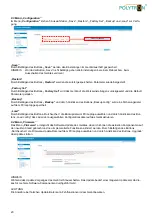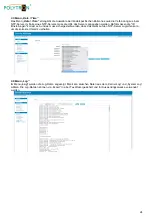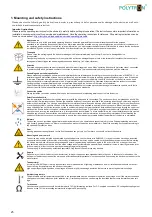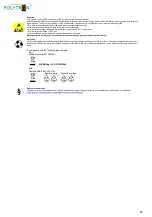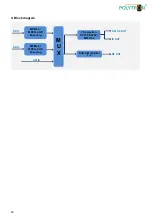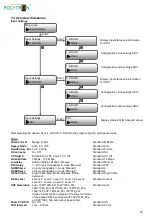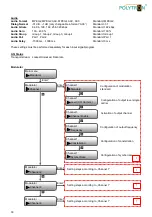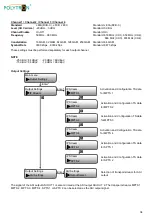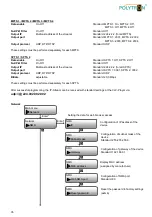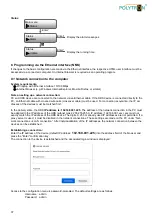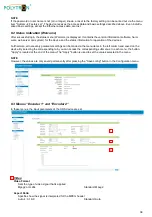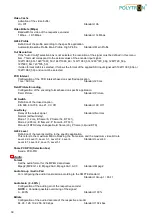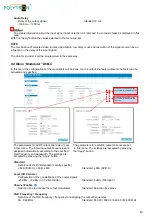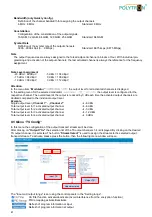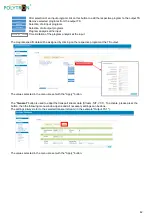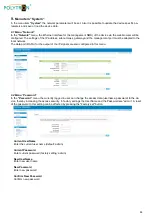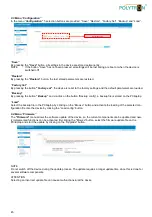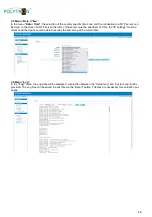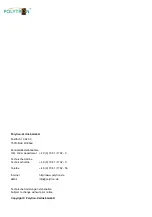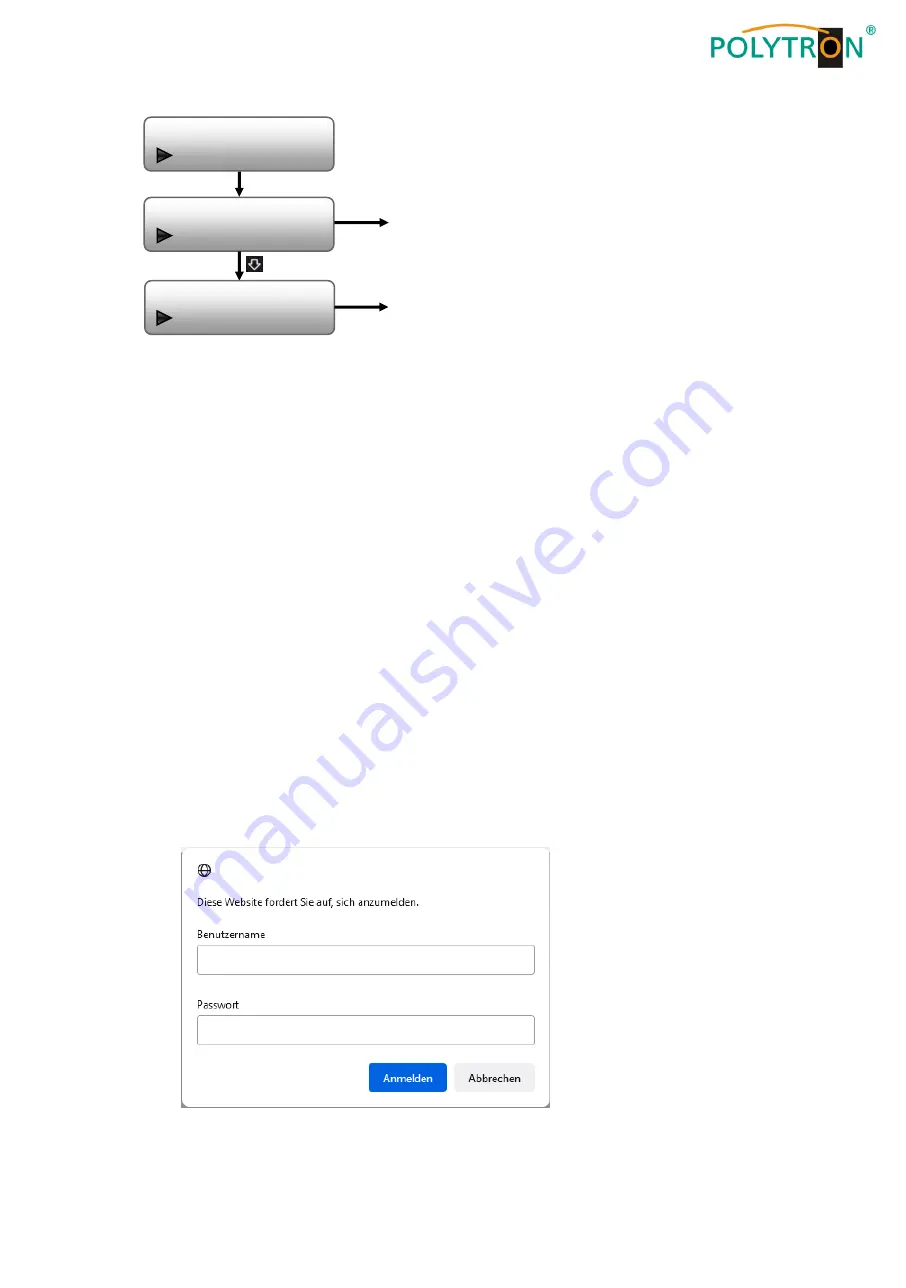
37
Status
8. Programming via the Ethernet interface (NMS)
If changes to the basic configuration are made via the Ethernet interface, the respective HTML user interface must be
accessed via a connected computer. An Internet browser is required as an operating program.
8.1 Network connection to the computer
System requirements:
PC/laptop with Ethernet interface 10/100 Mbps
Internet browser (e.g. Windows Internet Explorer, Mozilla Firefox, or similar)
Note on setting up a network connection:
PC and HDS device are connected to the network via an Ethernet cable. If the HDS device is connected directly to the
PC, an Ethernet cable with crossed wire pairs (crossover cable) must be used. For connection acquisition, the IP ad-
dresses of the devices must be matched first.
In the delivery state, the HDS
IP address is: 192.168.001.225
. The address of the network connection in the PC must
be adapted to the IP address of the HDS (subnet mask: 255.255.255.0, IP address: 192.168.001.xxx). xxx must not
exactly match the IP address of the HDS device. The digits 0, 255 or already used IP addresses are not permitted. If a
proxy server is used, it must be disabled in the network connections. These settings are made on the PC under
“Net-
work connections
LAN connection
”. After individualization of the IP addresses, the network connection between the
devices can be established.
Establishing a connection:
Enter the IP address of the device (default IP address:
192.168.001.225
) into the address field of the browser and
press the "Enter" confirmation key.
The connection to the device is established and the associated login window is displayed:
Access to the configuration menu is password-protected. The default settings are as follows:
Username: admin
Password: admin
„Enter“
„Enter“
Display the alarm messages
Display the running time
Main menu
Status
Status
Alarm
Status
Uptime
„Enter“
192.168.001.225