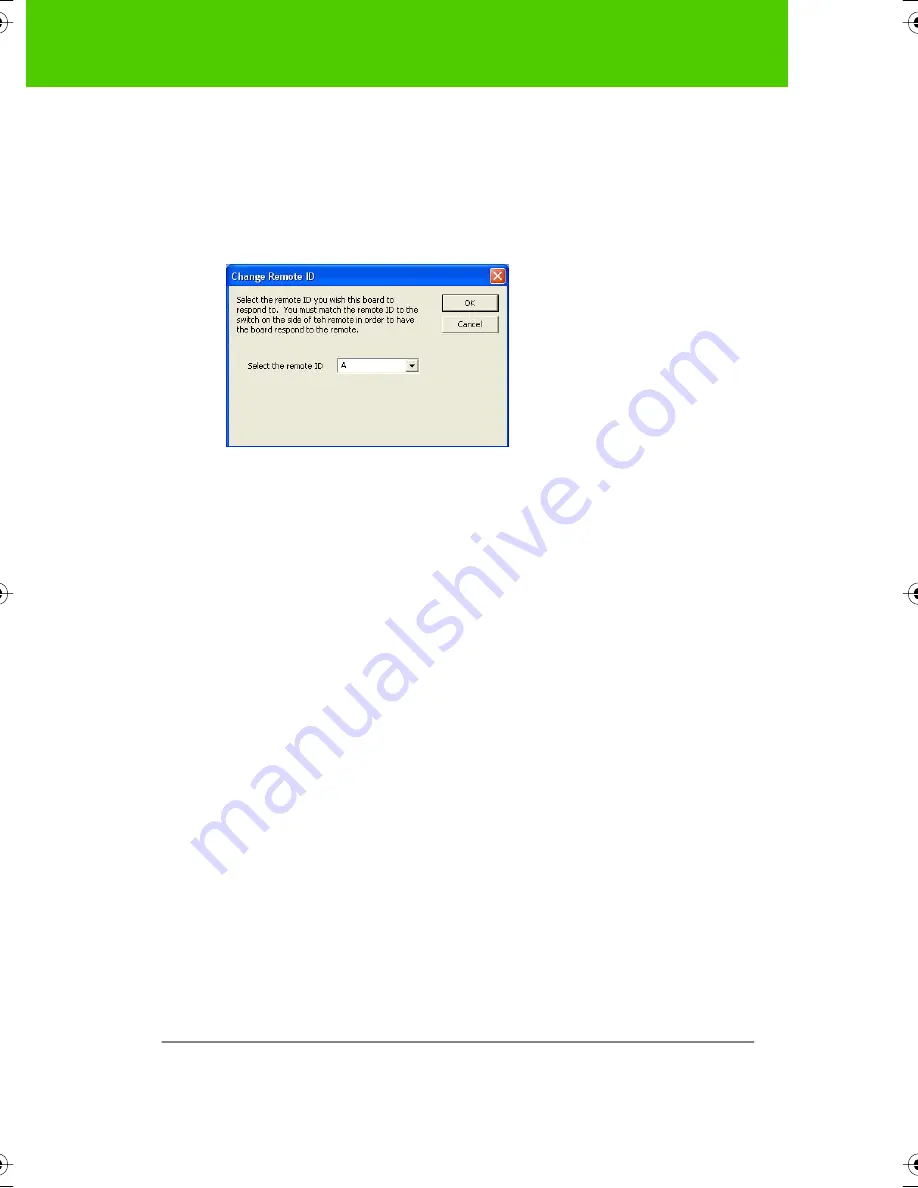
PolyVision
63
The PolyVision driver
To assign a slide switch position to one of the installed whiteboards on a
Macintosh, select a board in the “Installed Hardware” list then click
“Change Remote ID” repeatedly to cycle through “A,” “B,” “C,” or “A/B/C”
until your choice is displayed by the hardware. In Windows, select a Walk-
and-Talk product in the “Installed Hardware” list then click “Change
Remote ID.” You see this dialog box:
Select the desired remote ID from the drop-down list. The default is A/B/C.
“
Find Serial Whiteboards
”: If a PolyVision product is connected to your
computer via the serial port, Walk-and-Talk Wireless, TS Wireless, WT BT
(Bluetooth), or TS 600 BT (Bluetooth), click this button to confirm
communication between the computer and the product. When you click
“Find Serial Whiteboards” the PolyVision driver searches all attached
boards and adds them to the list. Refer to "Appendix 2: Using Walk-and-
Talk Wireless (IR)" on page 75, "Appendix 3: Using the TS Wireless option
(IR)" on page 78, or "Appendix 4: Using the WT or TS 600 BT (Bluetooth)
option" on page 83.
Choosing alignment accuracy
The alignment between your projector and the PolyVision product is
important. PolyVision offers three levels of alignment: good, better, best.
The default is “best” alignment.
You might need to use more or fewer alignment points to improve the
correspondence between the position of the computer cursor and the
point of contact when you tap the PolyVision product. (Some video
projectors, for instance, do not produce a linear display when projection
with keystone correction is used.)
9A67)DQQMHO2CIG(TKFC[,WPG#/































