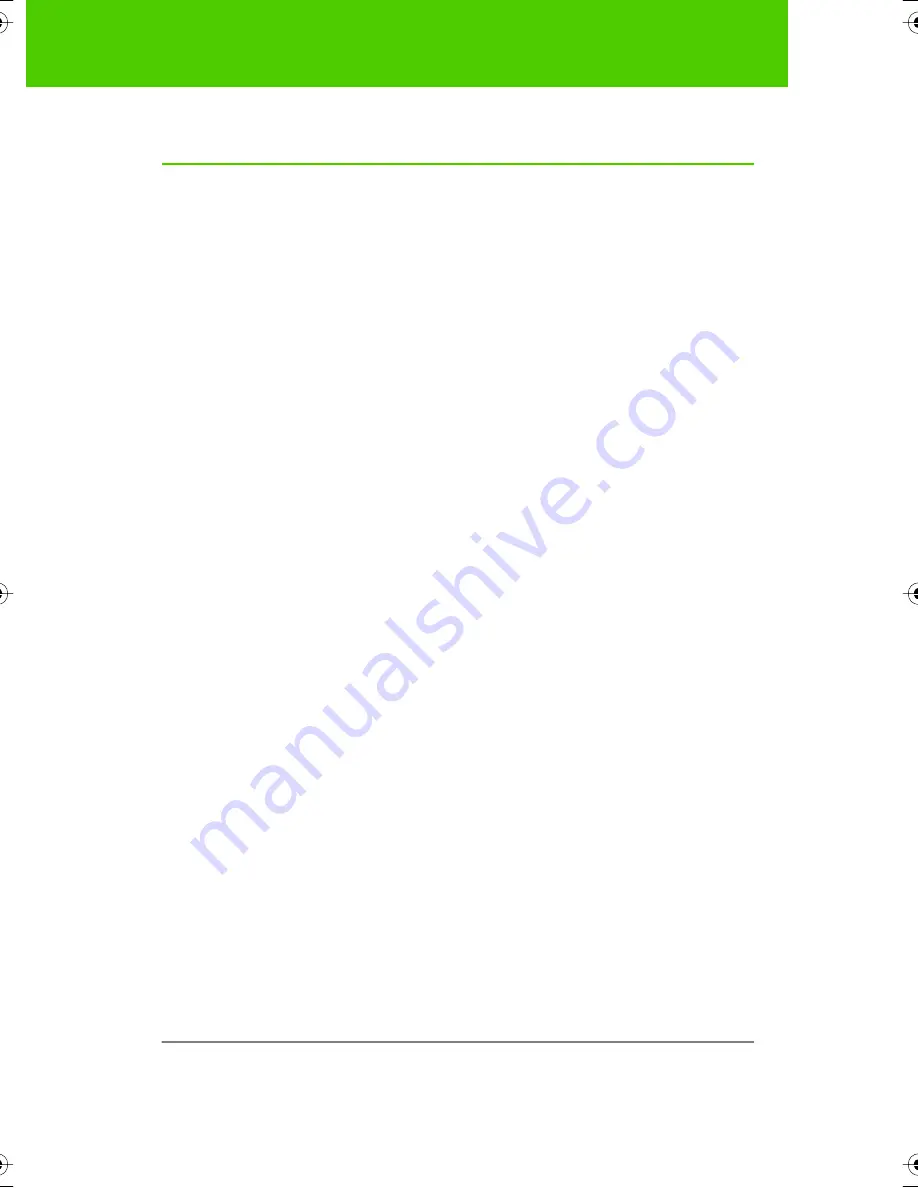
PolyVision
71
Appendix 1:
ē
no Bluetooth pairing options
Appendix 1:
ē
no Bluetooth pairing options
Every Bluetooth device must be paired to the computer that will use the
device, just as a Bluetooth headset needs to be paired to a cell phone
before it will work.
The
ē
no stylus must be paired with one computer at a time. Pairing only
needs to occur once, and even changing the
ē
no stylus battery will not
unpair the stylus from the computer.
This appendix covers alternative Bluetooth pairing scenarios:
Ŗ
pairing with the PolyVision driver
Ŗ
pairing with Windows or Apple built-in Bluetooth
Ŗ
pairing with third-party Bluetooth on the computer
Pairing
ē
no using the PolyVision driver
The PolyVision driver that you install on your computer can automatically
pair the computer with the stylus if you are using the PolyVision Bluetooth
adapter or the built-in Windows or Apple Bluetooth capability.
To pair your
ē
no stylus with your computer using the PolyVision driver:
1. Turn on your computer.
2. Optional: Plug the PolyVision Bluetooth adapter into any available
USB port. A message appears when device drivers have been
installed.
3. Turn on the
ē
no stylus by removing the cap.
4. On your computer, click the PolyVision icon appears in your system
tray (Windows) or system menu (Macintosh).
5. Choose “Configure the PolyVision driver” from the menu.
6. Click the “Hardware” tab.
7. Click “Pair Stylus.” Pairing proceeds automatically for most
computers. If you have a Macintosh with operating system 10.3,
follow the prompts you see on your screen.
8. Repeat these steps to pair additional
ē
no styli with this computer.
9A67)DQQMHO2CIG(TKFC[,WPG#/












































