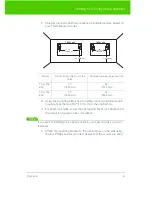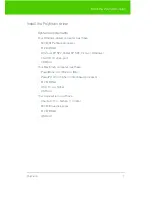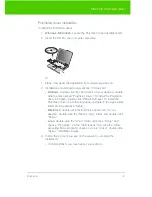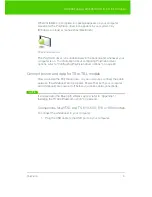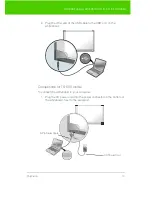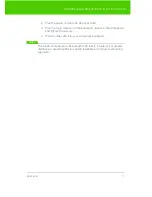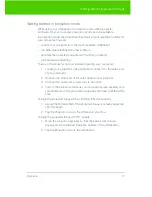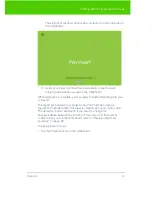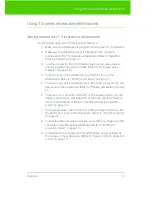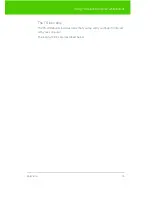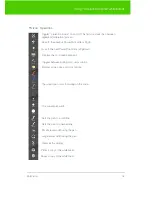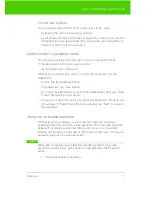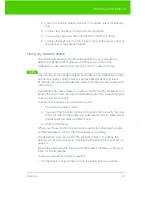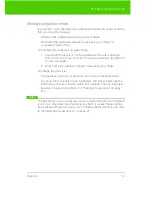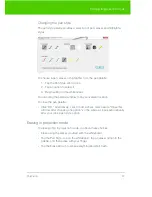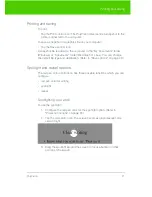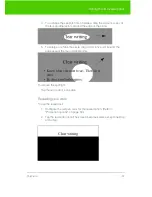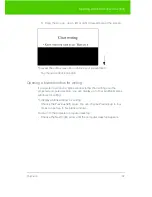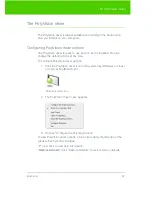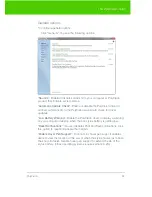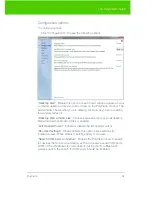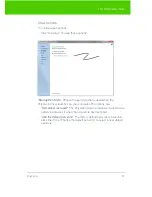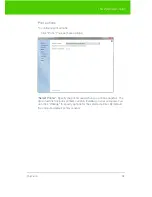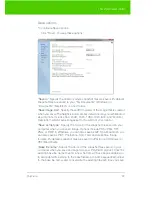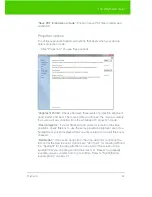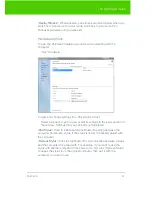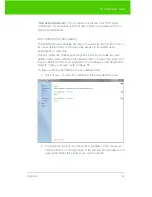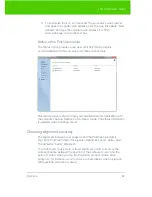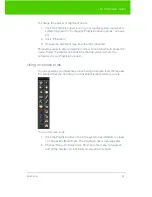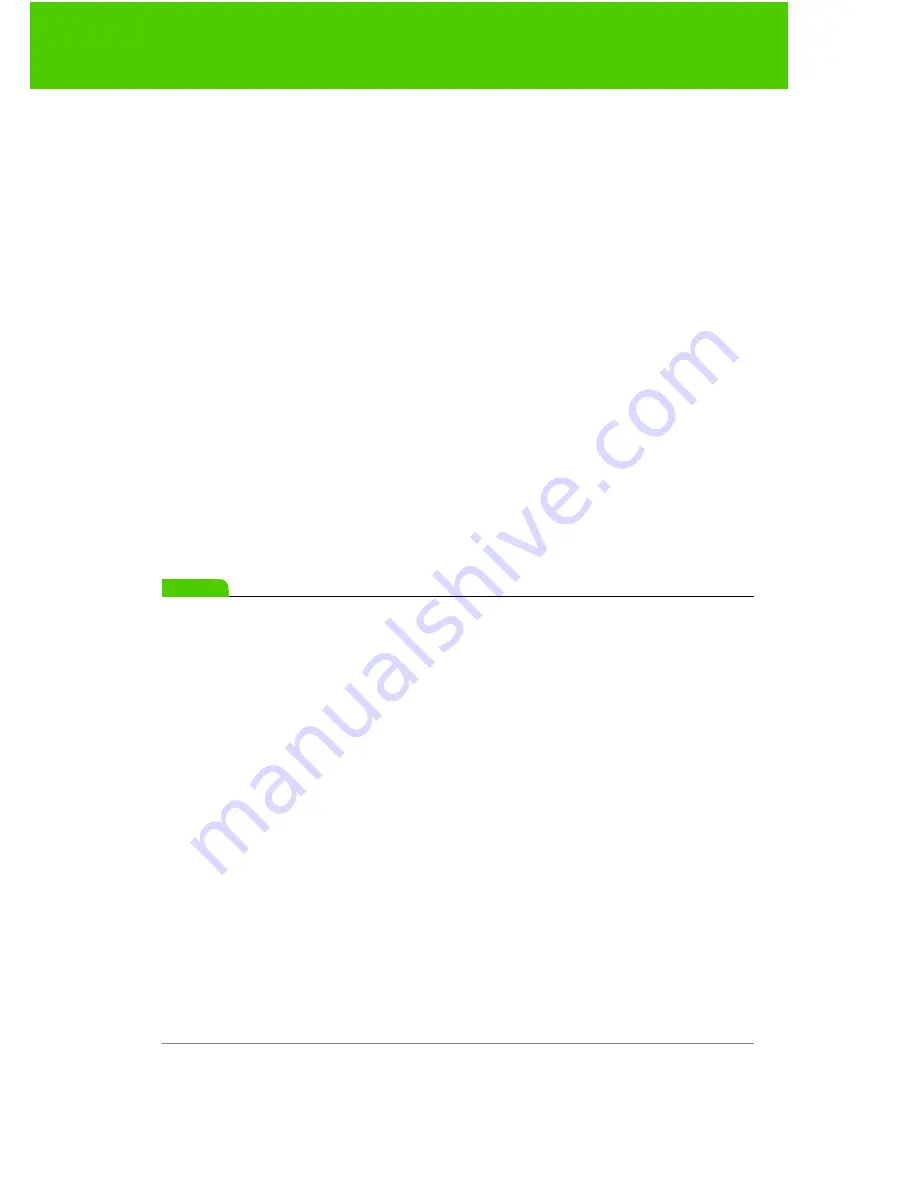
PolyVision
19
Writing in projection mode
Writing in projection mode
In projection mode, the interactive whiteboard includes two types of writing
that you can print and save:
•
writing on the whiteboard using dry-erase markers
•
annotating the projected computer screen using your finger for
computer-projected “ink.”
To annotate the projected computer image:
1. Tap the Pen/Cursor icon on the whiteboard.The cursor changes
from an arrow to a pen. (To return to mouse operations, tap the Pen/
Cursor icon again.)
2. Write over the projected computer image using your finger.
To change the pen style:
•
Tap the black, red, blue, or green Ink Color icon on the whiteboard.
•
To choose from a variety of pen, highlighter, and eraser styles, tap the
Pen Style control icon. Tap an option in the palette. The new pen style
appears in future writing. (Refer to "Changing the pen style" on page
20.)
note:
NOTE:
The PolyVision driver provides the option to change the function of the Red
icon to two other alternative functions: spotlight or reveal. These options
are available in Projection mode only. To change the Red control icon, refer
to "Spotlight and reveal options" on page 21.