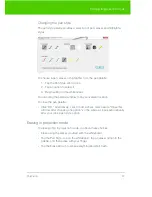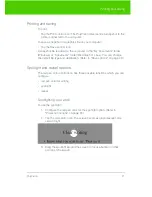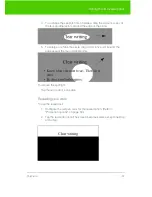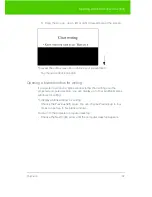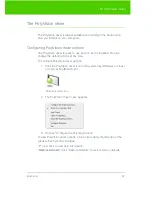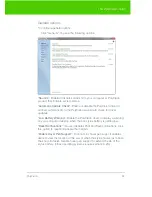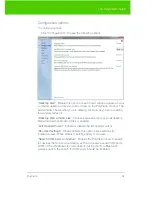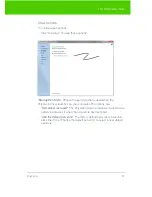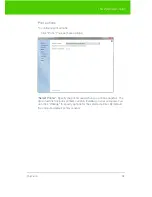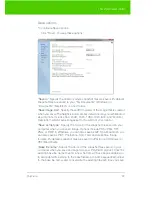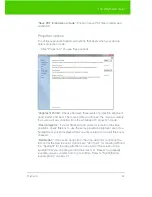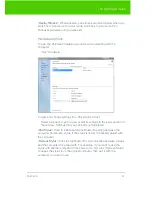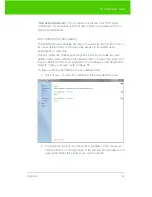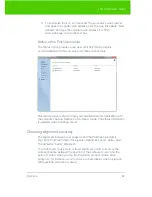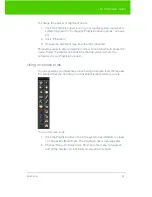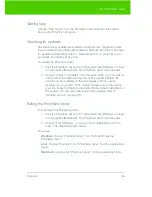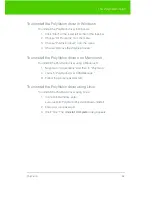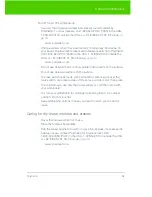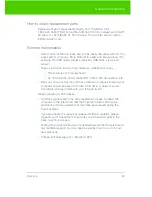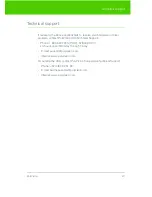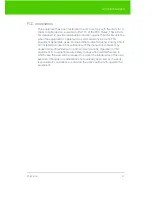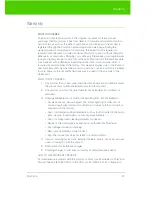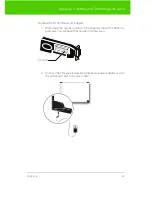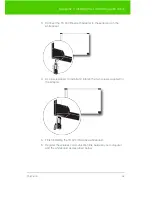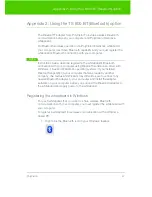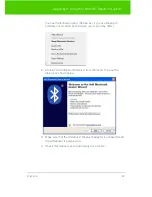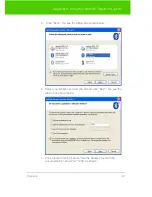PolyVision
34
The PolyVision driver
To change the number of alignment points:
1. Click the PolyVision driver icon in you computer system menu bar or
system tray (refer to "Configuring PolyVision driver options" on page
24).
2. Click “Projection.”
3. Choose the alignment type from the drop-down list.
Proceed as usual to enter projection mode or to re-align while in projection
mode. Follow the alignment instructions that are projected from the
computer on your PolyVision product.
Using on-screen tools
You can operate your interactive product using on-screen tools that appear
in a window that you can drag to a convenient location while you work.
To use on-screen tools:
1. Click the PolyVision driver icon in the system tray (Window or Linux)
or menu extras (Macintosh). The PolyVision driver menu appears.
2. Choose “Show On Screen Icon Strip” from the menu to toggle on
and off the display of a functional on-screen tool window.