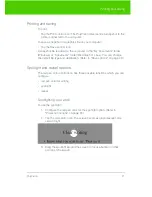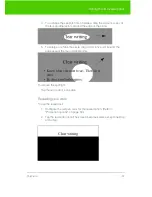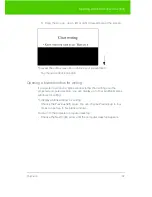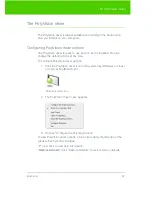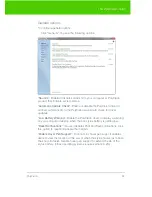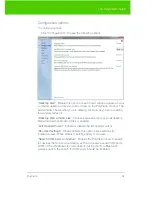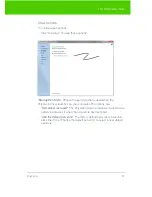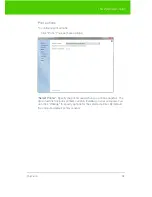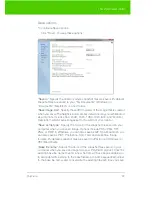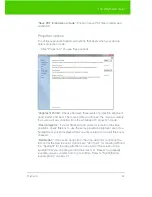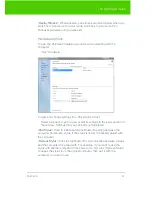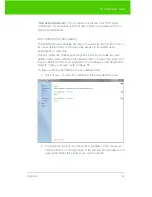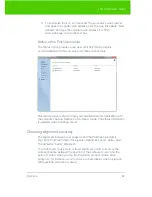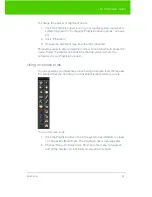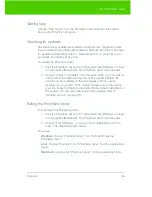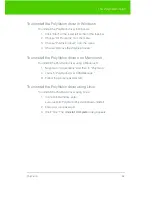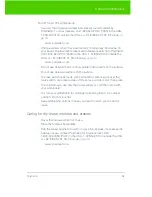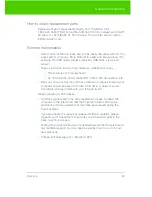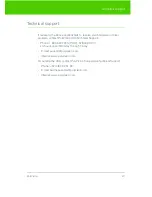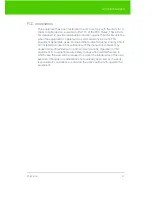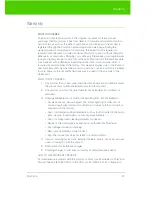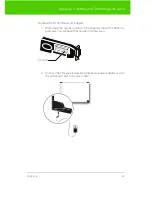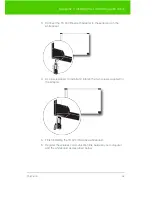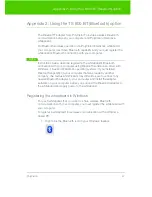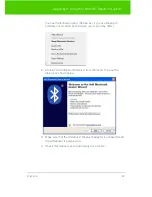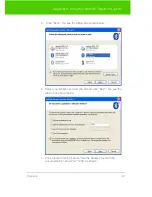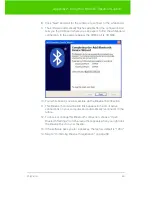PolyVision
35
The PolyVision driver
Getting help
Choose “Help Topics” from the PolyVision driver menu for information
about using PolyVision products.
Checking for updates
PolyVision driver updates are available via the Internet. Registered users
receive notice when updates are available. The PolyVision driver can check
for updates automatically (refer to "General options" on page 25) or you
can check for updates at any time.
To update the PolyVision driver:
1. Click the PolyVision driver icon in the system tray (Windows or Linux)
or menu extras (Macintosh). The PolyVision driver menu appears.
2. Choose “Check for Updates” from the menu when your computer is
connected to the Internet. A system check reveals whether the
version number available on the web agrees with the version
installed on your system. If the version numbers are not the same,
you can choose to initiate the download and automatic installation of
the update. You can also enable automatic updates (refer to
"General options" on page 25).
Exiting the PolyVision driver
To shut down the PolyVision driver:
1. Click the PolyVision driver icon in the system tray (Windows or Linux)
or menu extras (Macintosh). The PolyVision driver menu appears.
2. Choose “Exit” (Windows or Linux) or “Quit” (Macintosh) from the
menu. The PolyVision driver closes.
To resume:
•
Windows
: choose “PolyVision driver” from the Start/Programs/
PolyVision menu.
•
Linux
: choose “PolyVision” and “PolyVision driver” from the Applications
menu.
•
Macintosh
: double-click “PolyVision driver” in the Applications folder.