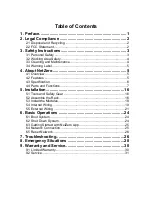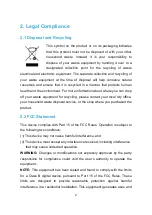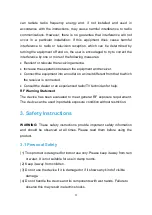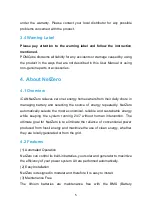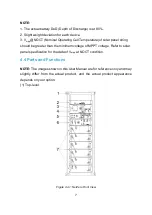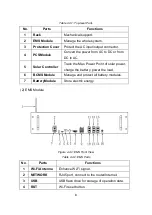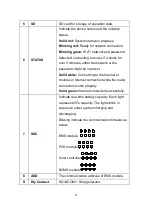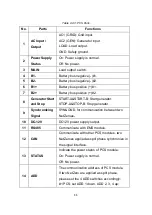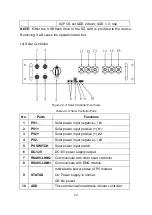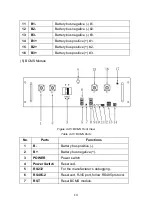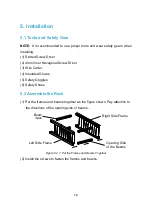1
1. Preface
Thank you for purchasing POMCube iCAN NetZero, an intelligent energy
system that helps provide a fully integrated power system for you. In order to
use your device safely, efficiently and effectively, please read the User
Manual thoroughly and follow the instructions provided before use. Please
keep this User Manual for future reference.
POMCube reserves the right to change products information and
specifications without notice.
Products and specifications discussed herein
are for reference purposes only. All information discussed herein may change
without notice and without warranties of any kind. This document and all
information discussed herein remain the sole and exclusive property of
POMCube.
NetZero system may be updated for technical reasons without prior notice.
Purchasing this product indicates that you have acknowledged it and
accepted it.
Copyright© 2019 POMCube Inc. All rights reserved.
Summary of Contents for iCAN NetZero
Page 1: ...iCAN NetZero User Manual Intelligent Energy System ICN1V1 0 4 ...
Page 2: ......
Page 35: ......