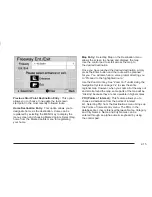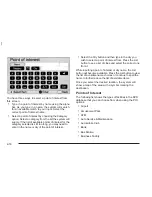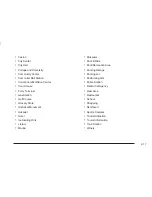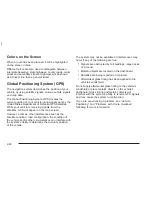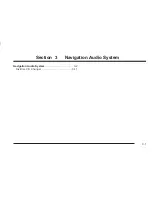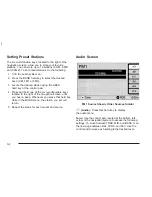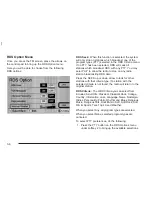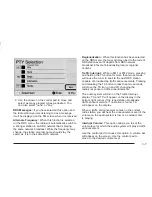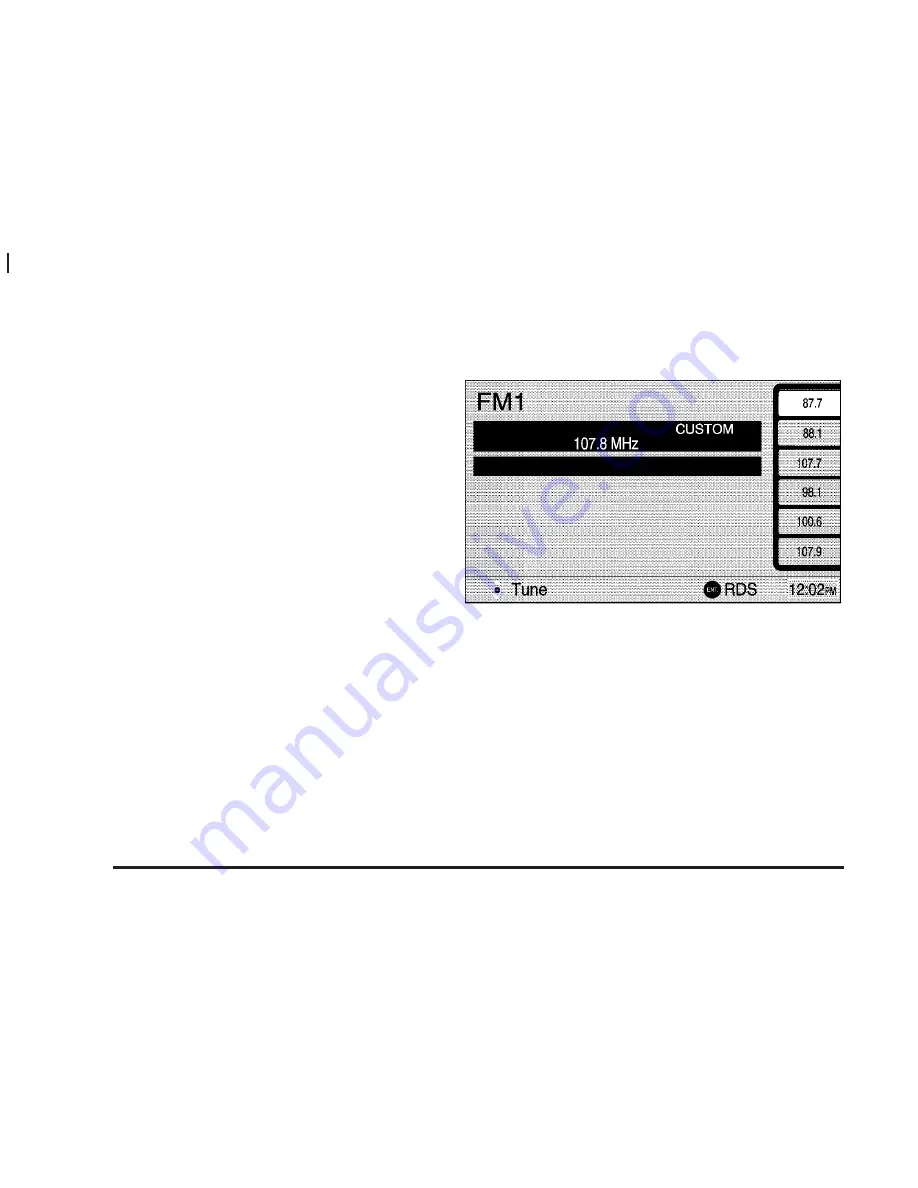
Setting Preset Stations
The six multi-function keys, located to the right of the
navigation screen, allow you to store your favorite
stations. You can store up to 18 stations (6 AM, 6 FM1
and 6 FM2). To set preset stations, do the following:
1. Turn the audio system on.
2. Press the BAND hard key to select the desired
band (AM, FM1 or FM2).
3. Locate the desired station using the SEEK
hard key or the control pad.
4. Press and hold one of the six reconfigurable keys
located to the right of the navigation screen, until
you hear a beep. Whenever you press that hard key
while in the BAND menu, the station you set will
return.
5. Repeat the steps for each preset and source.
Audio Screen
f
(Audio): Press this hard key to display
the audio menu.
Tone: Use the control pad, located at the bottom, left
corner of the navigation system, to access the following
settings. To move between TREB, MID, and BASS or on
the next page between BAL, FADE, and SCV. Use the
control pad to move each setting to the desired level.
FM1 Source Shown, Other Sources Similar
3-4