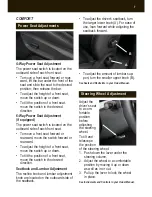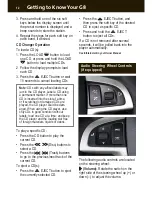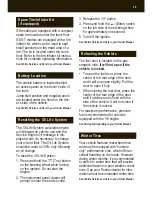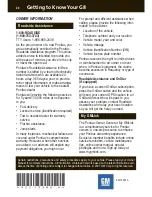11
3. Turn the volume knob or right MENU
knob to adjust the selected item.
4. To exit, press the
(Time) button.
Setting Preset Stations (Single-disc
CD System)
To store preset stations:
1. Press the BAND button to select the
desired radio band.
2. Tune in the desired radio station.
3. Press and hold one of the six num-
bered buttons until the preset number
is displayed and a beep sounds to
store the station.
4. Repeat the steps for each numbered
button on each band, if desired.
To store preset stations on the multiple-
disc CD player, refer to the Multiple-Disc
CD Player section.
Audio Settings
Audio settings, such as tone and speak-
er control, are included in the Option
menu. To adjust settings:
1. Press the volume knob (single-disc
CD system) or the right MENU knob
(multiple-disc CD player) to enter the
Option menu.
2. Turn the volume knob or right MENU
knob to select a menu item; then
press the knob to access the menu
item.
3. Turn the volume knob or right MENU
knob to select a setting; then press
the knob to access the setting.
4. Turn the volume knob or right MENU
knob to adjust a setting; then press
the knob to store it.
5. To exit, select the Back option or wait
eight seconds.
Multiple-Disc CD Player
(if equipped)
In addition to the controls and settings
highlighted in the Audio System
Features section, the multiple-disc CD
player has several unique features.
Setting Preset Stations
To store preset stations:
1. Press the BAND button to select the
desired radio band.
2. Tune in the desired radio station.
Help Menu
The help menu provides information
about the radio buttons and functions.
To display the help menu information:
1. Press the
?
(Help Menu) button.
2. Turn the volume knob (single-disc
CD system) or the right MENU knob
(multiple-disc CD player) to select the
desired Help menu; then press the
knob to access the menu.
3. To go back one level, select Back or
Exit and press the Volume knob or
right MENU knob.
See Infotainment in your Owner Manual.