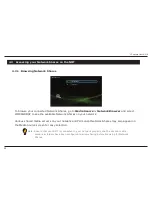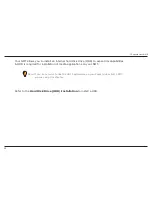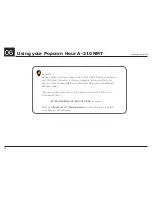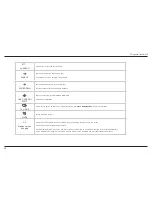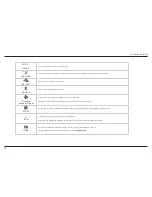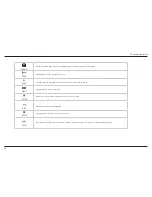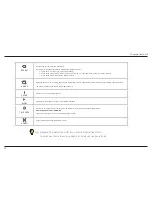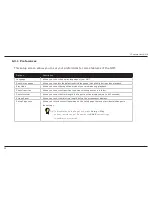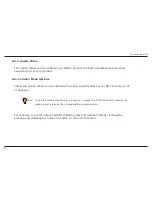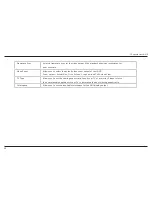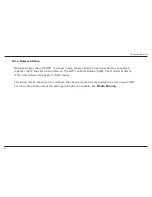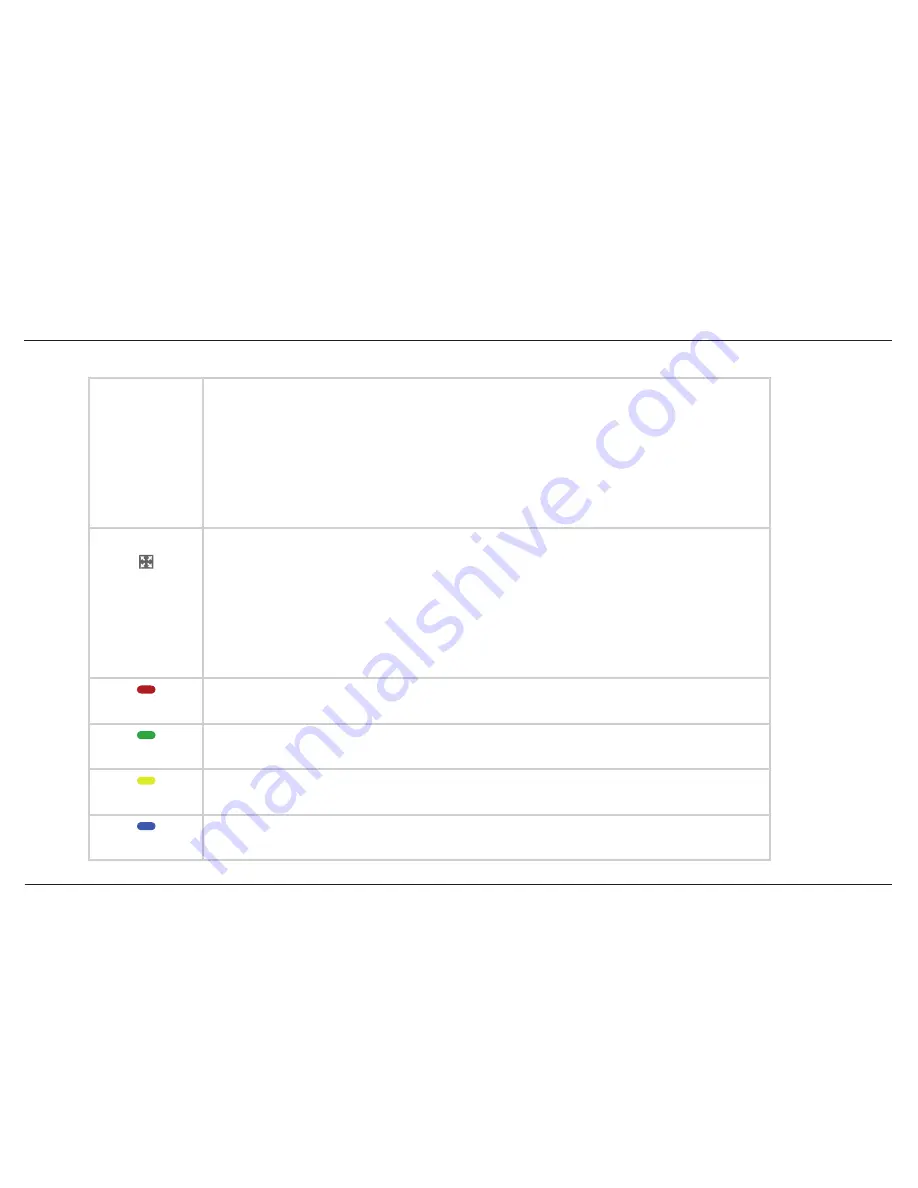
48
// Popcorn Hour A-210
A
A
SUBTITLE
Turns ON the subtitles and toggles through its options (if available with your video playback)
More functions of the
Subtitle
button:
Press once for timing offset. Use the Left/Right D-Pad buttons to set the timing offset
•
Press twice to display the language used. Use the Left/Right D-Pad buttons to toggle between languages
•
or turn subtitles OFF
Press three times to change the color of the subtitles. Use the Left/Right D-Pad buttons to change the colors
•
Press four times to display the subtitle size. Use the Left/Right D-Pad buttons to change the size
•
Press five times to change subtitle position. Use the Left/Right D-Pad buttons to lower/raise the subtitle position on the
•
screen
Press the
•
Subtitle
button on the
Media Source
screen to display the time
ZOOM
Toggles between the available viewing options
During single file playback, the
Zoom
button functions:
Press once and use the Left/Right D-Pad button to toggle between Actual Size, Fit To Screen, Crop or Full Screen
•
Press twice to Magnify the screen size. Use the Left/Right D-Pad buttons to reduce or zoom by 1% increments
•
Press three times to Pan/Scan. Use the Left/Right and Up/Down D-Pad buttons to move the display screen on the
•
X-axis/Y-axis
During DVD Playback;
During playback of a DVD/ISO file, press
•
Zoom
once, then use Left/Right D-Pad buttons to zoom in/out
RED button
Displays only
video
files (press twice to initiate NMJ setup)
GREEN button
Displays only
audio
files
YELLOW button
Displays only
image
files
BLUE button
Removes
all
Media Filters and displays all file formats